Table of Contents
Understanding Metrics Dashboards in LinearB
Gain real-time insights into engineering performance with LinearB’s Metrics Dashboards, tracking delivery speed, code quality, project throughput, and resource allocation.
The Metrics Dashboards in LinearB provide real-time insights into engineering performance, code quality, project management, and development velocity. The platform includes pre-built dashboards for key areas like Delivery, Quality, Throughput, and Investment Profile, while also allowing users to create custom dashboards for personalized tracking.
Using Metrics Dashboards in LinearB
Customizing Date Ranges
Click on the start and end dates to set the timeframe for your report.
- Free plans – Up to 45 days of data.
- Pro subscribers – Up to 6 months of historical data.
- Enterprise plans – Up to 3 years of historical data.
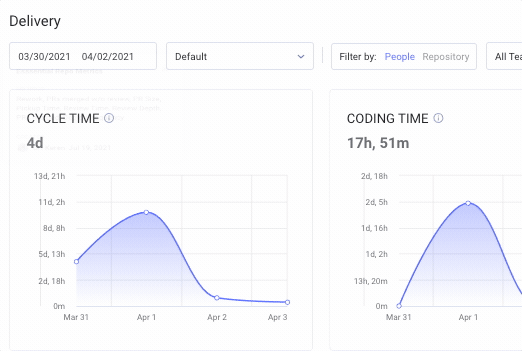
Filtering by Teams, Repositories, and Services
Use the Filter By option to switch between:
- Teams – Compare team performance across multiple dashboards.
- Repositories – Focus on specific Git repositories.
- Services – Track service-based development and deployments.
🔗 Learn more about service-based metrics
Investigating Spikes and Trends
Click on any inflection point in the Delivery Dashboard to view a list of repositories contributing to that time range.
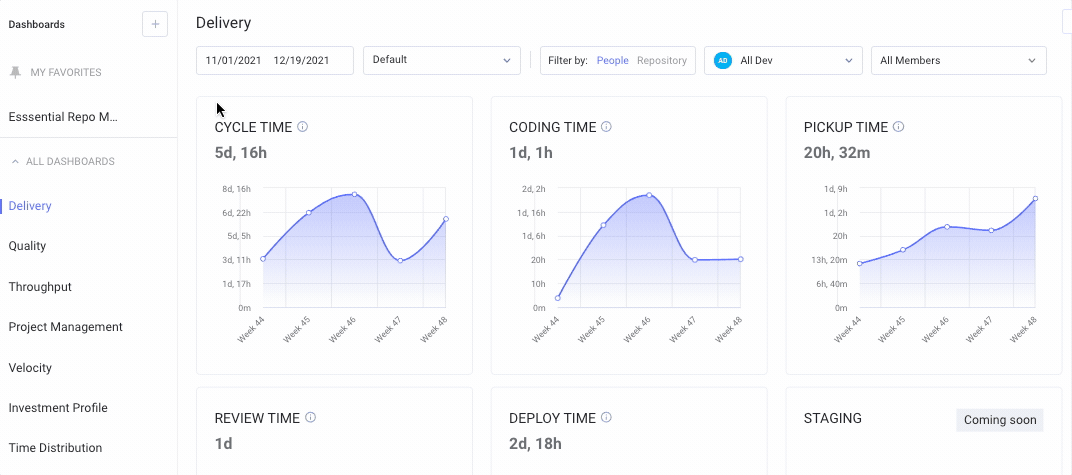
Exporting Reports
Use the Share  button to generate PNG or PDF reports for presentations and documentation.
button to generate PNG or PDF reports for presentations and documentation.
Available Metrics Dashboards
1. Delivery Dashboard
Breaks down Cycle Time into key segments:
- Coding Time – Time from first commit to PR creation.
- Pickup Time – Time from PR creation to first review.
- Review Time – Time from first review to PR merge.
- Deploy Time – Time from PR merge to deployment.
2. Quality Dashboard
Highlights code review effectiveness and potential issues:
- PRs Merged Without Review – Detects skipped review processes.
- PR Size – Tracks changes in lines of code per PR.
- Review Depth – Measures average comments per PR.
- New Code, Refactor, and Rework Ratios – Identifies trends in new development vs. modifications to existing code.
3. Throughput Dashboard
Tracks team activity and code output, including:
- Code Changes – Total lines of code modified.
- Commits – Number of commits pushed.
- PRs Opened vs. PRs Merged – Analyzes code flow and merge frequency.
- Deploy Frequency – Monitors deployment rates over time.
🔗 Understanding Throughput Metrics
4. Project Management Dashboard
Measures engineering impact on project delivery:
- MTTR (Mean Time to Restore) – Tracks time to resolve incidents.
- Issues Done & Story Points Completed – Displays completed work per sprint.
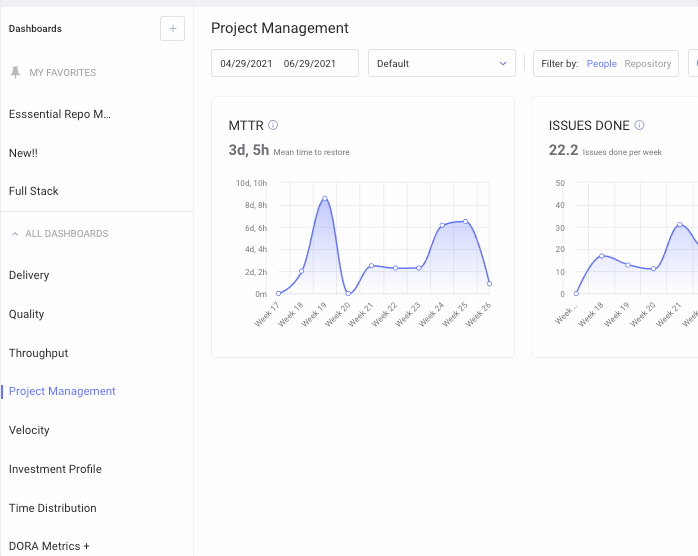
🔗 Connecting LinearB to a PM tool
Why Use LinearB’s Metrics Dashboards?
- Monitor team efficiency – Gain real-time insights into code velocity, quality, and delivery pipelines.
- Identify and resolve bottlenecks – Optimize Cycle Time and Code Review processes.
- Align engineering work with business goals – Ensure development efforts support strategic objectives.
By leveraging LinearB’s Metrics Dashboards, teams can optimize development workflows, track performance over time, and enhance software delivery processes. 
Related Resources
How did we do?
Time Distribution Dashboard in LinearB
Using PR Label Filters in Metrics Reports

