Table of Contents
Connecting LinearB to Slack
Connect LinearB to Slack to receive team and personal notifications directly in your workspace, helping you stay on top of reviews, goals, and PR activity in real time.
LinearB can integrate directly with Slack to deliver powerful in-channel insights through WorkerB. This integration supports both team-level and personal alerts, helping you stay aligned with your daily development workflows and review cycles.

Setting Up Slack Integration for Your Organization
To connect LinearB to Slack:
- Go to Settings > Company Settings.
- Select the Slack tab.
- Choose the team you want to connect and click Connect Slack.
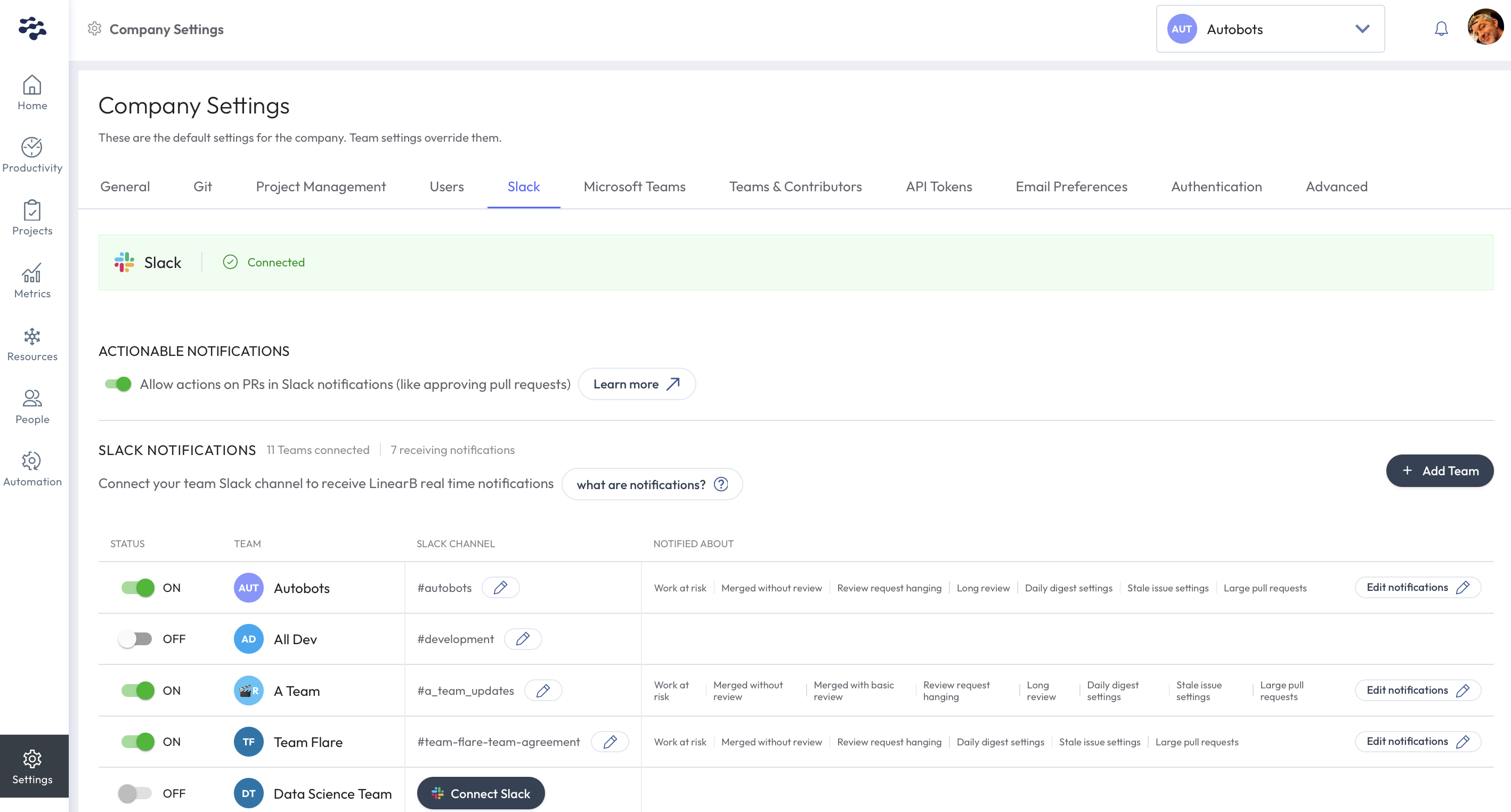
- You’ll be redirected to a Slack authorization page. Click Allow to complete the connection.
This authorization is required only the first time you connect a Slack workspace. Connecting additional teams in the same workspace will not require reauthorization.

Verifying the Connection
Once connected, your team’s Slack channel will receive a confirmation message. This includes a “Sign me up!” button that any team member can click to start receiving personal alerts from WorkerB.
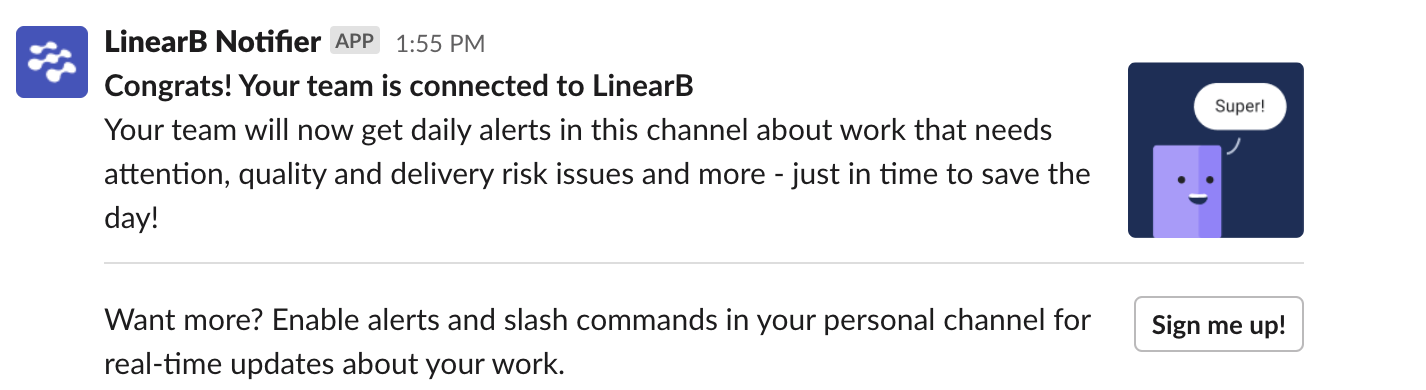

Managing WorkerB Alerts
LinearB supports two types of Slack notifications:
- Team Alerts – Insights such as WIP overload, review activity, and goal tracking.
- Personal Alerts – Tailored to individual developers, including PR reminders and review requests.
To manage your notifications:
- Go to the Slack Notifications section in the Slack tab.
- Enable or disable specific alerts based on your preferences.
- Use the Edit notifications and Slack Channel edit options to configure timing and context for each alert.
Managing and Customizing Notifications
Setting Up WorkerB Personal Alerts

Connecting Additional Teams
If you don’t see the team you’re looking for:
- Click Add Team to create it in LinearB.
- Return to the Slack tab and initiate the connection for the new team.

Connecting to Private Slack Channels
WorkerB can also connect to private Slack channels.
Steps for Connecting to Private Channels

Related Articles
How did we do?
Connecting LinearB to a Private Slack Channel