Table of Contents
Setting Up WorkerB Personal Alerts and Commands
Set up WorkerB Personal Alerts to receive real-time Slack updates and use interactive slash commands to manage your pull requests effortlessly.
WorkerB Personal Alerts deliver real-time Slack notifications for your pull requests—helping you stay on top of reviews, approvals, CI status, and more. Once connected, you can also use a set of Personal Commands directly in Slack to interact with your PRs without leaving your workspace.

Requirements
Before setting up WorkerB Personal Alerts:
• Your organization’s LinearB Admin must connect Slack using WorkerB Team Alerts.

Connecting to WorkerB
To connect your Slack account with LinearB and start receiving alerts:
- In Slack, type
/lb connectin any DM or channel.
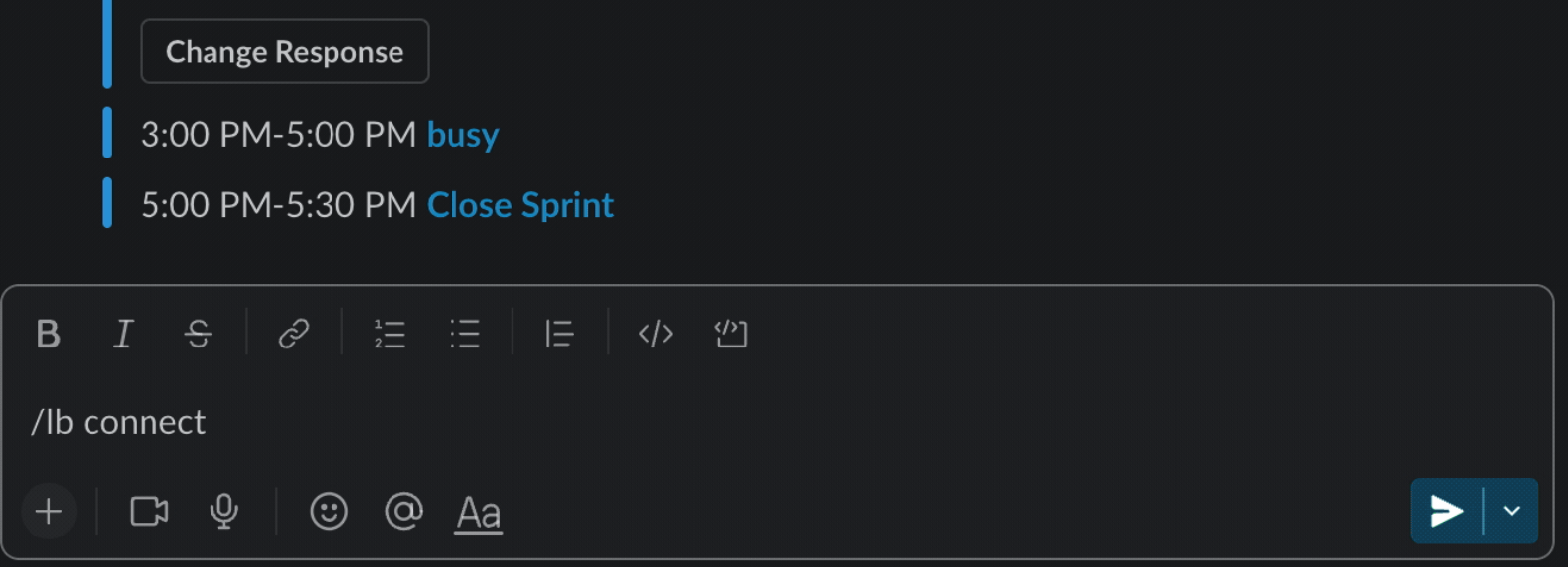
- If not already connected, you’ll receive a prompt with a Let’s do it! button.
- Click the button to open LinearB and authenticate via your Git provider.
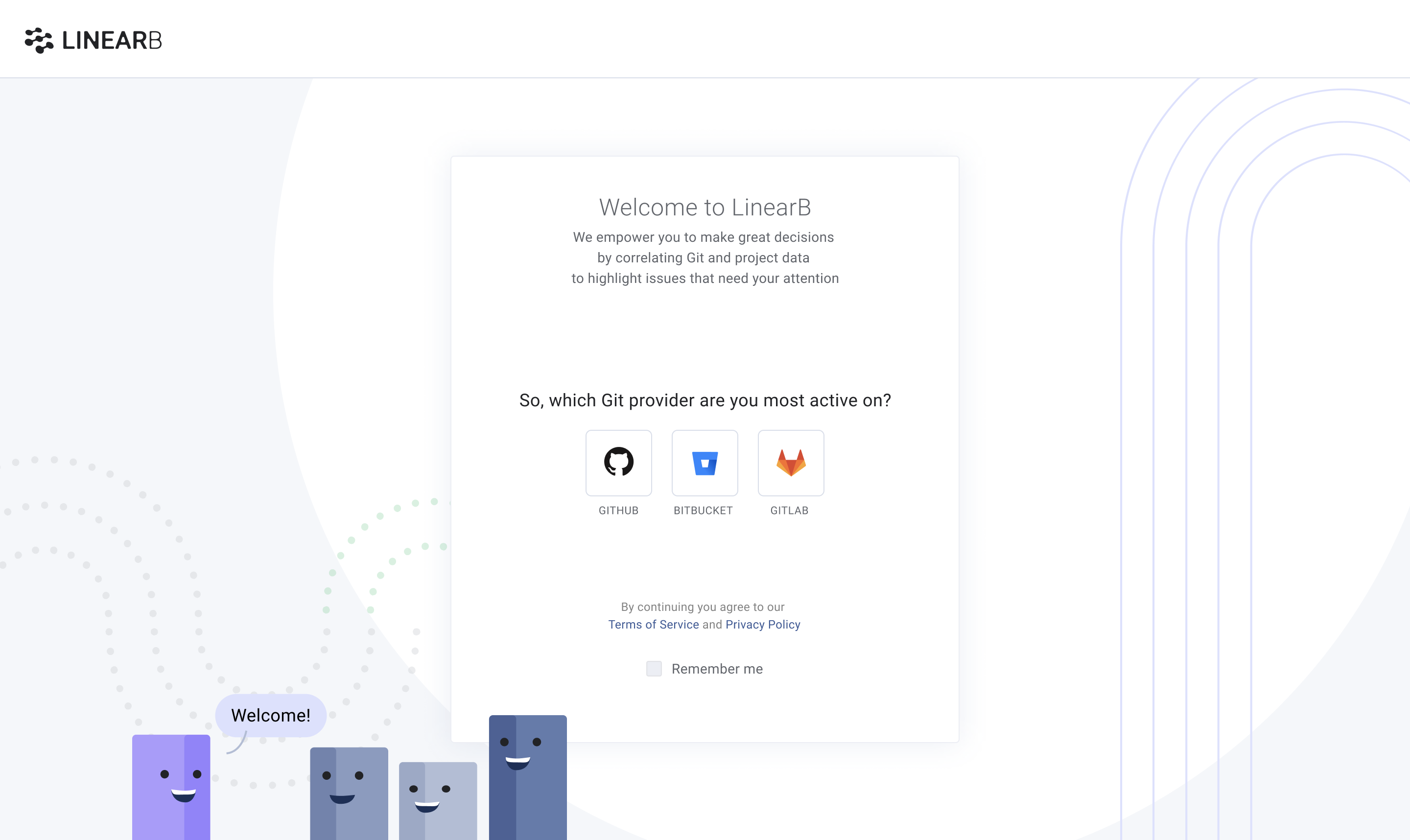
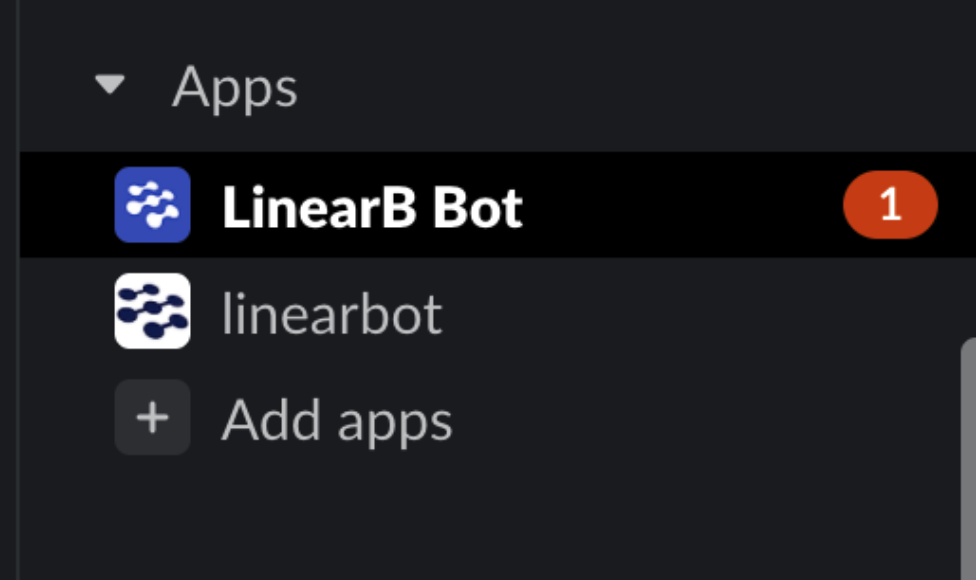

- Once authenticated, your Slack handle will be linked to your Git identity.
You’re now connected! WorkerB will begin sending personal alerts and allow you to use custom slash commands.

Types of Personal Alerts
Once connected, you’ll receive direct Slack alerts for the following PR events:
- Pull Request Reviewer: You’re assigned a pull request, or are assigned as a reviewer.
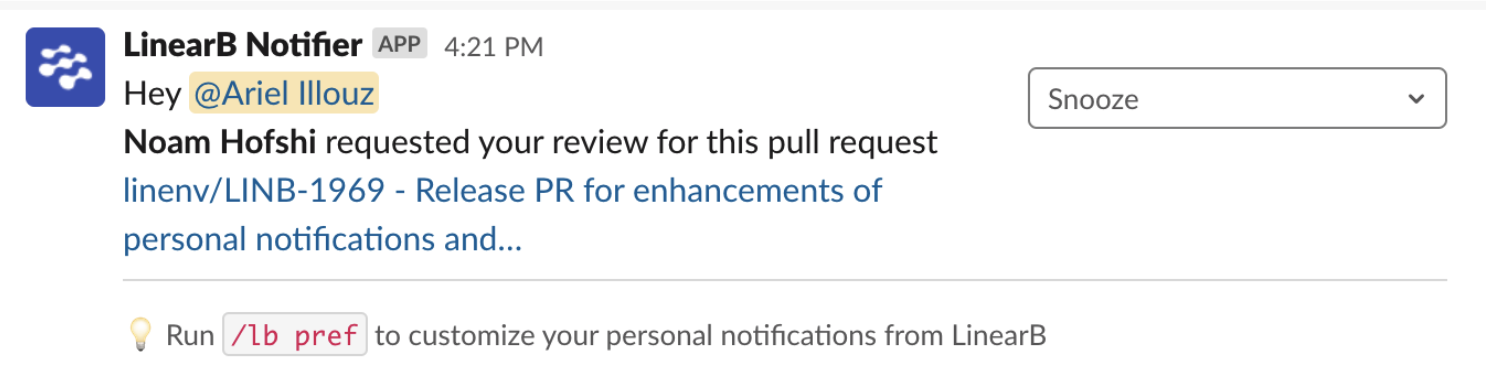
- Pull Request Comments / Changes Requested: Someone comments or requests changes to your pull request.
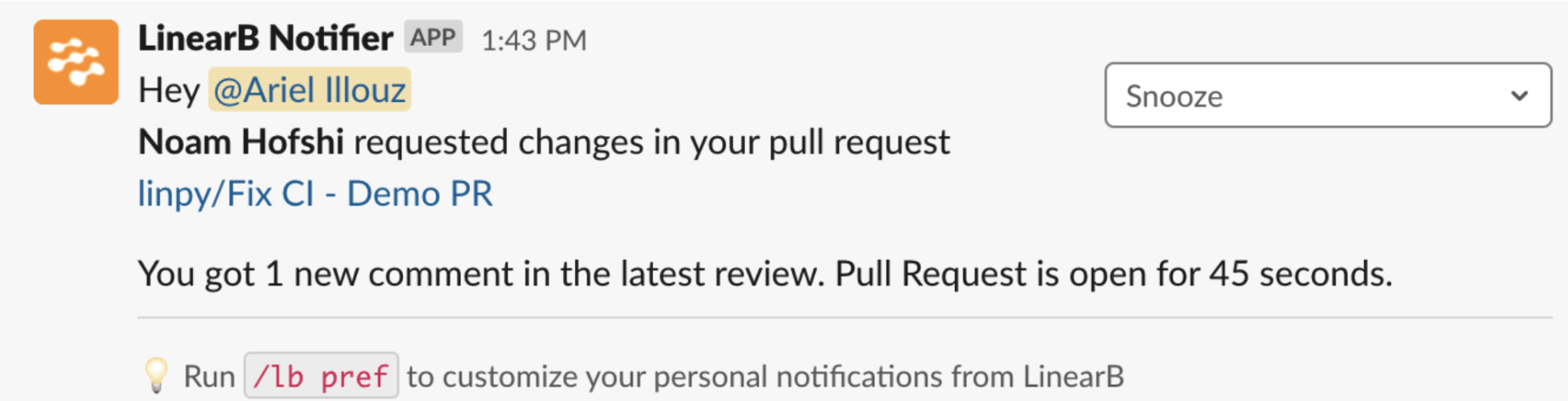
- Pull Request Approvals: Your PR receives an approval.
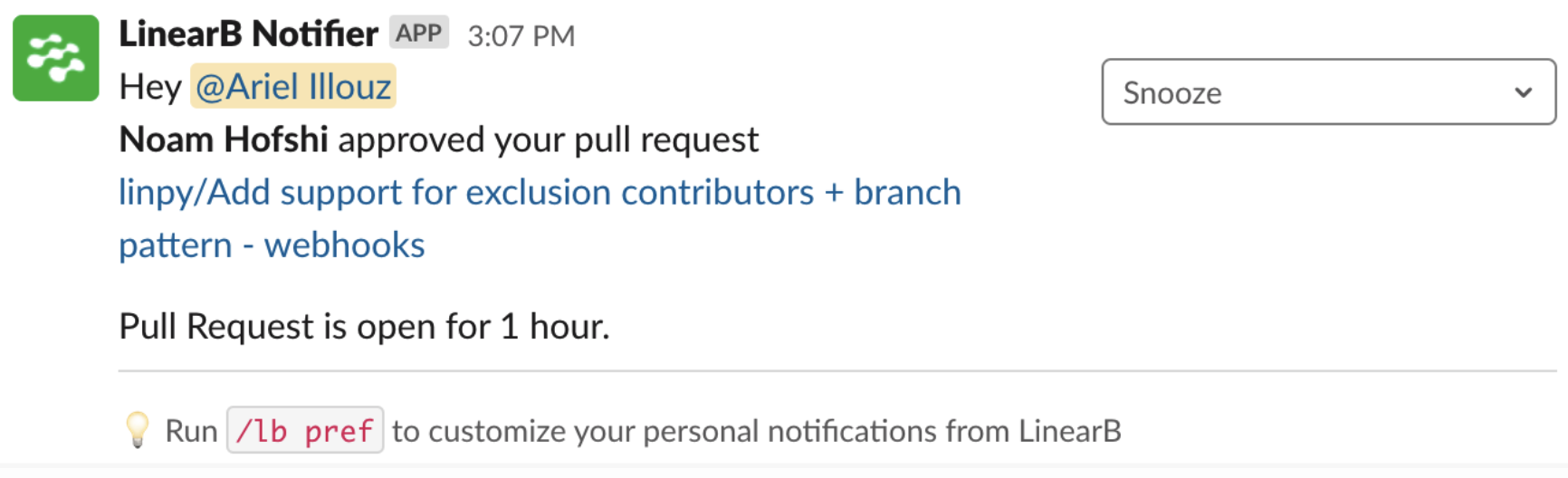
- CI Checks Passed: One or more CI checks from your CI tool are successfully completed and reported to your Git provider.
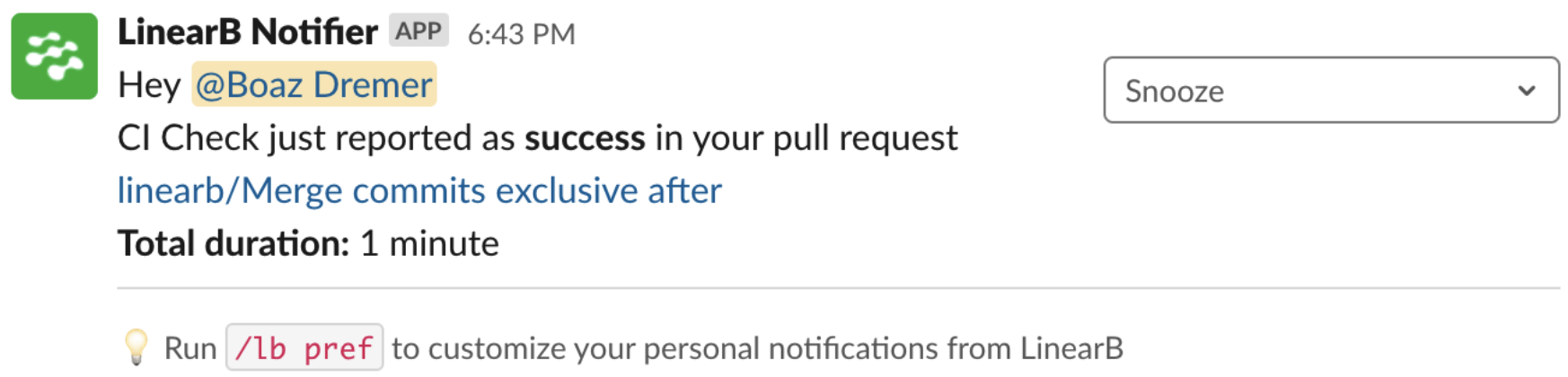
- CI Checks Failed: If a CI check performed by your CI tool and reported back to your Git provider fails, LinearB immediately notifies you and provides a direct link to review the failed checks.
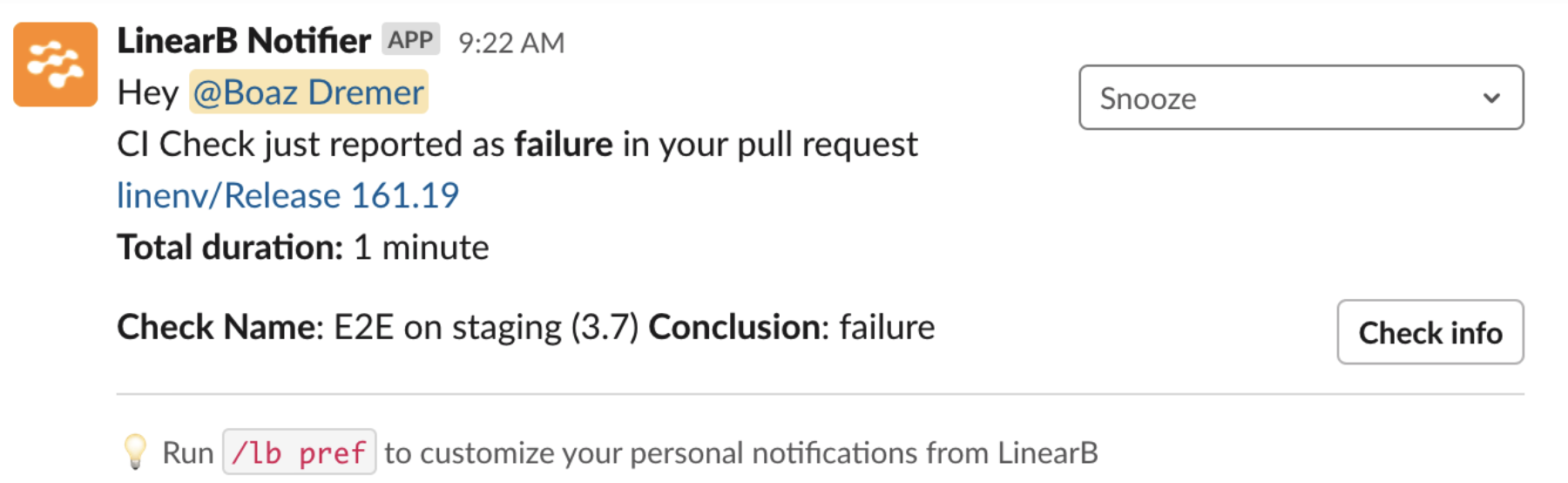

Customizing Your Alerts
To adjust which notifications you receive:
In Slack, type /lb pref
This opens your Personal Preferences Panel, where you can enable or disable specific alerts based on your workflow.
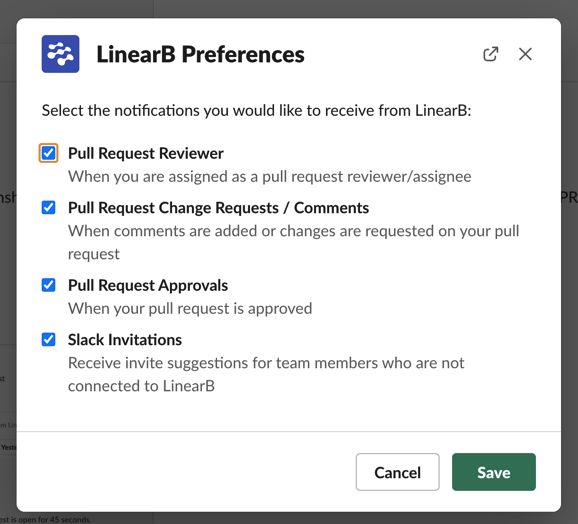

Available Slash Commands
After connecting, you can use the following WorkerB Personal Commands directly in Slack:
Command | Description |
| Connect your Slack handle to LinearB |
| Display available WorkerB commands |
| View updates on your open PRs |
| Show PRs assigned to you for review |
| List all open PRs you’ve authored |
| List long-living PRs |
| List your recently completed PRs |
| Customize alert preferences |
| Unlink your Slack and Git accounts |
| Invite teammates to connect WorkerB |

Learn More
• WorkerB Developer Automation Blog

Related Articles
How did we do?
Managing WorkerB Team Alerts for Slack
WorkerB for Microsoft Teams