Connecting LinearB to a Private Slack Channel
Learn how to set up WorkerB alerts in private Slack channels by inviting the bot and contacting support to finalize the integration.
Updated
by Steven Silverstone
By default, LinearB connects to public Slack channels for sending team alerts and notifications. If your team uses private channels, a one-time setup is required to enable the integration.
This article outlines the steps to configure your LinearB team to send WorkerB alerts to a private Slack channel.

Steps for Connecting to a Private Slack Channel
- Ensure Slack is Already Connected to LinearB
If your Slack workspace is not yet connected to LinearB, follow the instructions here:
Connecting LinearB to Slack - Temporarily Assign a Public Slack Channel to Your LinearB Team
In the LinearB platform, assign any public Slack channel to the team you want to configure. This temporary step is required to initiate the setup. - Invite the WorkerB Bot to the Private Channel
In your desired private Slack channel, type:
@WorkerB
and press Enter.
This will ensure WorkerB is present in the channel and can receive messages.
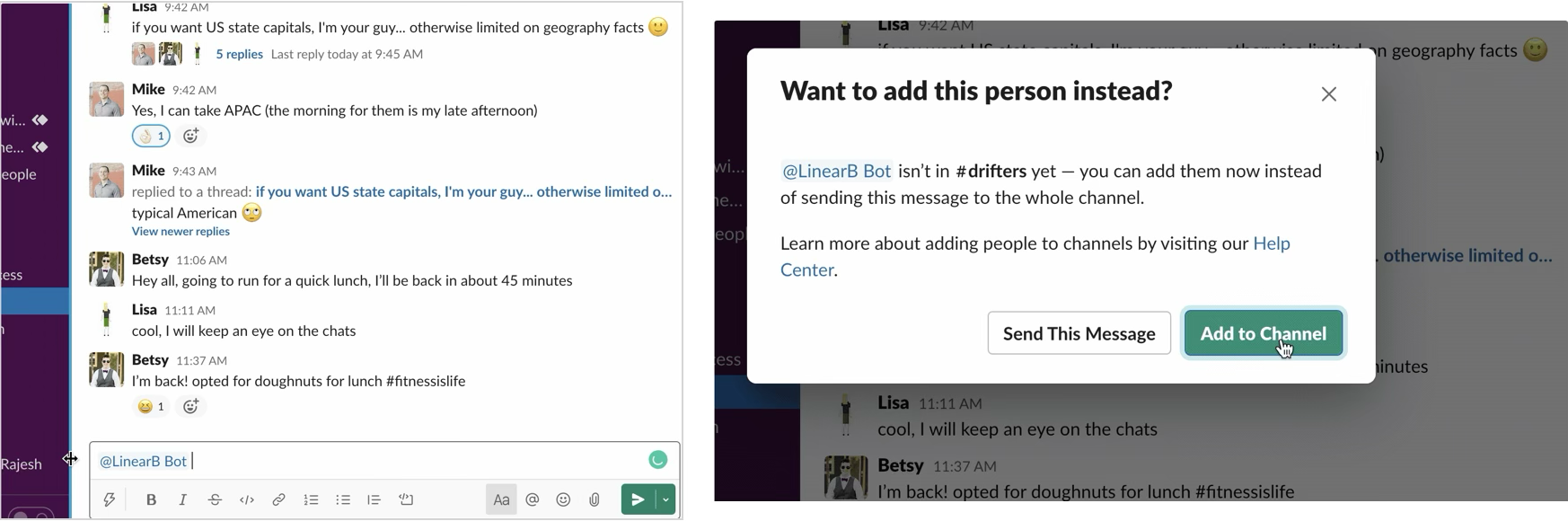
- Send the Required Details to LinearB Support
Email the following information to your account manager or to support@linearb.io:- Your LinearB organization name or the email address you use to log into LinearB.
- The LinearB team name that should be connected to the private Slack channel.
- The channel name and Slack channel ID of the private Slack channel (to find the channel ID, click the channel name in Slack and copy the ID from the URL).
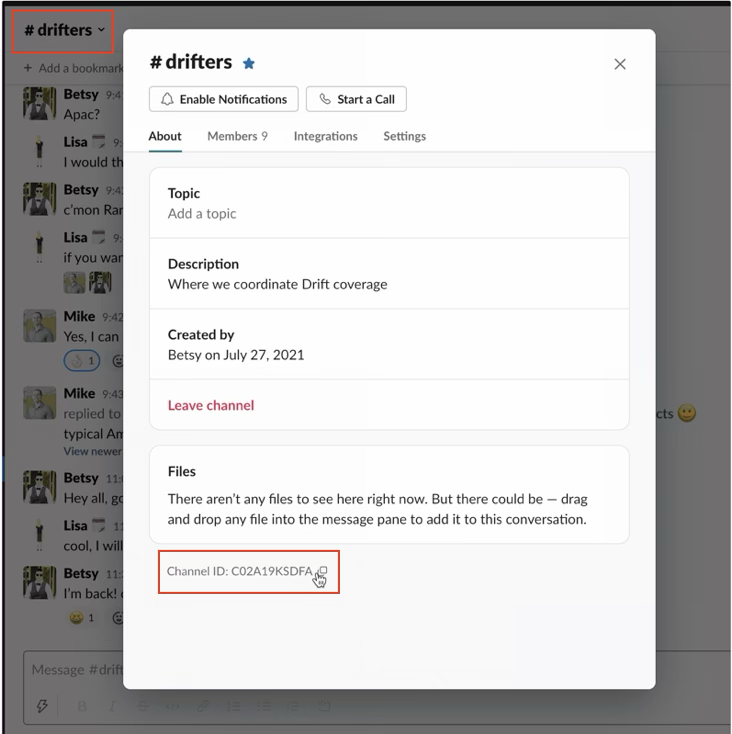
- Wait for Confirmation
The LinearB team will update the backend configuration to link the private channel. You will receive a confirmation once the process is complete and WorkerB alerts are being routed correctly.

Related Articles
How did we do?
Connecting LinearB to Slack
Connecting WorkerB for Microsoft Teams (Individual Users)