Table of Contents
Connecting WorkerB to a Microsoft Teams Channel
Link a Microsoft Teams channel to WorkerB and start receiving PR, review, and risk notifications directly in your team’s workspace—customized to match your workflow and alert thresholds.
You can integrate LinearB’s WorkerB with a Microsoft Teams channel to send real-time delivery and quality alerts directly to your engineering team. This allows teams to monitor activity and mitigate risks without leaving their workspace.

Prerequisites
Before connecting WorkerB to a team channel:
- WorkerB must be installed in your Microsoft Teams environment.
- You must be a LinearB user with access to configure team settings.
- Your Microsoft Teams workspace should include the appropriate team and channel.

Linking a LinearB Team to a Microsoft Teams Channel
- Open the WorkerB bot in Microsoft Teams.
- Type either:
- link team — guides you through the standard linking flow.
- link team -s — enables MS Teams’ search functionality, useful for orgs with many channels.
- Follow the prompts to:
- Select the LinearB team you want to link.
- Select the Microsoft Teams team and channel.
- In the final step, check the box to invite all team members. This will send each user a personal invite to configure their individual WorkerB alerts.
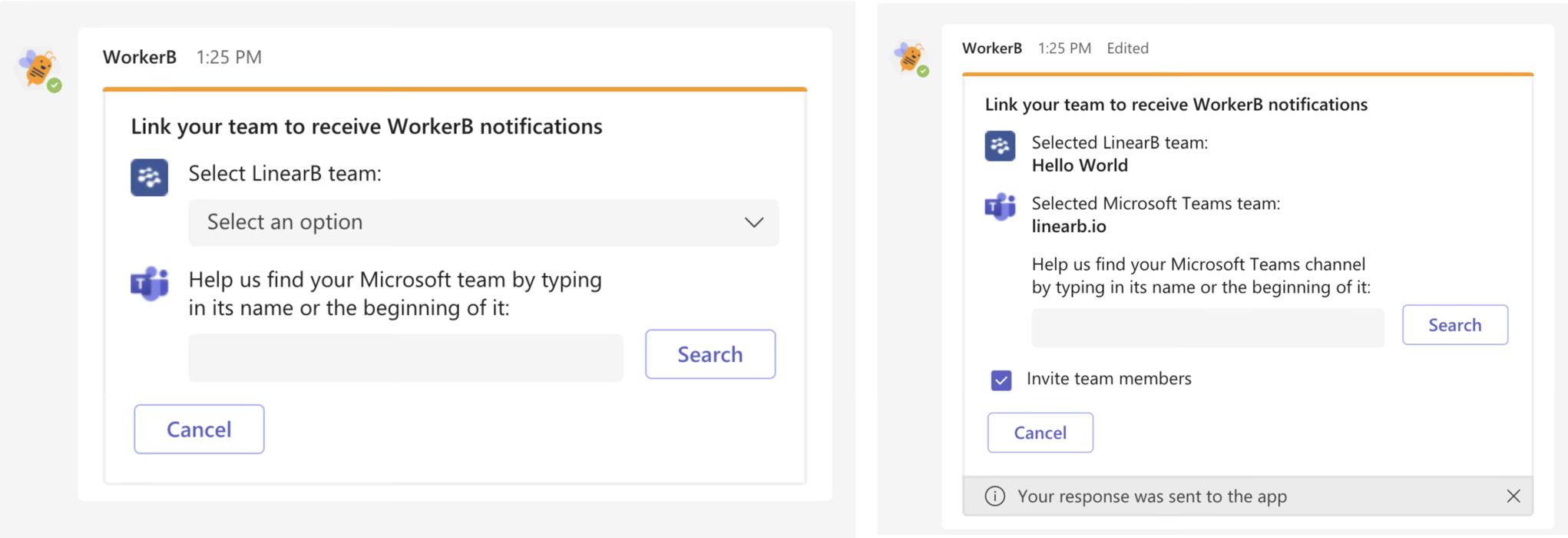
- After linking, the selected channel will display a confirmation message and any team members invited will receive their personal setup notification.


Customizing Team Alerts
Once the team is connected, you can manage alert settings by going to:
Company Settings > Microsoft Teams > Edit Notifications
Alternatively, alerts for both Slack and Teams can also be accessed via the LinearB Team Settings page.
To learn more, visit: Managing and Customizing Notifications
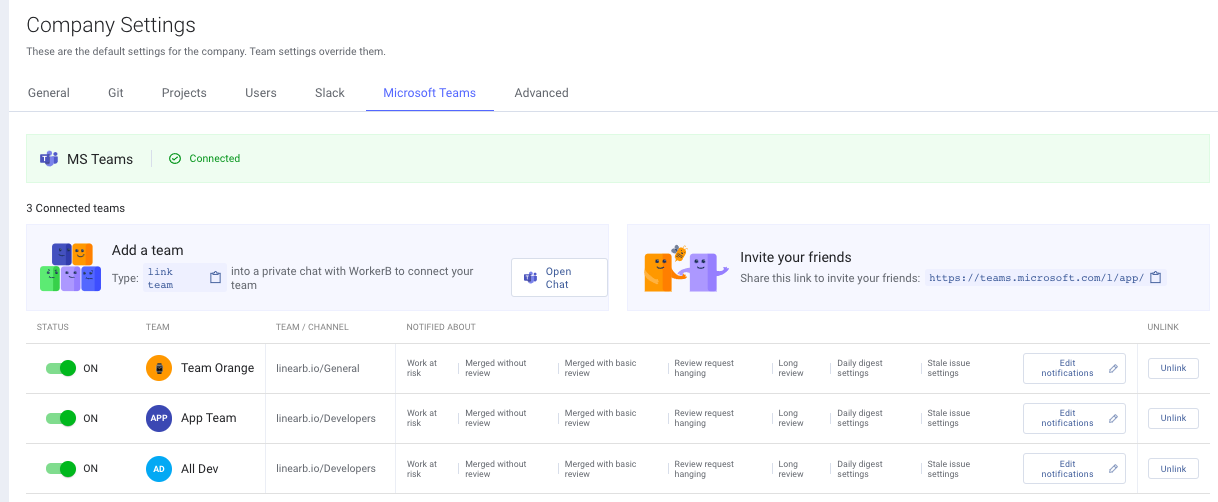

Microsoft Teams Channel Notifications
LinearB’s WorkerB delivers real-time alerts to Microsoft Teams channels, helping your team identify and act on potential delivery or quality risks. There are currently six types of notifications available. Each is customizable to match your team’s workflows and thresholds.
Available Notifications
1. Work at Risk
Identifies pull requests that may introduce instability due to large code changes or a high percentage of rework/refactor.
- Customizable Thresholds: Set the minimum PR size (from 20 to 200+ lines) and the minimum percentage of rework/refactor.
- Default Trigger: PRs with more than 100 lines of code and over 50% rework or refactor.

2. Pull Request Merged Without Review
Surfaces PRs that bypassed review yet contained significant changes.
- Customizable Thresholds: Set the minimum number of code changes (range: 0–50).
- Default Trigger: PRs with more than 20 code changes merged with no reviewer comments.

3. Merged with Basic Review
Flags PRs that were merged too quickly after minimal review, indicating a rushed or insufficient process.
- Default Trigger: PRs with more than 20 code changes merged in under 20 minutes.

4. Review Request Hanging
Notifies the team when a review request remains unaddressed for an extended period.
- Customizable Thresholds: Between 0.5 and 6 days.
- Default Trigger: Review requests pending for more than 3 days.

5. Long Review
Alerts when a code review is taking too long to complete, which may indicate a bottleneck.
- Customizable Thresholds: Between 0.5 and 6 days.
- Default Trigger: Reviews exceeding 4 days.

6. Daily Digest
Delivers a daily summary of critical PR activity to your Teams channel—ideal for morning standups or async team check-ins.
- Includes:
- Issues with over 100 lines of code
- PRs with more than 6 comments
- Stalled or stuck work
- Configurable Time: You can set your preferred digest delivery time via the General tab.
- Learn more: What is a Daily Digest?
How did we do?
Connecting WorkerB to Microsoft Teams
Managing WorkerB Team Alerts for Slack