Table of Contents
One-Click Jira Ticket Creation with WorkerB (beta)
WorkerB now detects when your branch is not connected to Jira and creates an issue for you or connects your existing issue with one click.
Connect PRs to Jira with one click
WorkerB now detects when your branch is not connected to Jira and creates an issue for you or connects your existing issue with one click.
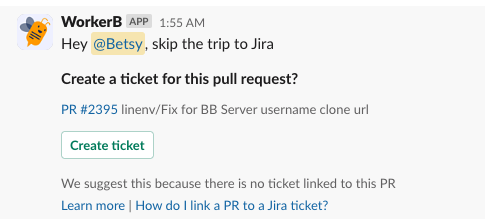
To use this feature, you will need to connect your Jira user account to WorkerB. This one-time process will allow you to create Jira tickets with one click going forward. Instructions for connecting can be found below.
How to enable unlinked branch alerts
To enable unlinked branch alerts, type /lb pref in Slack, check the "Jira ticket for unlinked branch" box and click Save.
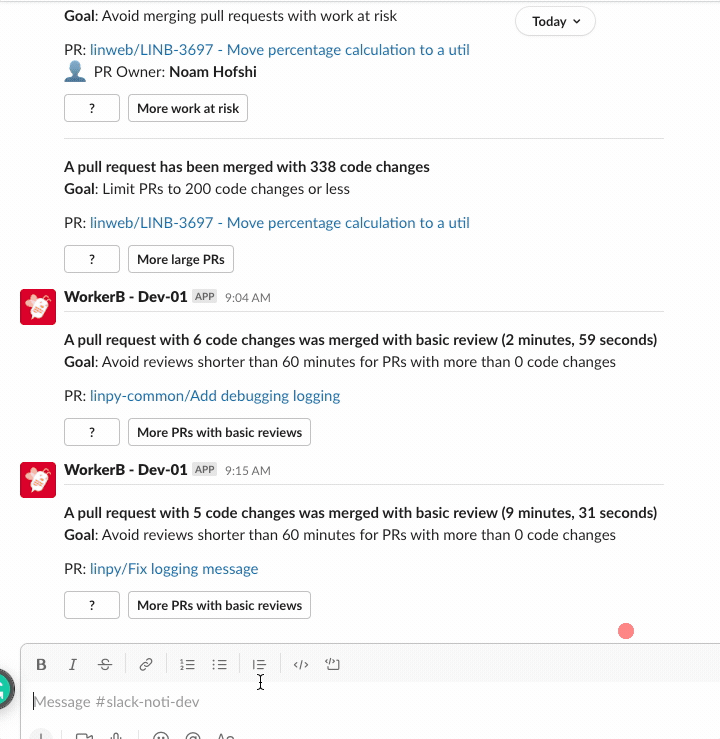
Creating a Jira Ticket from WorkerB
After linking Jira to WorkerB, clicking the Edit or Create Ticket buttons from a WorkerB alert will automatically create a Jira ticket for this unlinked PR.
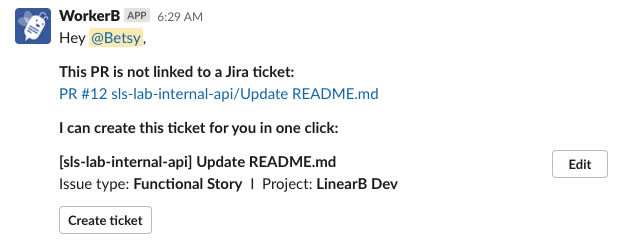
Create Ticket button: This will automatically generate a ticket using the information listed in your alert: Jira Project, Jira Issue Type, the Jira ticket Summary will be the name of the pull request.
Edit button: Clicking the edit button allows you to change the Project, Issue Type, and issue Summary of your Jira ticket before submitting.
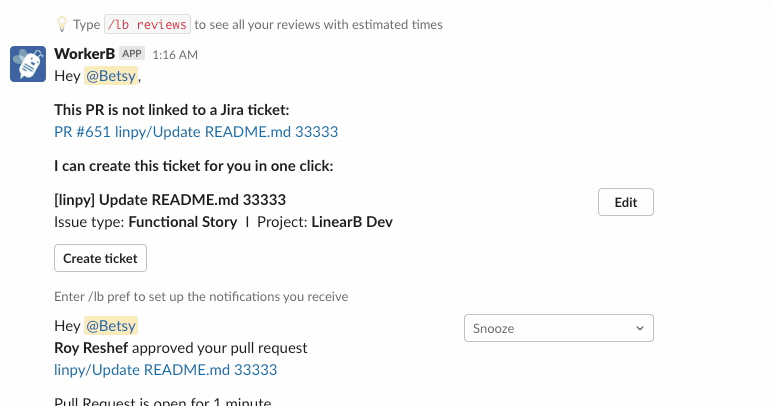
Upon clicking either button, you'll receive a notification that a ticket was successfully created, including a link to the Jira ticket if you would like to add further information.
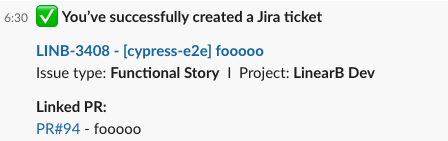
Connect WorkerB to your Jira account
The first time you receive an alert about an unlinked PR, click on either the Edit or Create Ticket button, you'll be prompted to connect your Jira user credentials to WorkerB.
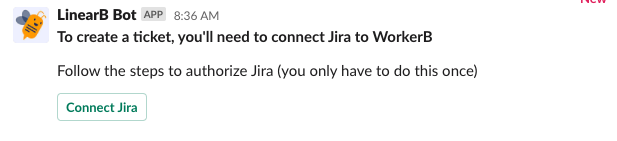
Clicking Connect Jira will take you to Jira, authorize WorkerB to be able to create tickets directly from your WorkerB alerts.
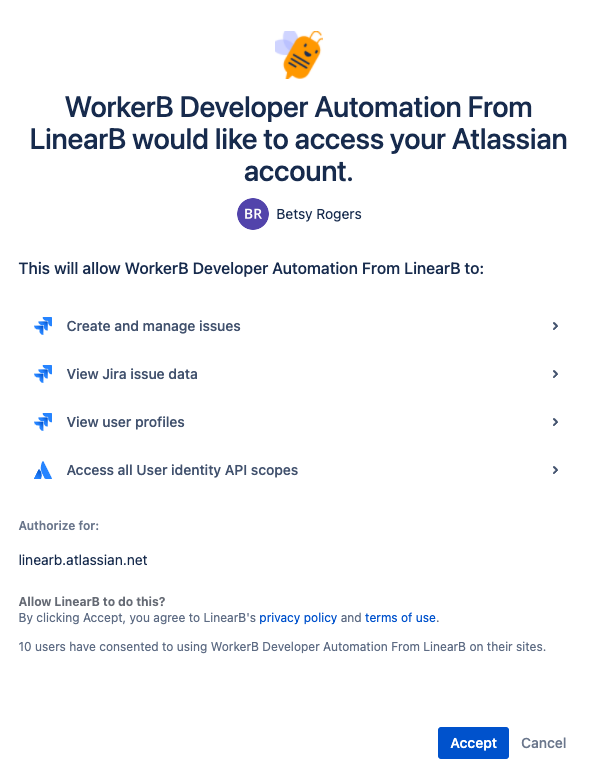
After authorizing, you'll receive a success notification. Click the Back to Slack button to return to Slack.
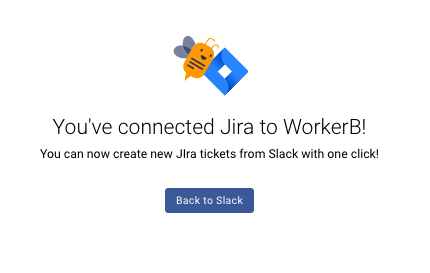
How did we do?
LinearB Slack Application Updates
Troubleshooting: User Cannot Link WorkerB Account