Table of Contents
Creating and Managing Teams
Create, edit, and delete teams in LinearB.
Updated
by Steven Silverstone
This article explains how to create, edit, and delete teams in LinearB, as well as where to view team-specific metrics.

Creating a New Team
To create a new team, do the following:
- In the LinearB side menu, click Settings to open the Company Settings window.
- Go to the Teams & Contributors tab.
- Make sure All Teams is selected.
- In the Teams tab, click Add a Team.
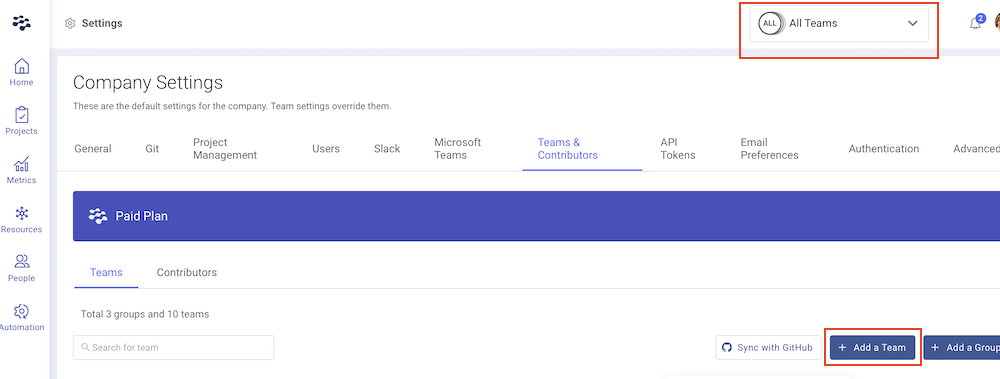
Configuring the New Team
In the Add Team form, complete the following:
- Assign a Team Name: Enter a unique name for the team.
- Parent Group (Optional): Select a parent group if the team should be nested. This allows the team’s activity to roll up into a group dashboard, displaying combined metrics for all teams in the group.
- Customize Team Details:
- Set the team’s initials.
- Choose a team color for identification.
- Select Team Members: Add contributors to the team. Contributors can belong to multiple teams.
- Work History: If this team is new and has no historical activity, uncheck Get team’s history.
- Click Save & Close.
It may take a few minutes for the team’s data to populate.

Connecting Project Management Boards to a Team
After creating a team, you can link project management tools like Jira or Shortcut to the team. This allows you to view progress on connected boards and integrate PM metrics with LinearB.
For detailed steps, see How do I connect project management boards to a team?

Editing or Deleting a Team
To edit or delete an existing team:
- In the LinearB side menu, click Settings to open the Company Settings window.
- Go to the Teams & Contributors tab.
- In the Teams tab, select the team you want to edit or delete.
- Choose one of the following options:
- Edit: Click the edit icon located to the right of the selected team. Update the team name, initials, color, or team members.
If you update team members, it may take a few minutes for the metrics to refresh.
- Delete: Click the delete icon located to the right of the selected team. When prompted click Yes, Delete to permanently remove the team.
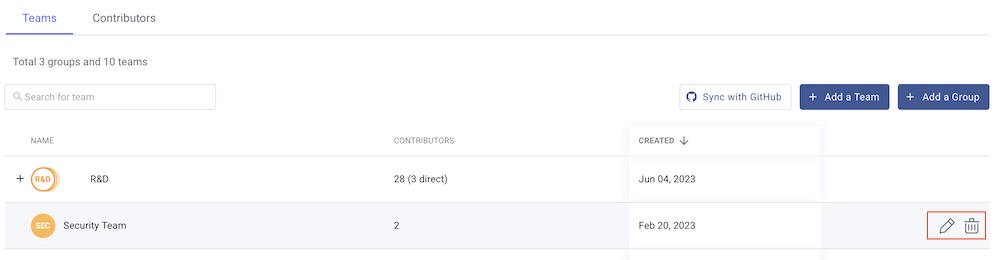

Viewing Team Data
Once teams are created, you can track team data across several areas in LinearB.
1. Home:
- View a dashboard of a team's performance, metrics, activity, delivery times, and goals.
2. Projects:
- See how well teams plan, execute, and adapt to fluctuations in work delivery data.
- Get a team-based view of project execution trends for current and past iterations.
3. Metrics:
- View a deep-dive report into a team's DORA, delivery times, and view quality metrics with industry benchmarks.
4. People:
- Track team activity.
- View a team's strengths and gaps.
- Track a team's progress.
How did we do?