Team Dashboards - Team Only Mode
Team Dashboards in Team-Only Mode surface shared metrics and team performance, helping maintain focus on collaborative delivery without exposing individual contributor data.
When Team-Only Mode is enabled, dashboards display only team-level metrics. This configuration helps teams focus on shared progress and delivery without surfacing individual contributor data. The layout remains consistent with the standard Team Dashboard view, but personal identifiers and individual-level performance metrics are hidden.
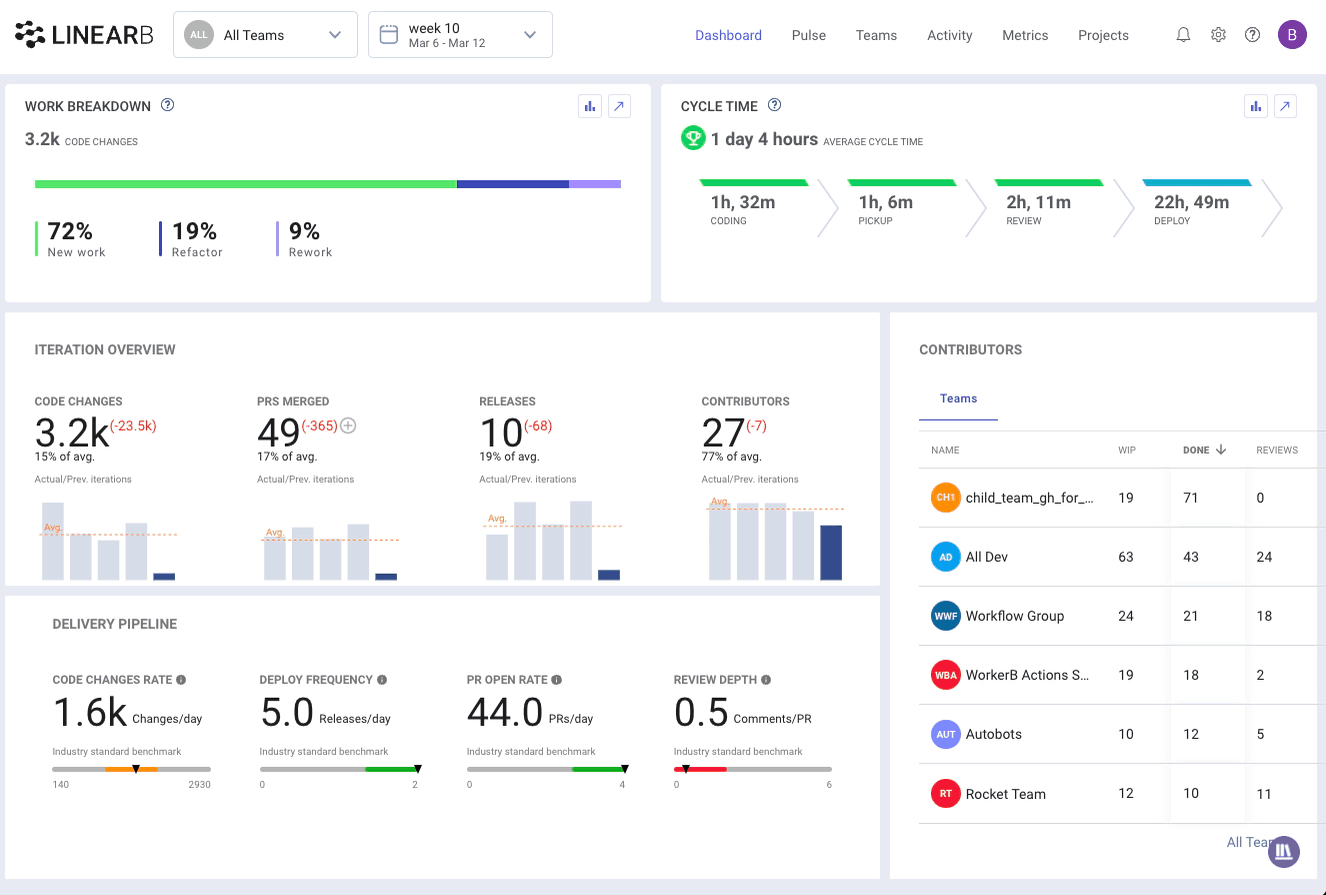

Work Breakdown
The Work Breakdown graph presents an overview of the team’s coding effort within the current iteration, visualized by type of contribution.
- Click the graph icon to explore previous iteration trends. The branch list icon opens the Activity tab for a complete list of active branches.
- Click
 to view a complete list of active branches in the Activity tab.
to view a complete list of active branches in the Activity tab.
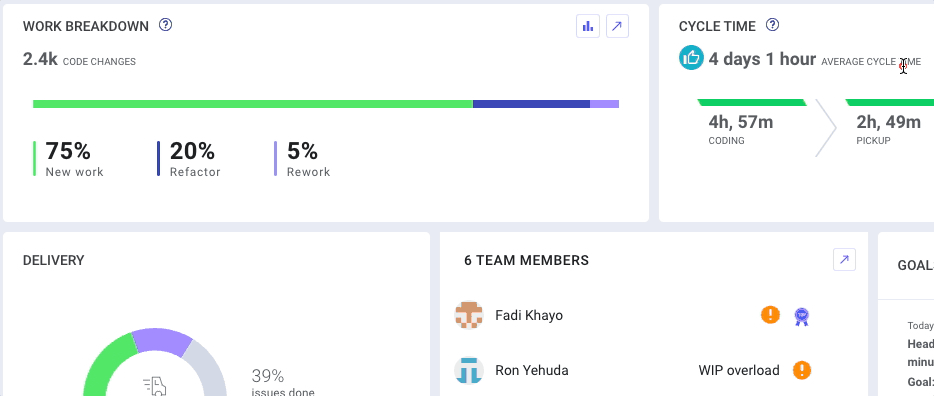
New Work: Newly added lines of code.
Refactor: Lines changed in code older than 21 days.
Rework: Lines changed in code younger than 21 days.

Cycle Time
Cycle Time is shown as an average or percentile, depending on how your account is configured. This metric helps you understand how long it takes your team to move code from pick up to deployment. Each stage—Coding, Pickup, Review, and Deploy—is clickable and will open the Activity tab, filtered to show relevant contributing branches.
📘 Learn how Cycle Time is calculated
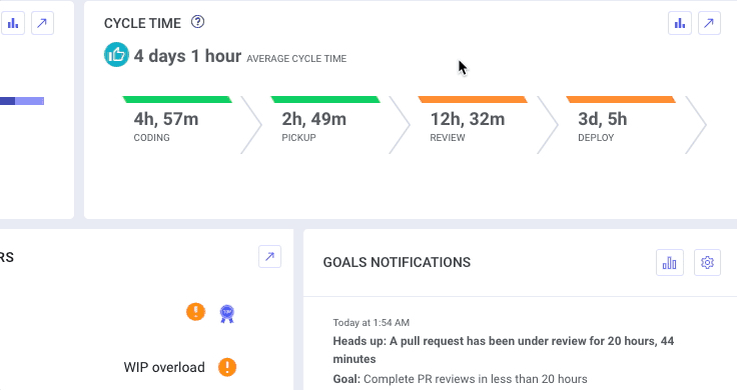

Delivery
Delivery metrics are visible once your team has connected its project management (PM) board in Team Settings.
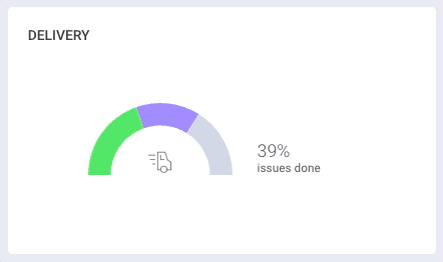
- For Kanban teams, work is categorized by workflow stage.
- For Scrum teams, work is shown as To Do, In Progress, and Done.
Clicking a segment reveals related ticket activity in the Pulse view.

Goals
Team goals appear as colored pie charts. Hover over any section to view progress status:
- Green: Goal met
- Orange/Red: At risk or not met
Click the goal icon to access the full Team Goals Report and explore metrics across multiple sprints.
📘 How to manage and customize notifications
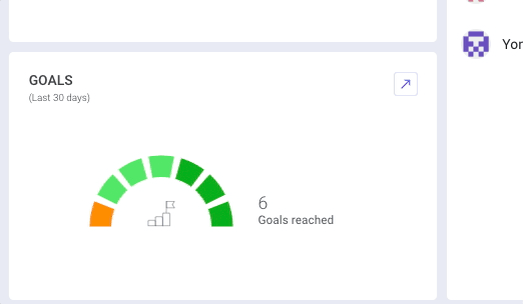

Team Members
While individual metrics are hidden in Team-Only Mode, the Team Members module still includes key highlights:
Burnout Alert  Triggered when a developer has worked on 90% or more of the sprint days (starting from Day 6).
Triggered when a developer has worked on 90% or more of the sprint days (starting from Day 6).
WIP Overload  Indicates a developer has more than six active branches.
Indicates a developer has more than six active branches.
Top Reviewer  Identifies the person who completed the most code reviews.
Identifies the person who completed the most code reviews.
Hover over each label to view counts or explore more context.
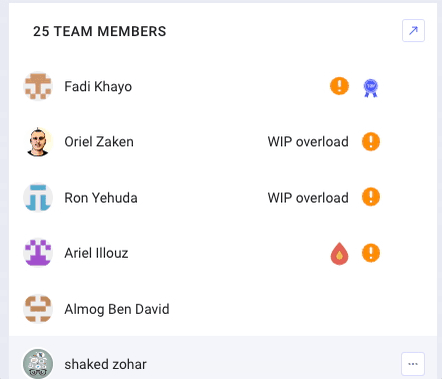

Goal Notifications
Notifications tied to team goals appear in this section and are also pushed to Slack or MS Teams if configured. Use the gear icon to manage goal settings or click a goal to view associated at-risk branches.
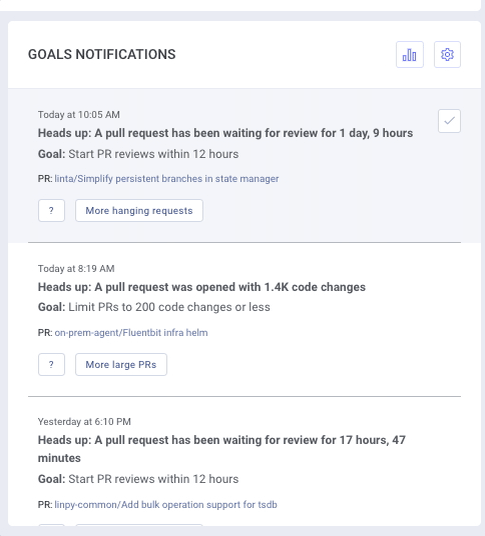

Related Articles
How did we do?
One-Click Context in LinearB
Team Dashboards Overview