Enabling Team-Only Mode
Enable or disable Team-Only Mode by toggling individual metric visibility. Perfect for creating a team-first coaching environment.
Updated
by Steven Silverstone
Enabling Team-Only Mode
Team-Only Mode in LinearB ensures that individual developer metrics are hidden from view, allowing you to focus on team-level insights. This mode can be toggled on or off from the Company Settings page.
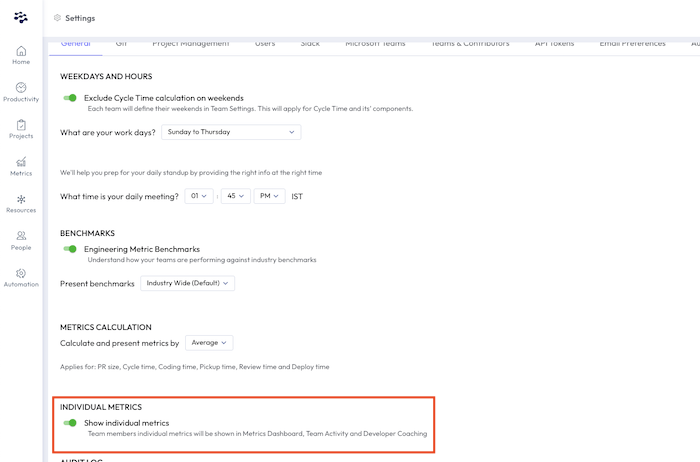
To enable or disable Team-Only Mode, you must have Admin permissions

Accessing the Setting
- Navigate to Settings > Company Settings.
- Locate the section labeled Individual Metrics.
- Toggle the setting as required.
- Click Save Settings.
Toggling Individual Metrics Visibility
You’ll see a toggle labeled:
Show individual metrics

- When enabled (toggle on): Individual developer metrics will be visible in:
- Team Dashboards (under the Teams tab):
- WIP (Work in Progress)
- Reviews Submitted
- Branches Done
- Active Days
- Team Activity view (inside the Teams tab):
- Code changes
- Repositories worked on
- Cycle time
- Work breakdown
- PRs opened
- Reviews received
- Average review depth (comments per PR)
- Metrics Dashboard (under the Metrics tab):
- DORA Metrics
- Delivery
- Quality
- Throughput
- Developer Coaching (under the People tab)
Custom-made dashboards cannot be filtered by individual contributors. - Team Dashboards (under the Teams tab):
- When disabled (toggle off): Individual developer metrics will be hidden across the platform, effectively placing your workspace in Team-Only Mode.

This setting allows organizations to adjust visibility based on their culture and coaching preferences.
If Team-Only Mode is enabled, dashboards will show only aggregated team-level data. See what that looks like here: Team Dashboards - Team Only Mode
Take a tour of Team Dashboards here: Team Dashboards

Impact of Hiding Individual Metrics
When "Show individual metrics" is turned off:
- The Developer Coaching tab will no longer be accessible.
- Individual metrics in the Metrics Dashboard, Team Dashboards, and Team Activity views will be replaced with team-level aggregates.
- The Individual tab in the Teams section will be hidden.
- Any historical data tied to individual contributors will be preserved but not shown.
This is particularly useful when:
- Promoting a team-first culture.
- Working in early-stage environments where individual attribution is less relevant.
- Avoiding sensitive conversations around individual performance.

Re-Enabling Individual Metrics
To return to full visibility:
- Return to Company Settings.
- Toggle Show individual metrics back on.
- Click Save Settings.
Individual data views will immediately reappear across all dashboards, including Developer Coaching.

Related Topics
How did we do?
Filtering Team Insights With Git Scope