Table of Contents
- How to sign up for a Free DORA account
- Create An Account And Connect Git
- Additional Configuration/Refinement
How To Start Your Free DORA Account
How to sign up for a Free DORA account. You can sign up for a free DORA for all account here: https://app.linearb.io/sign-up Create An Account And Connect Git. The first authentication screen creates…
- How to sign up for a Free DORA account
- Create An Account And Connect Git
- Additional Configuration/Refinement
How to sign up for a Free DORA account
You can sign up for a free DORA for all account here: https://app.linearb.io/sign-up
Create An Account And Connect Git
- The first authentication screen creates a user account, you will use these login credentials in order to access your LinearB account. Select your preferred login credentials and click Create an Account.
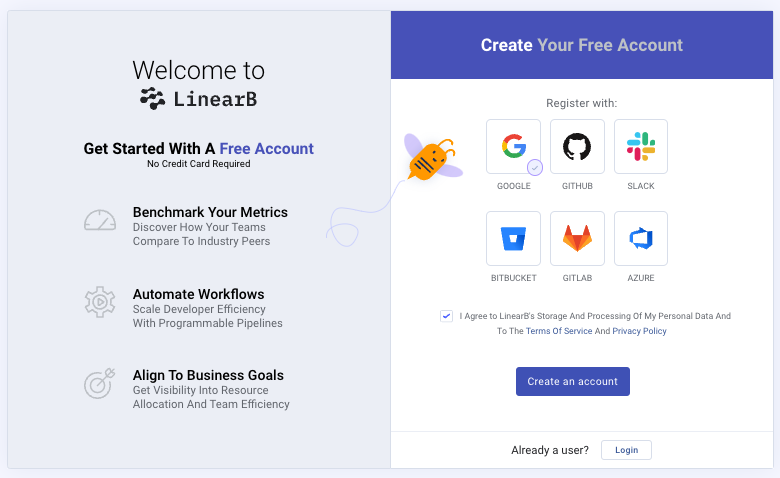
- Fill out your user account information, and click Get Started.
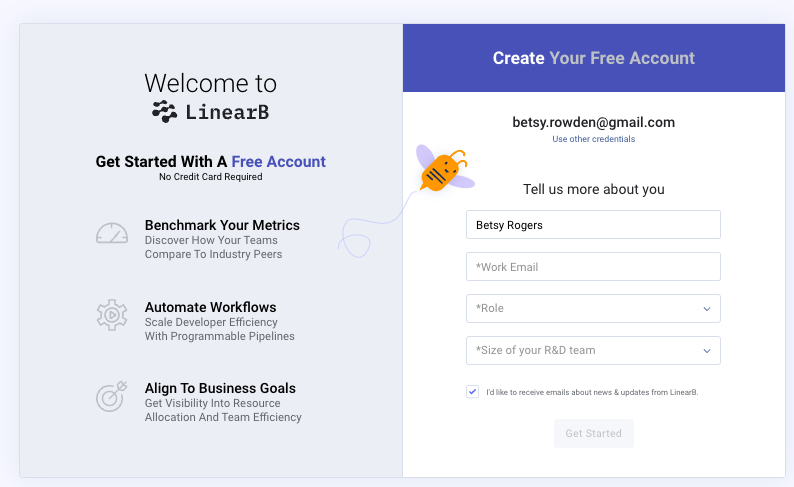
- Connect your Git account to LinearB.
- Select your Git provider and method of connecting (Oauth is encouraged but Tokens are supported).
- Note that when connecting, LinearB will need to be connected to a Git Organization. Select your Git org, and click click Grant or Request next to the org you would like to connect to LinearB.
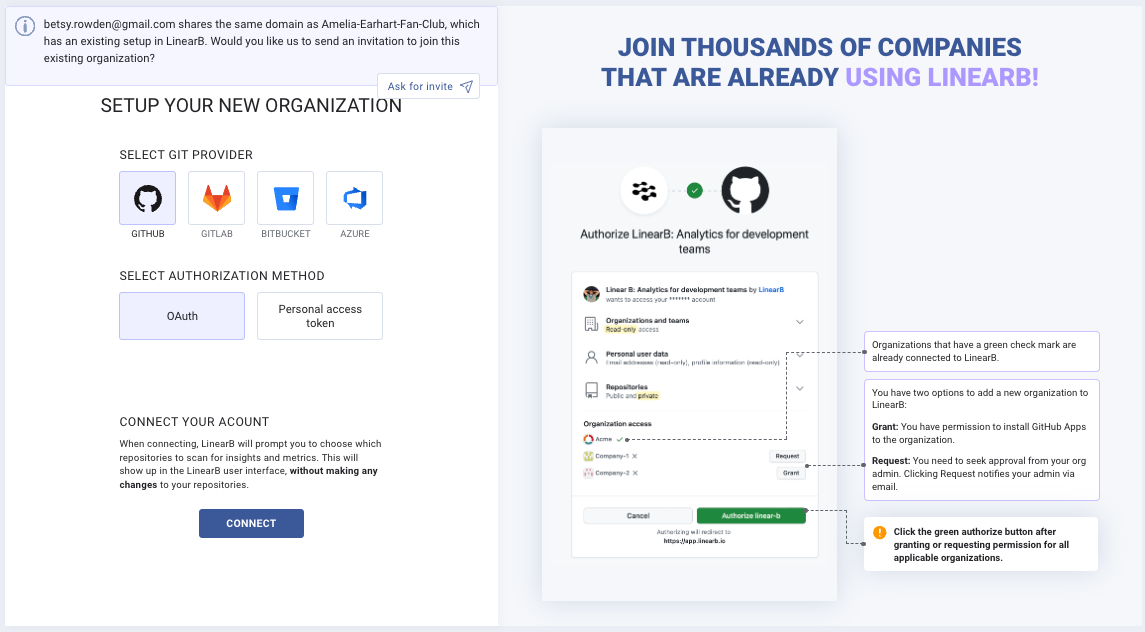
- Once Git is connected, select your repositories! It's recommended to connect 5-10 repos initially, you can always add more repos at a later date. Free plans can add up to 50 repos to LinearB.
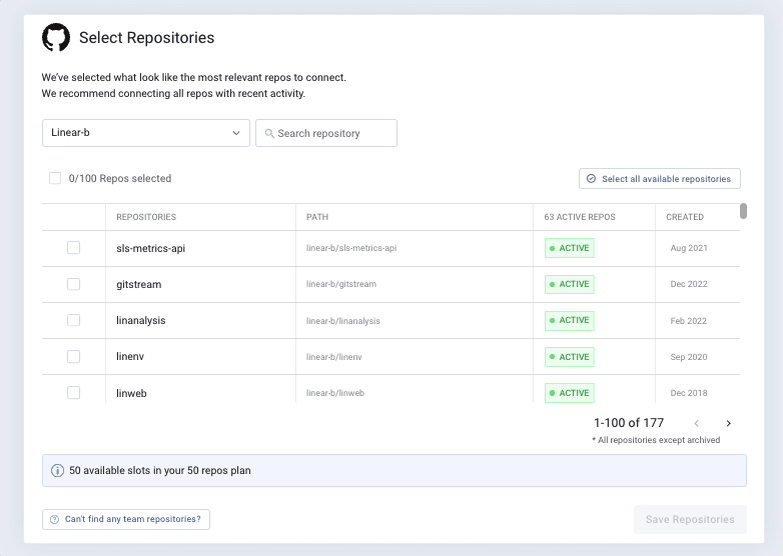
- Huzzah! Your initial setup is complete. LienarB will process these first repos within a few minutes and present your Cycle Time metric. While this is processing, we'd recommend some additional refinement around your releases, MTTR, and CFR to ensure you're (see below)
Additional Configuration/Refinement
Release Detection (Deployment Frequency)
By default, LinearB will listen for releases based on PR tags. You can refine this by going to your advanced settings here, or by clicking the Gear Icon -> Account Settings -> Advanced
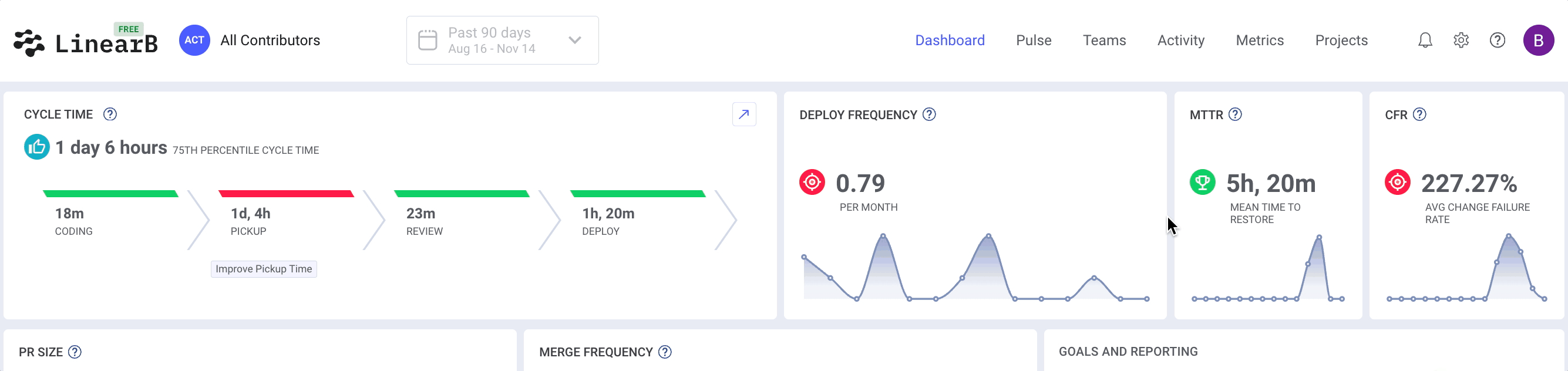
Releases can be customized to listen for specific tags (using regex), by pull requests submitted to a specific branch, by merges sent to a dedicated branch, by utilizing our LinearB Releases API.
Learn more about LinearB's different release detection methods here.
Learn more about LinearB's Release API here.
Incidents Detection (MTTR/CFR)
There are two ways to track incidents that contribute to your MTTR and CFR calculations in Linearb.
Project Management-Based Incident Detection
LinearB's Incident API
You can set how LinearB will detect incidents here or going to your advanced settings here, or by clicking the Gear Icon -> Account Settings -> Advanced
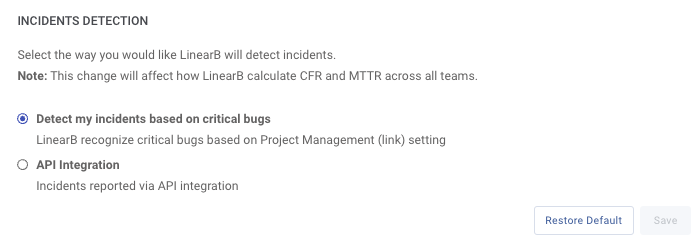
Coding Time Strategy (Cycle Time)
By default, LinearB will begin calculating a branch's coding time (and thus cycle time) based on when the first commit is submitted to the branch. Once you have a Project Management (Jira/Shortcut/Azure) platform connected to LinearB, this can be changed to listen for when an issue linked to a branch is set to "In Progress". You can read more about our Jira-based coding time here: JIRA-based Coding Time
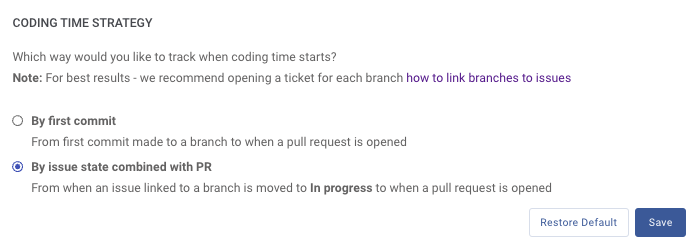
DORA Dashboard
This dashboard is focused on displaying your engineering organization's DORA Metrics clearly, with the ability to click to drill down into more detail. The new dashboard contains the following widgets:
DORA Metrics - Cycle Time, Deploy Frequency, MTTR, and CFR
Leading Indicator Metrics - Average PR Size and Merge Frequency
The dashboard will always display data from the last 90 days.
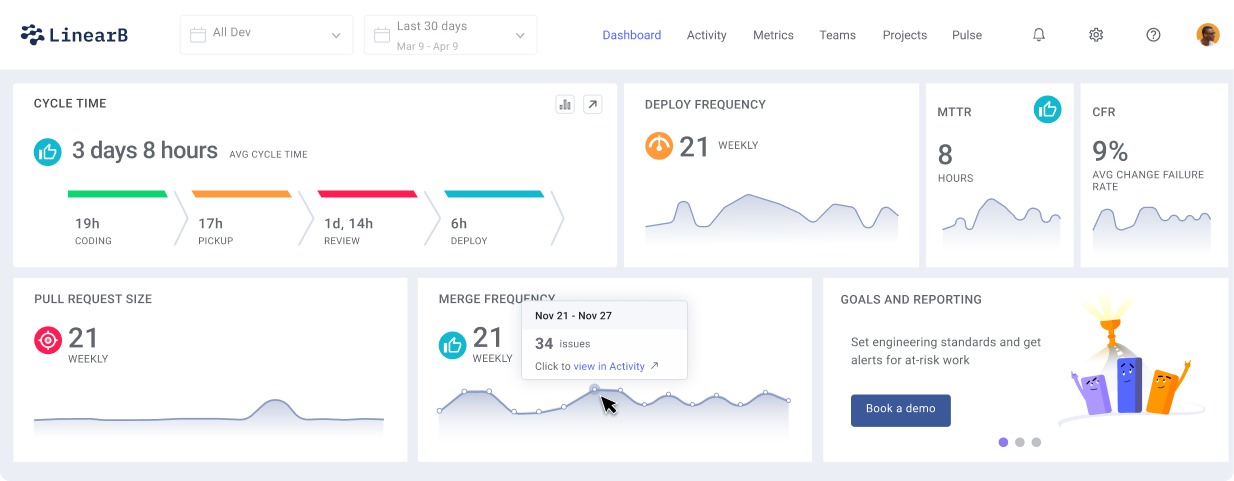
Metrics Tab
Use your metrics tab to see all 4 of your DORA metrics together. Build your own custom dashboards in order to focus on your companie's OKRs.
Learn more about LinearB's metrics dashboards here. You can alos read more about customizing your metrics dashboards here.
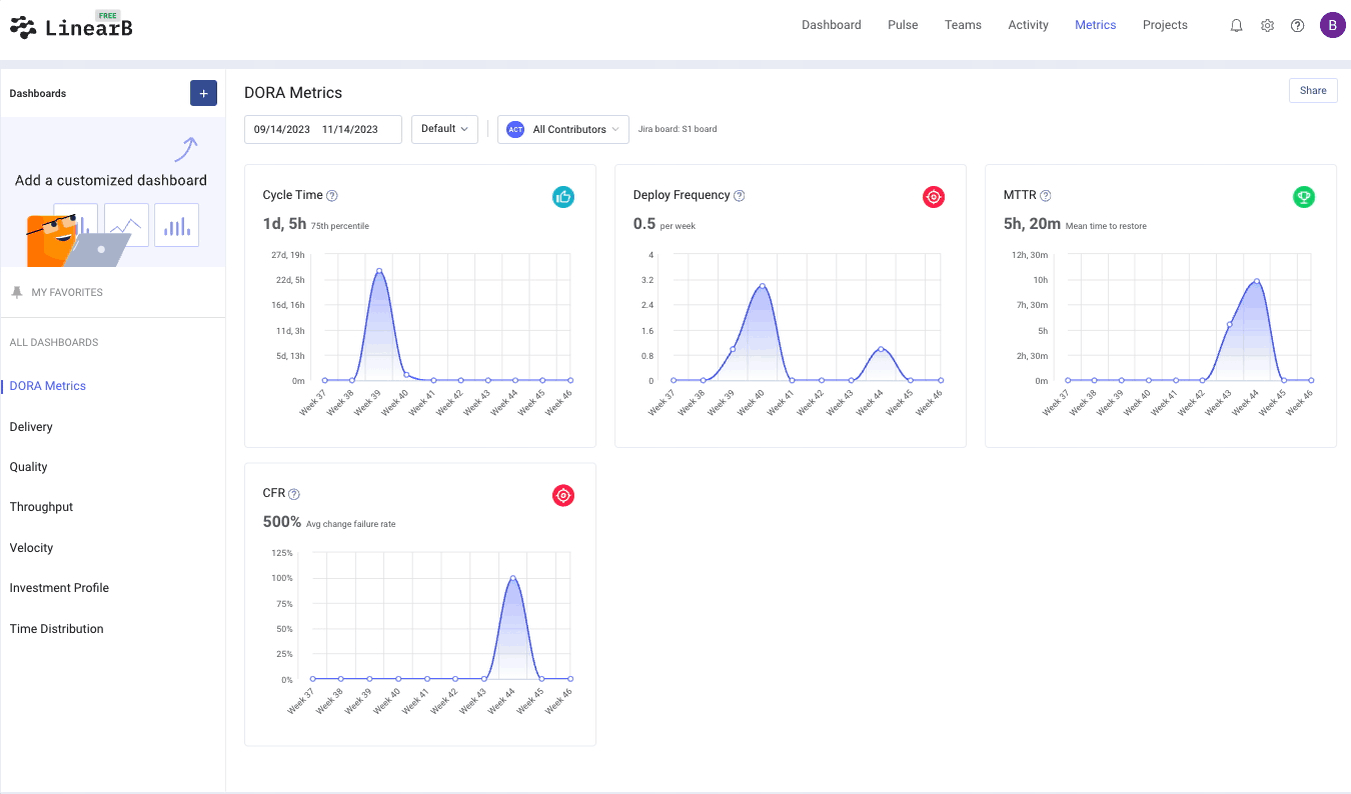
Activity Tab
Your Git branches, pull requests, and releases can be dissected and broken down in the Activity Tab. Filter Git branches, PRs and releases detected.
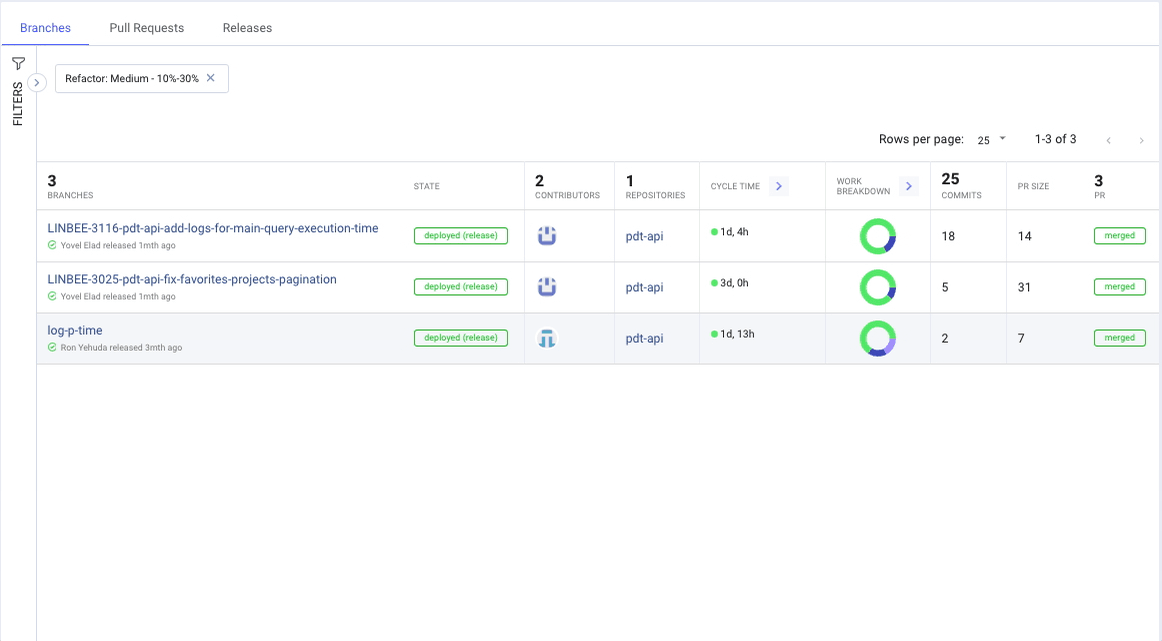
How did we do?