Table of Contents
Connecting WorkerB for Microsoft Teams (Individual Users)
Link your Microsoft Teams account with LinearB’s WorkerB bot to receive personal alerts, manage PRs, and stay on top of development tasks—right from your Teams chat.
LinearB’s WorkerB bot enables individual users to receive personal alerts and use development-focused commands directly within Microsoft Teams. This article guides you through linking your Teams account with WorkerB and customizing your preferences.

Prerequisites
Before you begin, ensure that WorkerB is installed in your Microsoft Teams environment.
If not yet installed, follow the instructions here:
Connecting WorkerB to a Microsoft Teams Channel

Linking Your Teams Account with WorkerB
- Open the invite link provided by your admin or team lead.
- Click Add to install the WorkerB app in your Teams account.
- Once installed, open the WorkerB bot in Teams.
- Type LinkUser in the chat.
- Click Link my account in the popup that appears.
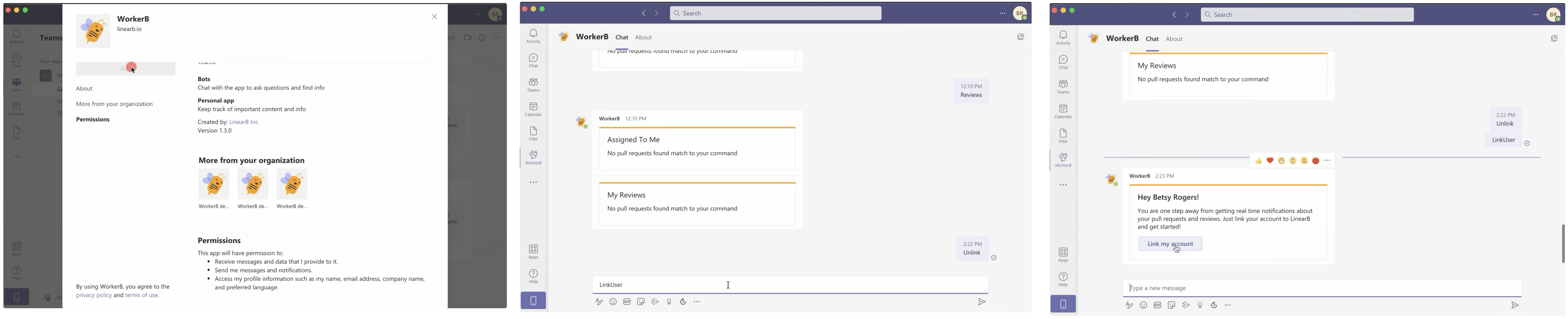
- You’ll be redirected to the LinearB browser login page.
- Log in using your Git provider credentials (GitHub, GitLab, etc.).
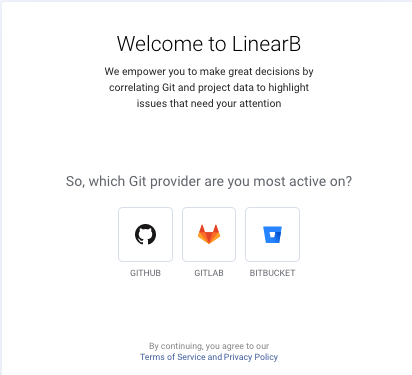
- After successful authentication, you will receive a confirmation message in Teams indicating the connection is complete.
To keep WorkerB easily accessible, click the three dots next to the WorkerB chat and select Pin to add it to your top chats.
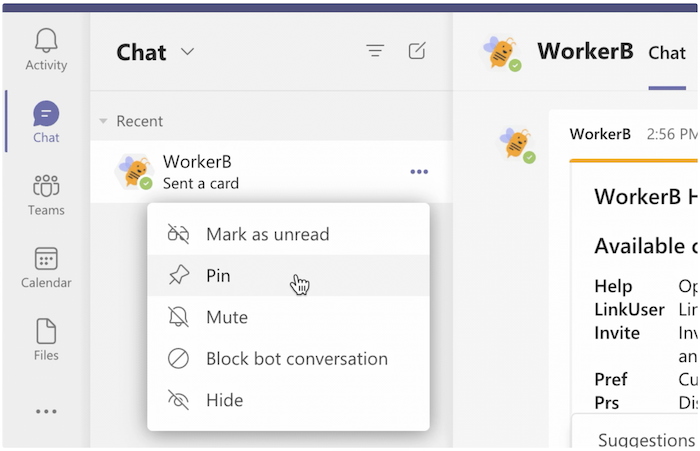

Customizing Personal Notification Preferences
- Open the WorkerB chat in Teams.
- Type Pref.
- In the popup window, select or deselect the types of alerts you want to receive.
- Click Save to confirm your changes.
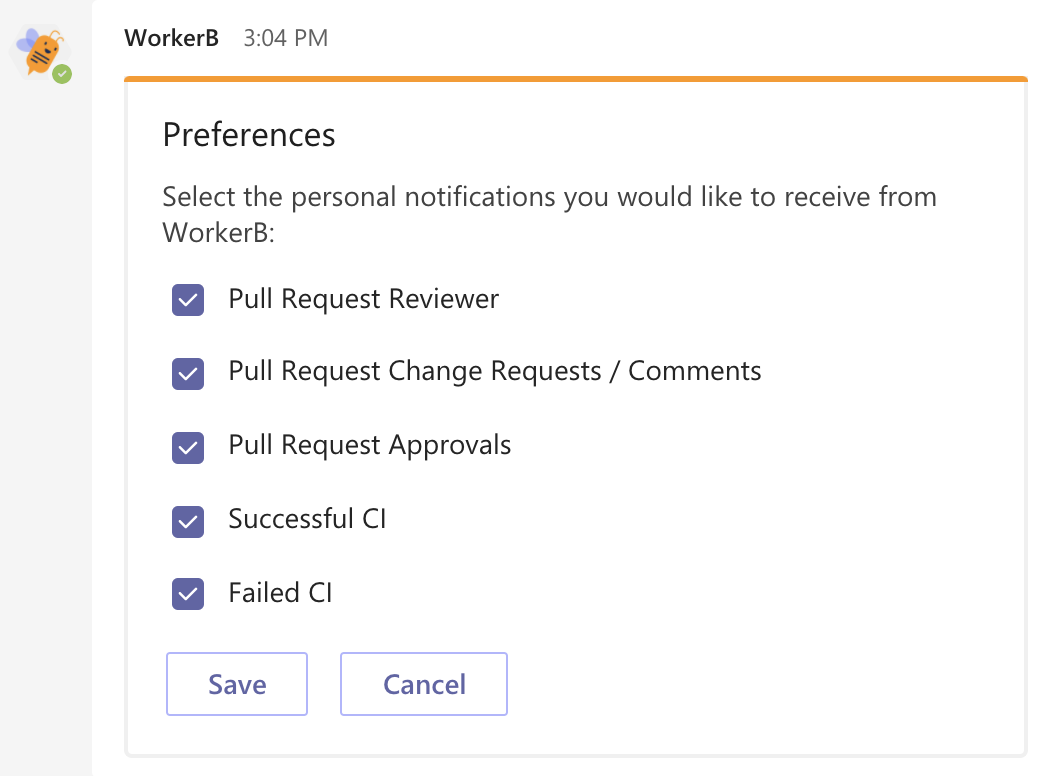

Using WorkerB Personal Commands
After linking your account, you can use the following commands directly in the WorkerB chat to manage your code review and delivery workflow:
Help | Opens a help message with all current availble commands. |
LinkUser | Link your Teams account with your LinearB account. |
Invite | Invite your team members to use personal notifications and commands. |
Pref | Customize your personal notification preferences. |
Prs | Display all open pull requests issued by you. |
Prs long | Display all of your PRs which have been open for a long time. |
Prs done | Display all completed PRs. |
Updates | Display your latest PR updates. |
Reviews | Display all your open PR reviews. |
Unlink | Unlink your Teams account from LinearB ☹️ |
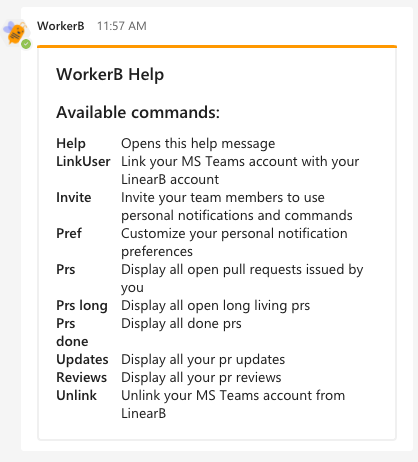

Related Articles
How did we do?
Connecting LinearB to a Private Slack Channel
Connecting WorkerB to Microsoft Teams