Table of Contents
Installing a GitHub Organization-Level Webhook
Install an organization-level webhook to allow LinearB to receive real-time repository events from GitHub.
Updated
by Steven Silverstone
During onboarding, LinearB attempts to automatically install webhooks on all selected repositories. In some cases, webhook installation can fail due to GitHub permission restrictions.
If this happens, a LinearB admin can manually install an organization-level webhook to ensure full data collection.
Summary
- LinearB installs repo-level webhooks automatically during onboarding.
- If permissions prevent this, admins can install a single org-level webhook.
- This requires GitHub Organization Admin permissions.
- Webhook credentials must be requested from LinearB Support.
Prerequisites
- You must be a GitHub Organization Admin.
-
Contact support@linearb.io (or your CSM) to obtain:
- Webhook URL
- Secret key
Step 1 – Access webhook settings
- Log in to GitHub using an organization admin account.
- Go to Organization Settings → Webhooks.
- Click Add webhook.
Step 2 – Configure webhook details
- Paste the provided Webhook URL into Payload URL.
- Select application/json as the content type.
- Paste the Secret key provided by LinearB.
- Enable SSL verification.
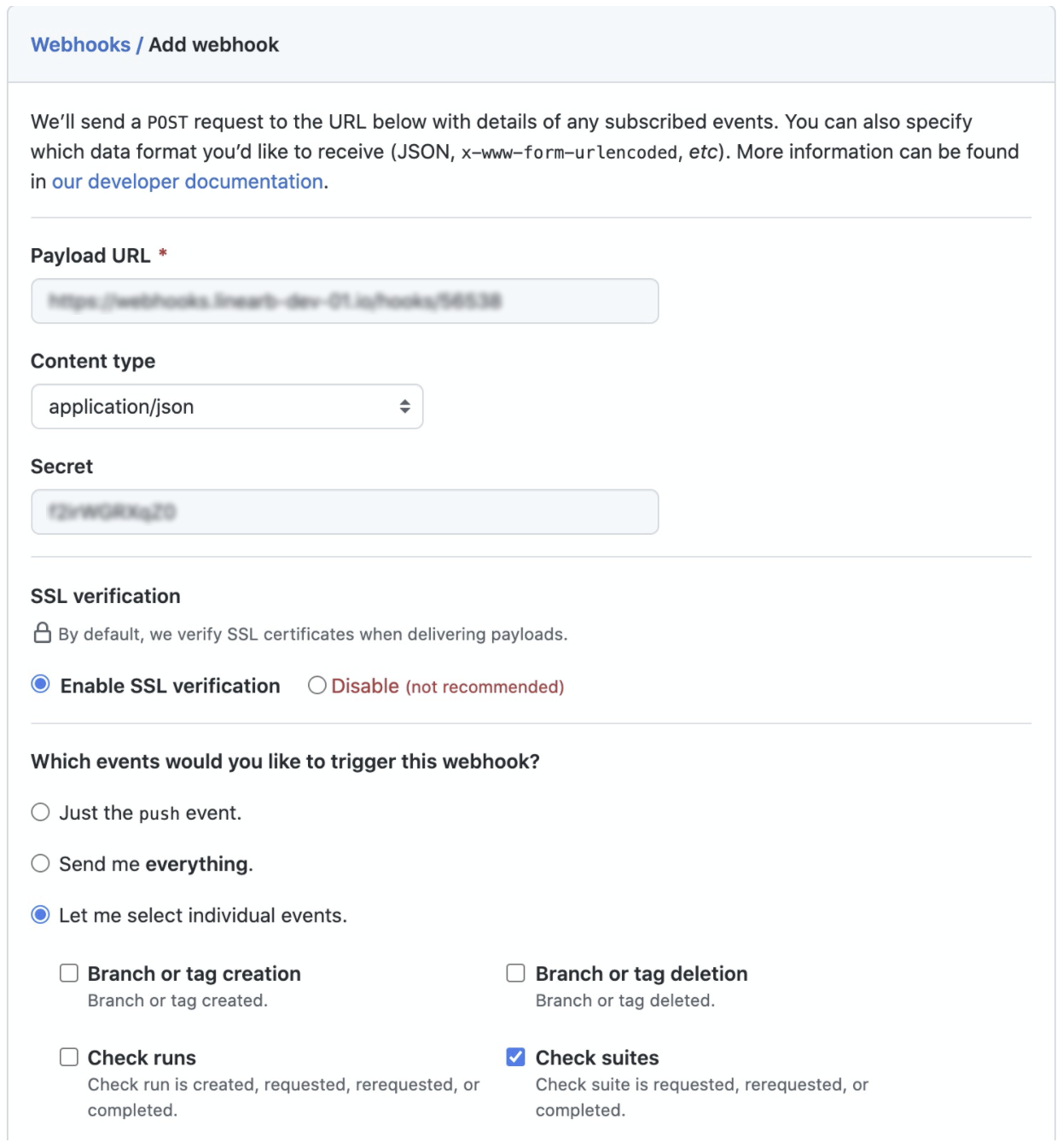
Step 3 – Select webhook events
- Select Let me select individual events.
- Enable the following events:
- Check suites
- Pull request review comments
- Pull request reviews
- Pull requests
- Releases
- Click Save webhook.
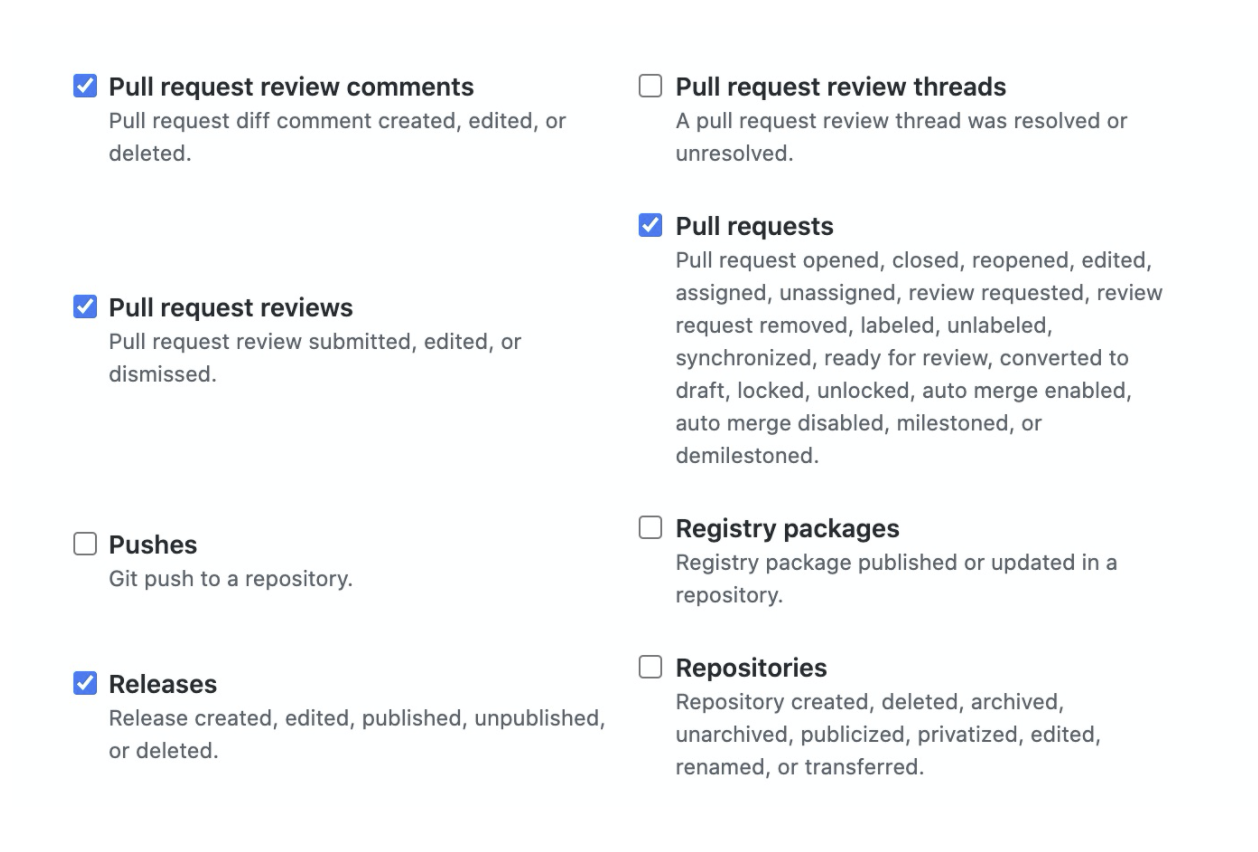
Verification
- GitHub sends a test ping event after the webhook is created.
- Verify delivery under Recent Deliveries in the webhook settings.
Need assistance?
Visit the LinearB Support Page or contact support@linearb.io.
How did we do?