Table of Contents
GitHub Enterprise Server (On-Prem) Connection Guide
Connect LinearB to GitHub Enterprise Server to sync repositories and Git activity in on-prem environments.
Follow the steps below to connect GitHub Enterprise Server (on-prem) to LinearB.
Summary
What this guide covers
- Selecting GitHub Enterprise Server as your Git provider in LinearB
- Allowlisting LinearB IPs (private network only)
- Entering your GitHub Server URL and validating connectivity
- Creating a token (Classic or Fine-grained) and connecting
- Validating the token and selecting repositories
Before you begin
- LinearB Admin role
- GitHub Enterprise Server access
- Ability to allowlist IPs (if your server is not publicly accessible)
- Permissions to create a Personal Access Token in GitHub Enterprise Server
Step 1. Select GitHub Enterprise Server as your Git provider
- In LinearB, go to Settings → Company Settings and select the Git tab.
- Click Add Integration.
- Select GitHub Enterprise Server.
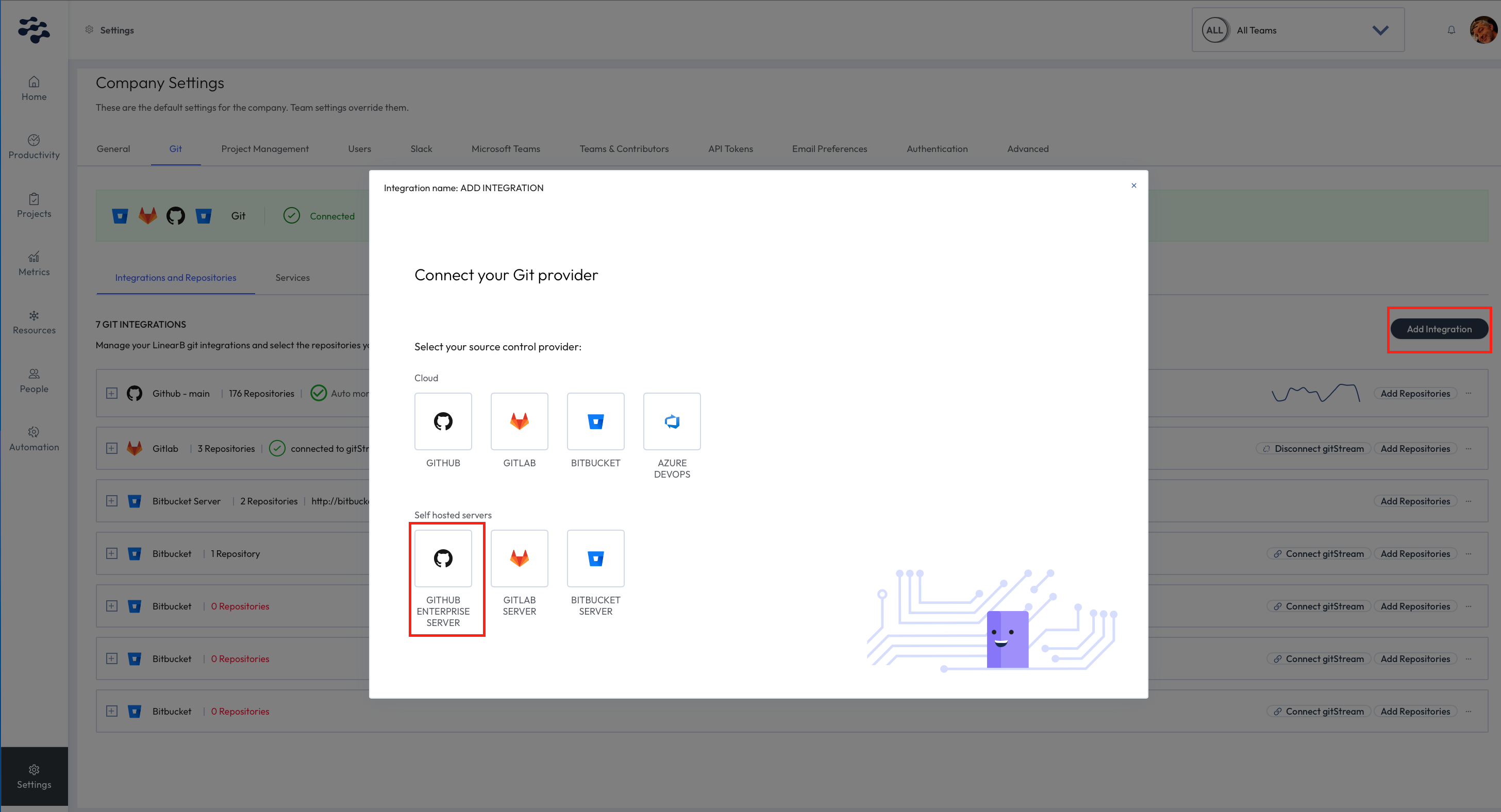
Step 2. Allow LinearB access (private networks only)
If your GitHub Enterprise Server is accessible from the public internet, you can skip this step.
If your server is on a private network, allowlist the following LinearB public IP addresses in your firewall:
- 52.15.80.85
- 54.241.87.26
- 54.193.121.186
- 18.118.232.229
If your network is behind a VPN, make sure a reverse proxy allows LinearB-specific access to GitHub Enterprise Server.
Understanding IP allowlisting for gitStream
When you configure IP allowlists in GitHub, you control which external IPs can interact with your repositories and APIs. This is important for both the LinearB/gitStream integration and any CI/CD runners in use.
Scenario 1: Webhook handling by gitStream
When GitHub sends a webhook (for example, when a pull request is opened), gitStream may make follow-up API calls (retrieve metadata, post comments, update PR statuses). These calls originate from LinearB’s IPs listed above, so they must be allowlisted to avoid connectivity failures.
Scenario 2: Outbound requests from CI/CD runners
If gitStream runs in your pipeline (for example, via GitHub Actions or other runners), the runner may also make outbound calls (clone repo, retrieve commit history). If you use hosted runners with dynamic IPs, access can be blocked unless those IPs are also allowlisted.
Recommended approach
- Allowlist LinearB’s static IPs (above).
- Use self-hosted runners with fixed IPs so you can allowlist them explicitly.
This helps ensure gitStream works reliably in both automation and pipeline execution.
Step 3. Enter your GitHub Server URL
- Enter your GitHub Server URL (for example,
https://github.yourdomain.com). - LinearB checks connectivity automatically.
- When verified, click Continue.
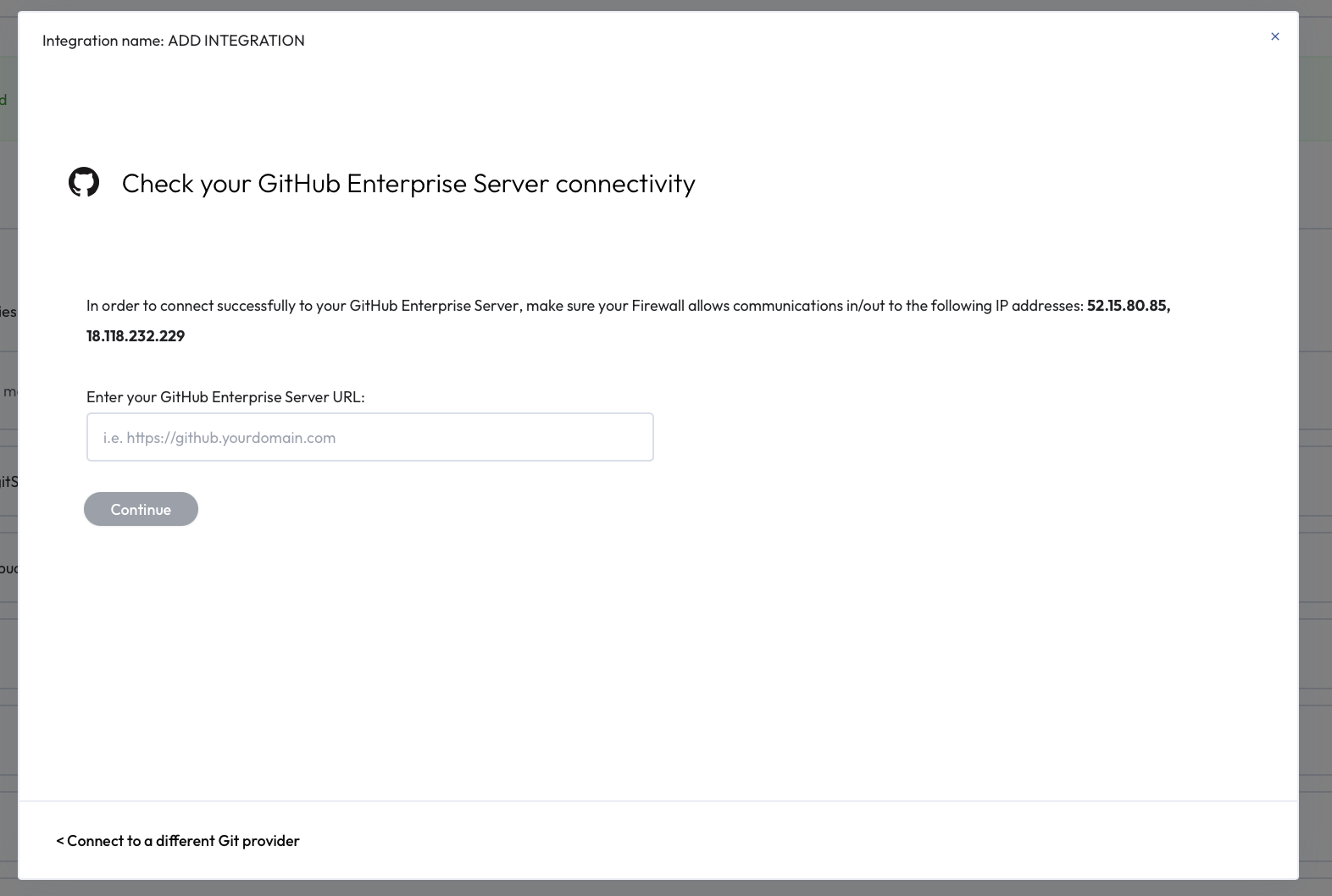
Step 4. Connect to GitHub Enterprise Server using a token
After you click Continue, LinearB prompts you to connect to GitHub Enterprise Server. You can use either a Classic token or a Fine-grained token.
Classic token (required scopes)
- In GitHub Enterprise Server, click Create a classic token.
- Select the following scopes:
reporead:orgread:useruser:emailread:discussionread:repo_hookwrite:repo_hook
- Paste the classic token into the LinearB field.
- Click Connect.
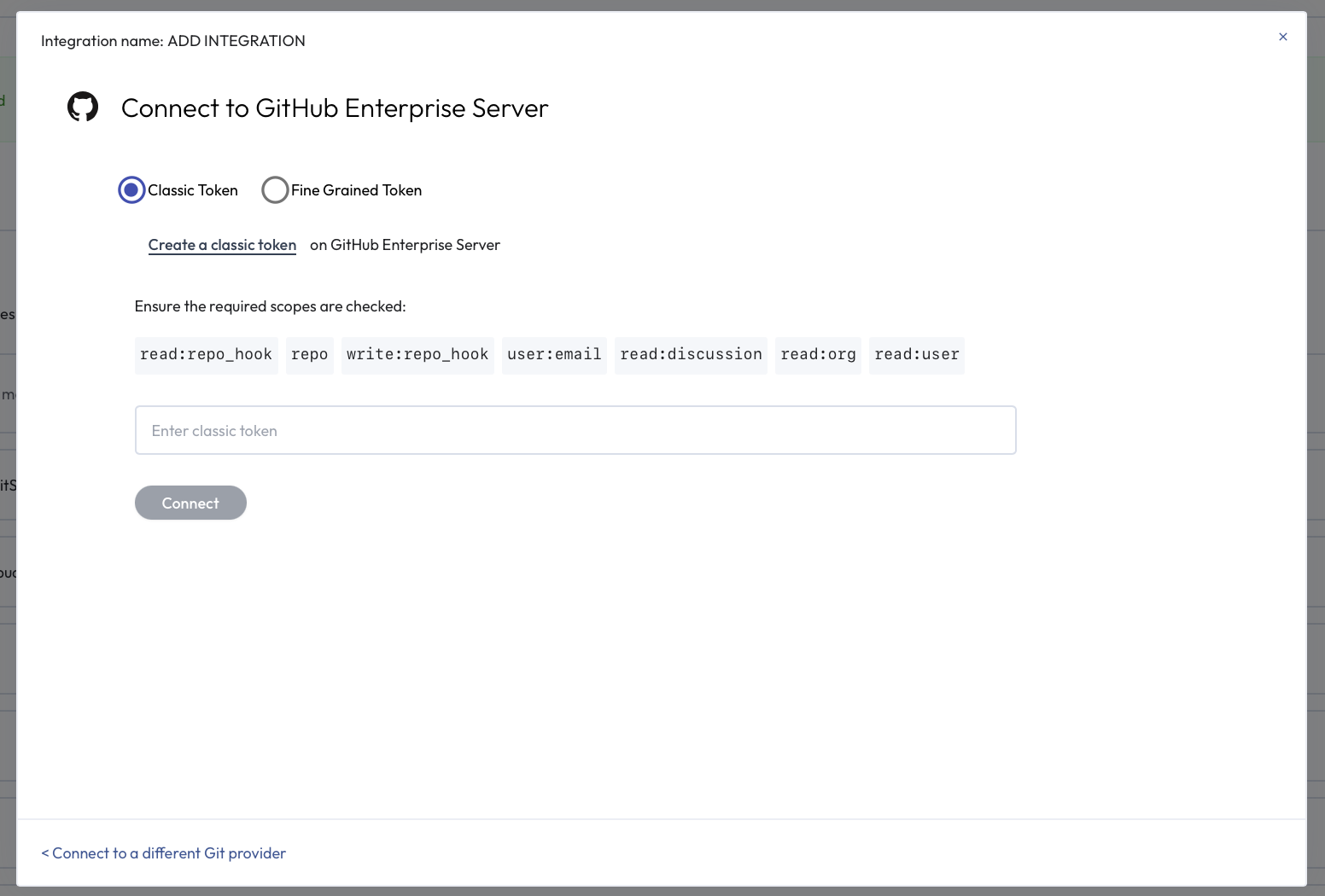
Step 5. Create a Personal Access Token in GitHub Enterprise Server (UI path)
Use the steps below if you need the full GitHub Enterprise Server navigation path for creating a token.
- Log in to GitHub Enterprise Server and select your profile avatar (top-right).
- Select Settings.
- Under Developer settings, go to Personal access tokens.
- Click Generate new token and enter a name.
- Set an expiry date (optional).
- Select the required scopes for your organization’s needs (see the list in Step 4).
- Click Generate token.
- Copy the token immediately (it won’t be visible again).
Step 6. Validate and select repositories
- Paste the token into the LinearB setup screen (if you haven’t already).
- LinearB validates the token automatically.
- After validation, continue to repository selection and choose which repositories to sync.
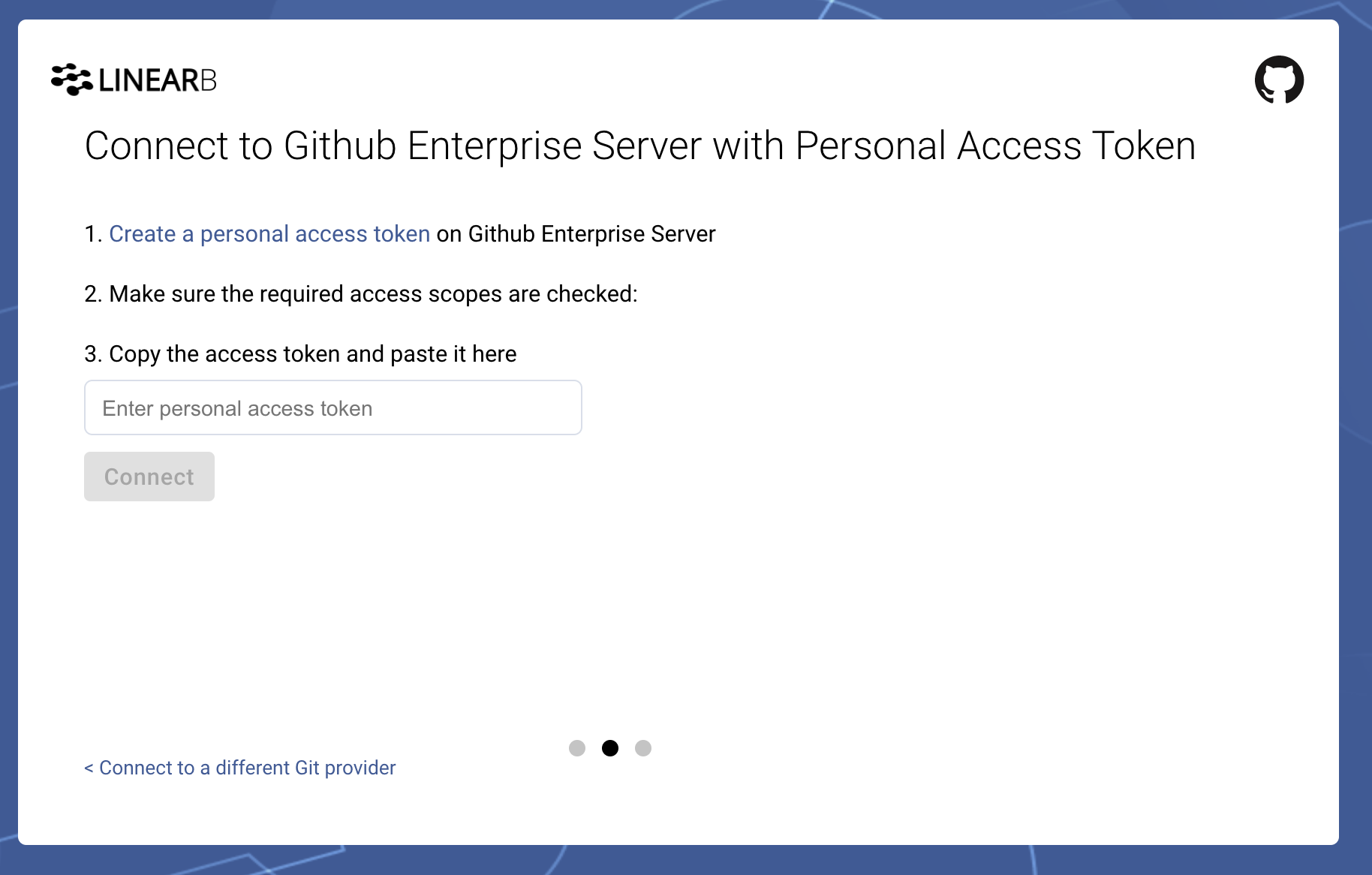
Related guides
Need assistance?
Visit our Support Page.
How did we do?
Connecting LinearB to GitHub With Read Only Permissions