How to re-authorize a GitLab integration
Occasionally GitLab connections need to be reconnected. This can occur if users are leaving your org, or if LinearB's access is accidentally revoked from GitLab settings. You may also need to reautho…
Updated
by Steven Silverstone
Occasionally GitLab connections need to be reconnected. This can occur if users are leaving your org, or if LinearB's access is accidentally revoked from GitLab settings. You may also need to reauthorize GitLab with a user with admin permissions. Doing this allows LinearB to update in real-time with your GitLab activity.
Before reauthorizing, make sure to log out of GitLab in your browser to avoid linking the incorrect account.
How to re-authorize
The current LB admin needs to do the following:
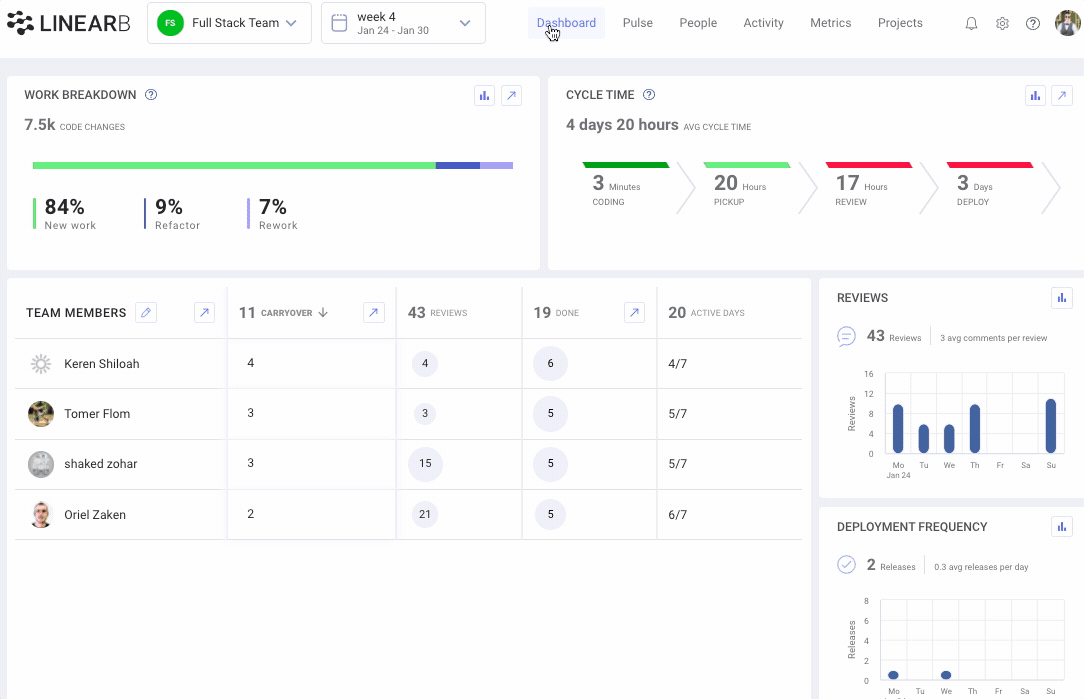
- Sign-in to LinearB
- Go to Settings -> Company settings
- Go to the Git tab
- To the right of your GitLab integration, select the “Reauthorize Git” option
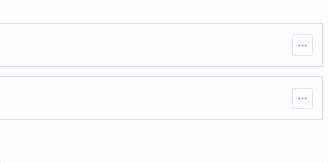
You will be prompted with an option to enter a GitLab personal access token. You can also click on the "Reauthorize GitLab" to connect via GitLab's auth process.
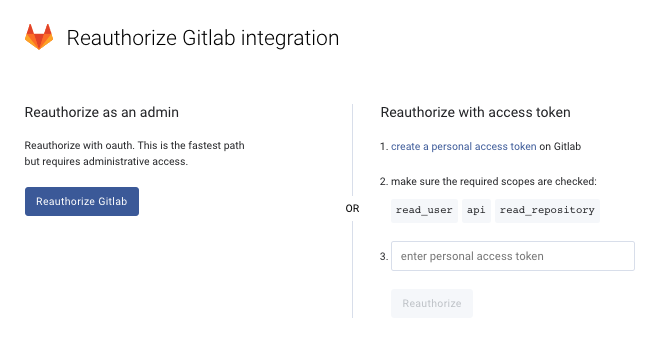
- After signing in to GitLab you will be redirected back to LinearB. Clicking “Approve” will reconnect GitLab to all repos you currently are using in LinearB. You can also click on “Approve and add repos” in order to see all selected repos and add more as needed.
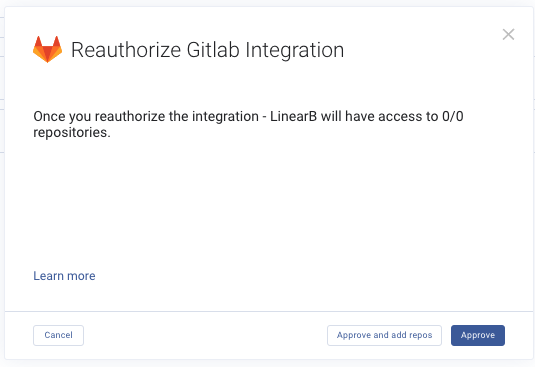
How did we do?
How to - Re-authorize git integration
I can't find my PM board to connect with my team.