Table of Contents
Connecting Jira Cloud to LinearB (OAuth 2.0)
Securely connect Jira Cloud to LinearB using OAuth 2.0 to sync boards, issues, and incidents with Git activity. Supports upgrading from legacy OAuth 1.0 without data loss.
LinearB integrates with Jira Cloud using OAuth 2.0 so it can sync Jira projects, boards, issues, and incidents and correlate them with Git activity. This enables better visibility into project progress, task completion, and developer productivity.
To complete this setup, the user who authorizes Jira must have the required Jira permissions, and you must have a LinearB Admin role.
Summary
- Connect Jira Cloud to LinearB using OAuth 2.0 (required for Jira Cloud).
- Authorize LinearB in Jira and return to LinearB to complete validation.
- Upgrade from the legacy OAuth 1.0 integration to OAuth 2.0 without losing data.
- Use Reauthorize if the connection fails or if you need to switch the Jira user.
Prerequisites
Before connecting, confirm the Jira user who performs the authorization has:
- Read and write permissions for all relevant Jira projects.
- Permission to authorize third-party applications in Jira Cloud.
If the user does not have adequate permissions, the connection may fail and require re-authorization using a different Jira user.

Step 1 – Start the Jira Cloud connection in LinearB
- In LinearB, go to Settings → Project Management → Projects.
- Choose Jira as the management tool and click Connect.
- Under Connect Jira, select Jira Cloud.
- Click Connect to Jira to begin the OAuth 2.0 authorization flow.
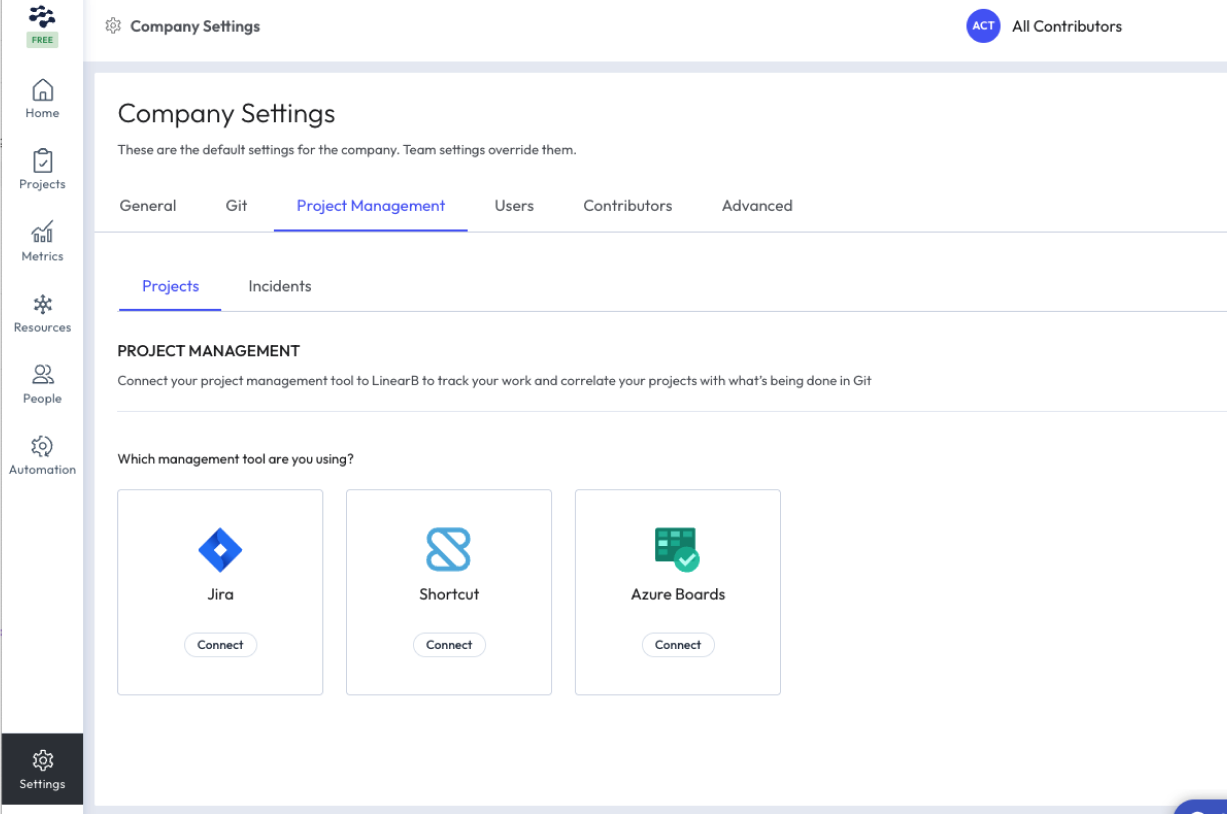
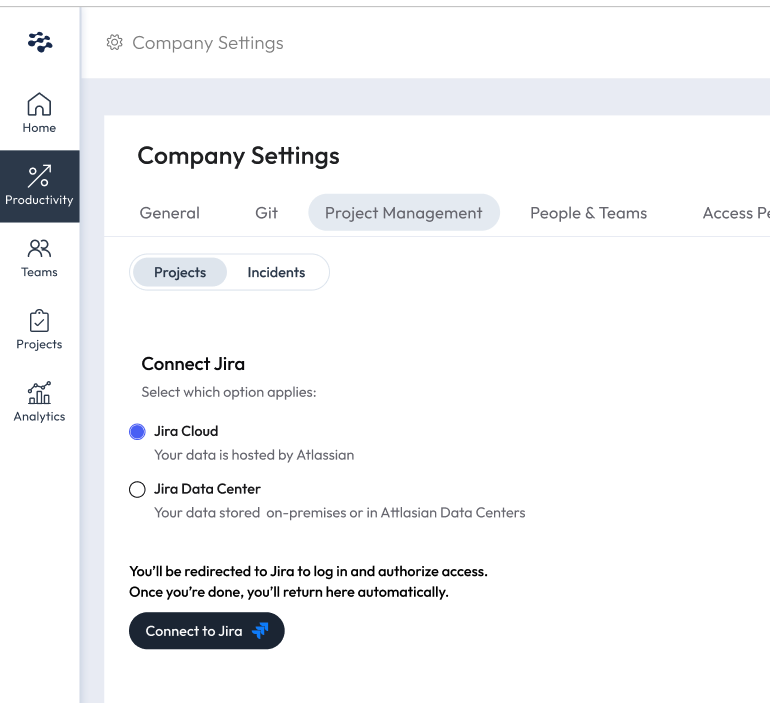
If your Jira deployment is hosted on-premises, see the Jira Server (On-Prem) Connection Guide .
Step 2 – Authorize LinearB in Jira Cloud
- You’ll be redirected to Jira Cloud (log in if prompted).
- Review the permissions LinearB is requesting.
- Click Allow to grant access.
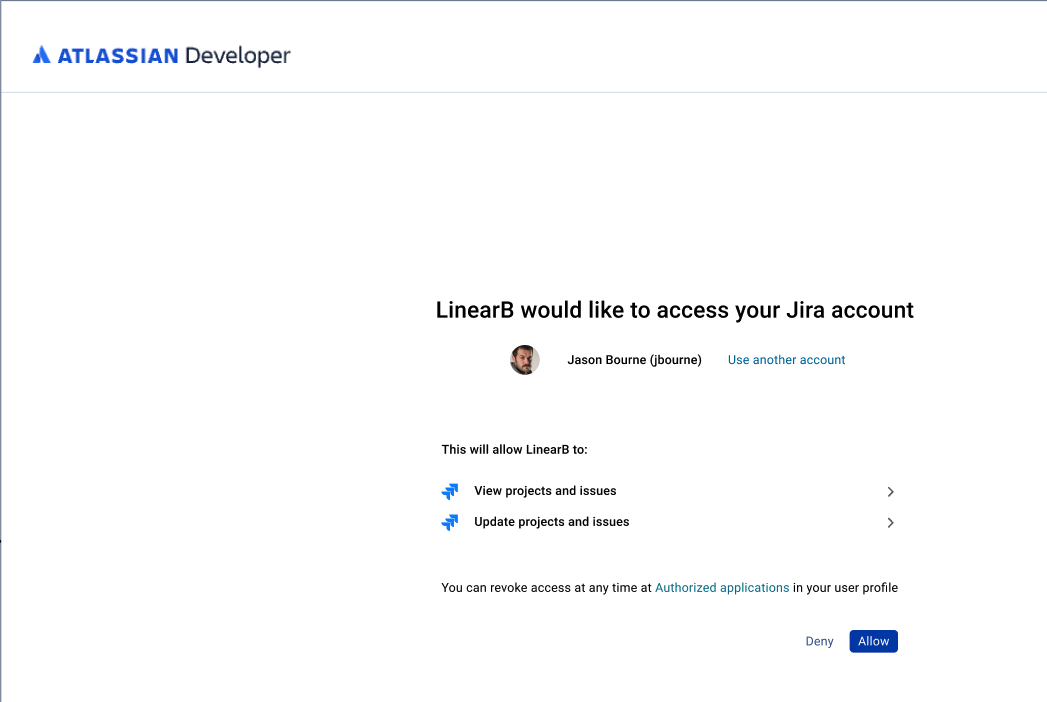
After you approve access, Jira redirects you back to LinearB automatically.
Step 3 – Complete validation and activate the integration
After Jira redirects you back to LinearB, LinearB runs validation checks. This may take a few minutes.
- Authorization Code
- Token Exchange
- Access Check
- Permissions
- Wait until all validations pass.
- Click Continue to activate the integration.
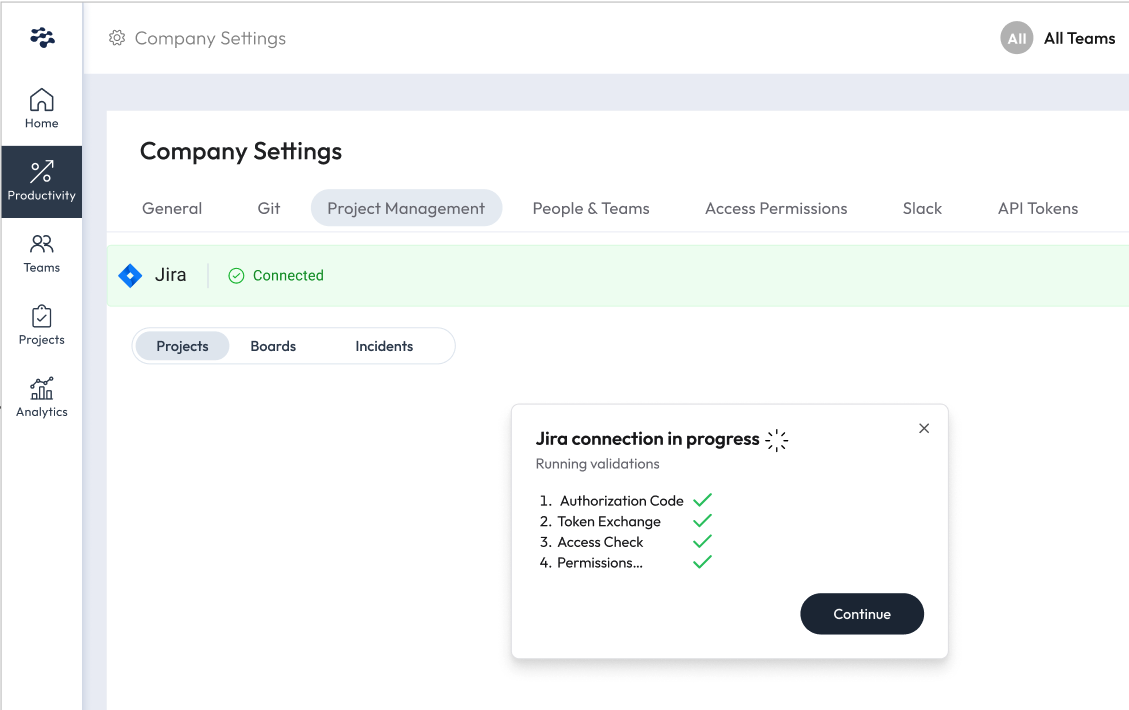
Once activated, LinearB begins syncing Jira Cloud data (projects, boards, issues, and incidents) and correlating it with Git activity.
Upgrading from OAuth 1.0 to OAuth 2.0
If your LinearB workspace is still using the legacy OAuth 1.0 Jira integration, you’ll see an upgrade banner on the Jira settings page. Upgrading does not remove your existing settings. After authorization succeeds, LinearB continues syncing Jira data under OAuth 2.0.
- Go to Settings → Project Management → Projects.
- Under Jira, find the upgrade banner.
- Click Authorize Jira.
- You’ll be redirected to Jira to approve the new OAuth 2.0 authorization.
- After allowing access, you’ll return to LinearB where the integration completes validation.
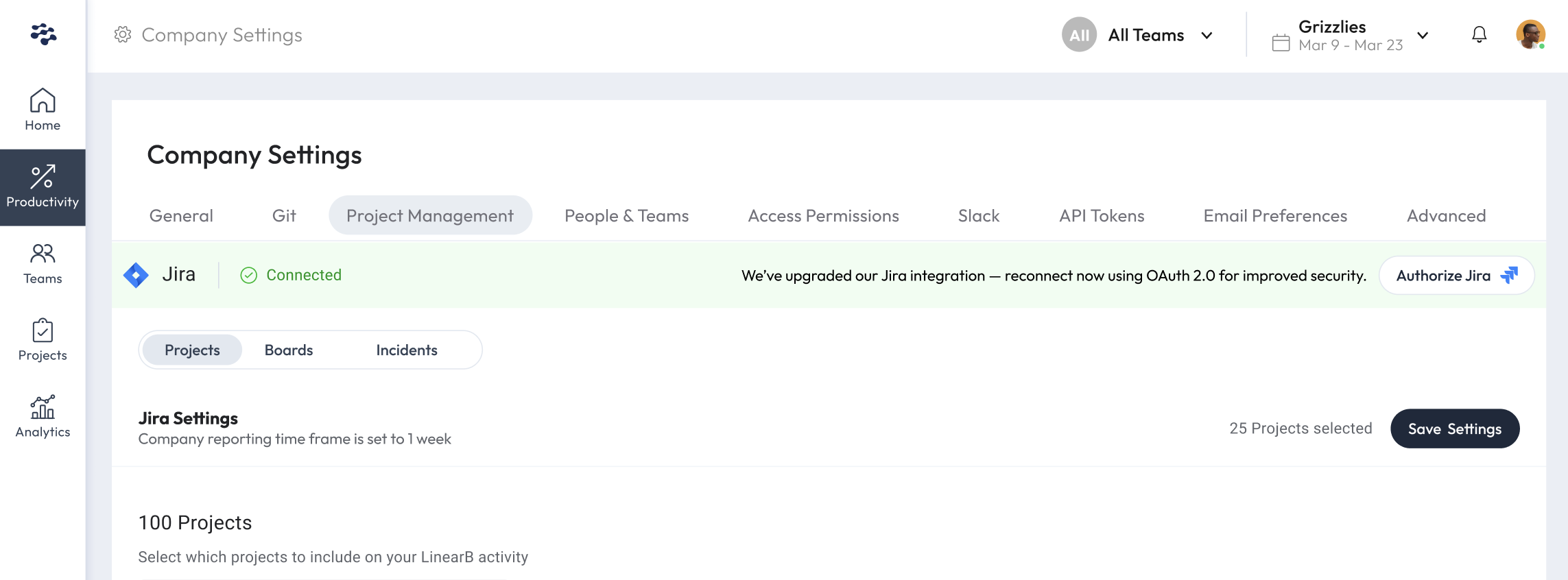

Result: Your existing Jira settings remain in place, and LinearB continues syncing your Jira projects, boards, and issues under OAuth 2.0.
Reauthorization and troubleshooting
If the initial authorization fails, or if you need to connect using a different Jira user, click Reauthorize from the Jira connection panel.

Common reasons the connection fails:
- The Jira user does not have the required permissions.
- Multiple Jira sites are detected and the wrong site was selected.
- Incorrect credentials or the wrong Jira Cloud account was used.
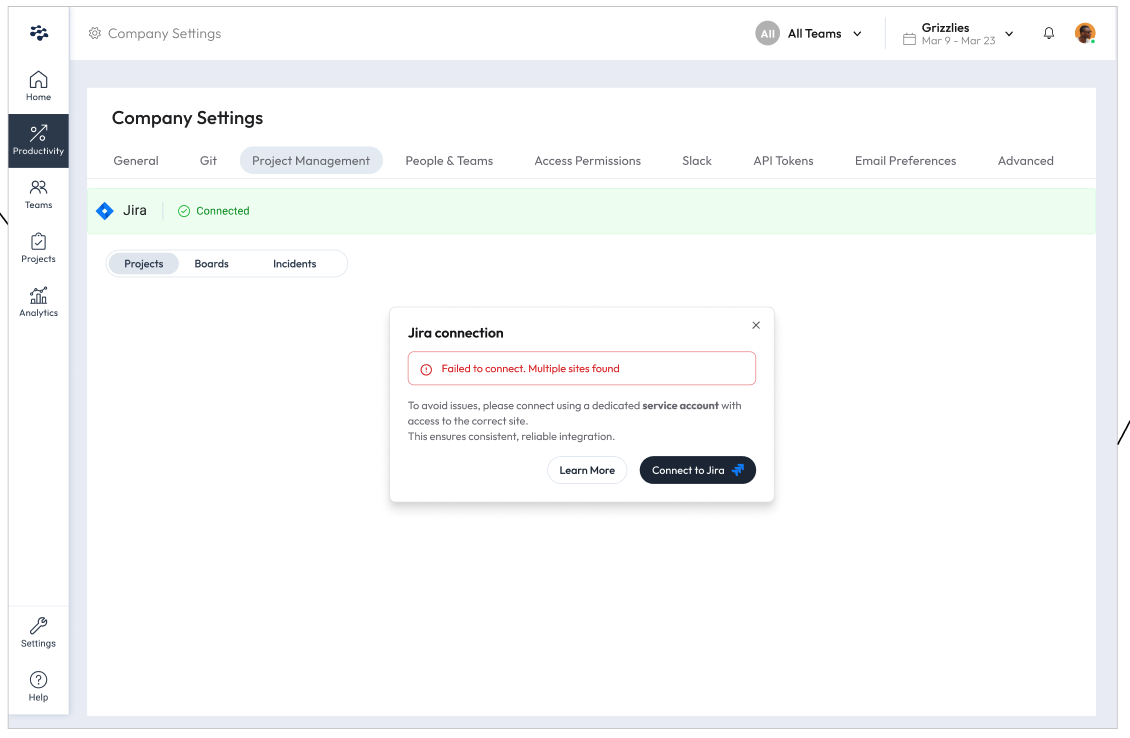
Even after a successful connection, the Reauthorize option remains available so you can switch Jira users at any time. If re-authorization fails, the Jira integration remains in a failed state until corrected.

If issues persist, contact support@linearb.io or visit the LinearB Help Center.
Benefits of connecting Jira Cloud to LinearB
- Sync Jira data (projects, boards, issues, and incidents) and correlate it with Git activity.
- Improve visibility into project progress and task execution.
- Reduce setup issues with built-in validation checks.
- Maintain continuity when upgrading from OAuth 1.0 to OAuth 2.0 without losing existing data.
How did we do?
Connecting Azure Boards to LinearB
Connecting Jira Server (On-Prem) to LinearB