Iterations Retroactive View
Analyze completed sprints with detailed metrics such as planning accuracy, capacity, velocity, investment profile, and contributor effort to improve future delivery and predictability.
The Iterations – Retroactive View allows teams to analyze completed iterations by selecting a previous sprint or week from the iteration selector at the top of the Iterations page. This view provides a detailed breakdown of delivery performance, helping teams evaluate execution, identify trends, and improve future planning.
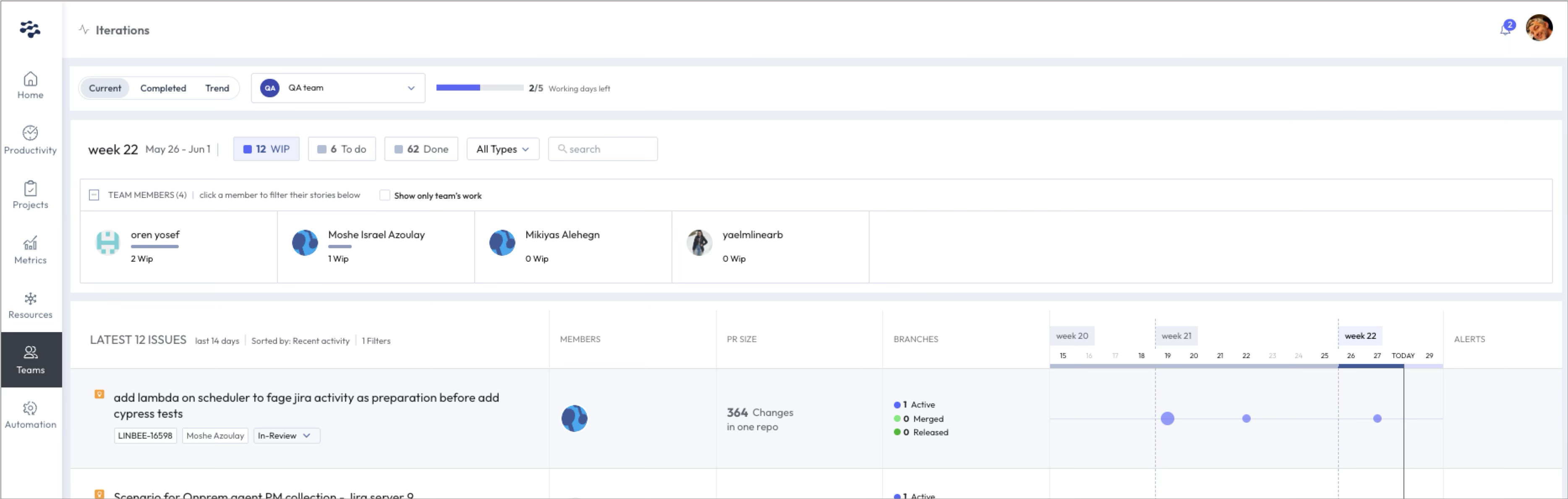
Summary
- The Retroactive View analyzes completed iterations only.
- It helps teams assess planning accuracy, capacity, and execution.
- Metrics differ slightly for Scrum and Kanban teams.
- Work is broken down by delivery outcome, investment type, and people effort.
- All issues link back to the original project management tool for deeper investigation.
Accessing the Retroactive View
- Navigate to Teams → Iterations.
- Use the iteration selector at the top of the page.
- Select a completed sprint or week.
Planning Accuracy (Scrum teams)
Planning accuracy measures how closely a team met its sprint commitments by comparing planned work with completed work.
Formula:
(Completed Issues ÷ Planned Issues) × 100
- < 70% – Possible over-commitment
- > 95% – Possible under-commitment
Capacity Accuracy (Scrum teams)
Capacity accuracy evaluates how much work the team completed relative to what was originally planned, including both planned and unplanned work.
This metric helps answer: Is the team taking on a reasonable workload?
Large variances may indicate:
- Unstable sprint scope
- Frequent mid-sprint interruptions
- Planning or backlog refinement gaps
Velocity (Kanban teams)
For Kanban teams, LinearB replaces planning accuracy with velocity, which measures the number of issues completed per week.
- Average weekly completion rate
- Week-by-week breakdown of completed issues
Velocity helps teams track throughput trends and identify changes in execution efficiency over time.
Delivery performance breakdown
The Delivery section categorizes work completed during the iteration:
- Completed – Planned work finished during the iteration
- Unplanned – Work added after the iteration started and completed within it
- Uncompleted – Planned work not finished by the end of the iteration
- Planned – Work added before or within 24 hours of iteration start
Investment profile
The Investment Profile shows how effort was distributed across work types, based on data from your project management tool (for example, Jira or Shortcut).
- New features
- Bugs
- Tasks
- Other configured issue types
This view helps teams understand whether execution aligns with product and engineering priorities.
People effort
People Effort measures the percentage of team members who actively contributed to completed work during the iteration.
Formula:
(Active Contributors ÷ Total Developers) × 100
- A contributor is considered active if they were assigned to an issue moved to Done.
- Low participation may indicate bottlenecks or uneven workload distribution.
Issue-level delivery breakdown
A detailed list of all issues from the iteration appears on the right side of the page, grouped by delivery status.
- Click View more to expand any category.
- Click an issue to open it directly in Jira or Shortcut.
This enables teams to investigate delays, review scope changes, and prepare for retrospectives.
How did we do?
Iterations Overview
Iterations: Naming Conventions