Table of Contents
Managing Project Trackers in Jira
Create, edit, and manage Project Trackers in LinearB using Jira. Configure project scope, issue filters, and team ownership to ensure delivery metrics reflect the right work across your organization.
This article applies to Jira-connected workspaces.
Summary
- Create custom delivery trackers based on Jira boards, epics, labels, or fields.
- Combine filters using AND / OR logic to precisely define project scope.
- Track initiative-based or cross-functional work beyond single boards.
- Edit or delete project trackers as delivery scope evolves.
Overview
Project trackers in LinearB allow you to group and measure delivery metrics based on your team’s actual scope of work. Instead of relying only on board-level data, you can define custom rules to track initiatives, epics, or work types that span multiple boards.
Each tracker provides clear visibility into delivery progress aligned with real team priorities.
Creating a Jira project tracker
- Navigate to Projects → Delivery.
- Click Create Project.
- Enter a unique Project Name (cannot match an existing team).
- Select one or more Jira boards.
- Select a methodology (Scrum or Kanban).
-
Under Project Scope, click + Add Filter and define scope using:
- Epic
- Label
- Field
- Fix Version, Component, and others
- (Optional) Define Iteration Controls to include or exclude specific sprints using regular expressions.
- Click Save.
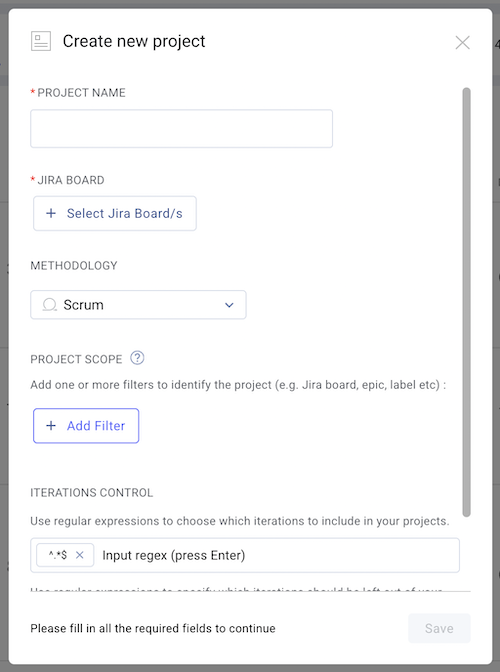
How project rules work (AND / OR logic)
LinearB combines project filters using Boolean logic:
-
Same filter type (boards, labels): combined with OR
(Board A OR Board B) -
Different filter types: combined with AND
(Board A OR Board B) AND Label X
This ensures issues are included only when all required criteria are met.

Common project tracking patterns
Multiple boards or specific epics
Track work across several boards or focus on specific epics by selecting boards first, then adding epics or labels as filters.
Filtering within boards
Add labels or fields after selecting boards or epics to narrow scope further.
Global label or field tracking
Track work types such as technical debt or infrastructure across all boards using labels or fields without selecting boards.
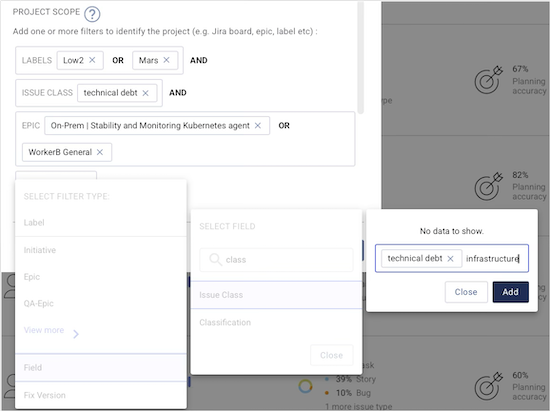
Editing a project tracker
- Click the ⋮ menu next to the project.
- Select Edit Project.
- Update rules, filters, or methodology (Scrum / Kanban).
- Save changes (updates apply within ~15 minutes).
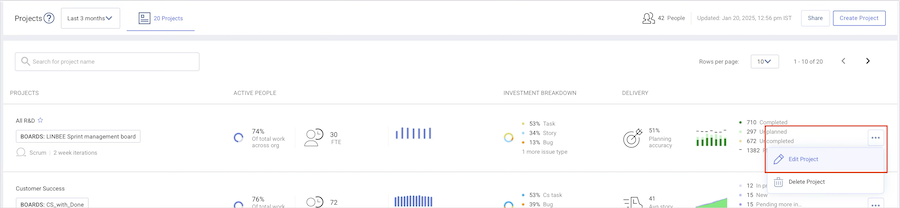
Deleting a project tracker
Click the ⋮ menu next to the tracker and select Delete Project.
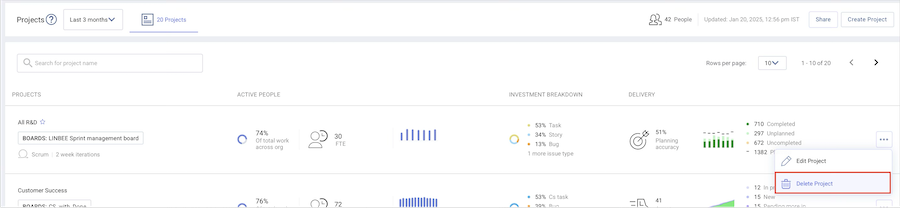
How did we do?
Managing Project Trackers in Azure DevOps
Marking Projects as Favorites