Managing Project Trackers in Azure DevOps
Learn how to create and manage Project Trackers in LinearB using Azure DevOps. Define project scope, teams, and areas, apply filters such as Epics and Tags, and map work accurately to delivery metrics and insights.
This article applies to Azure DevOps.
Summary
- Create delivery trackers scoped to Azure DevOps projects, teams, and areas.
- Combine multiple filters to accurately reflect real work ownership.
- Use AND / OR logic to control how work items are collected.
- Edit or delete trackers as delivery scope changes.
Overview
Project trackers in LinearB define what work belongs to a given team. When using Azure DevOps, trackers allow you to scope delivery metrics by project, team, area paths, and backlog attributes.
This ensures delivery insights and metrics accurately reflect your team’s actual workload and ownership.
Prerequisites
Ensure your Azure DevOps integration is connected before creating a project tracker.
If not connected, follow: Connect LinearB to Azure DevOps
Creating an Azure DevOps project tracker
- Navigate to Projects → Delivery.
- Click Create Project.
- Enter a unique Project Name (cannot match an existing team).
-
Under Project Scope, click + Add Filter and select:
- Project
- Team
- Area path(s)
- Choose a methodology (Scrum or Kanban).
-
(Optional) Add additional filters such as:
- Epic
- Feature
- Tag
- Custom fields
- Click Save to activate the tracker.
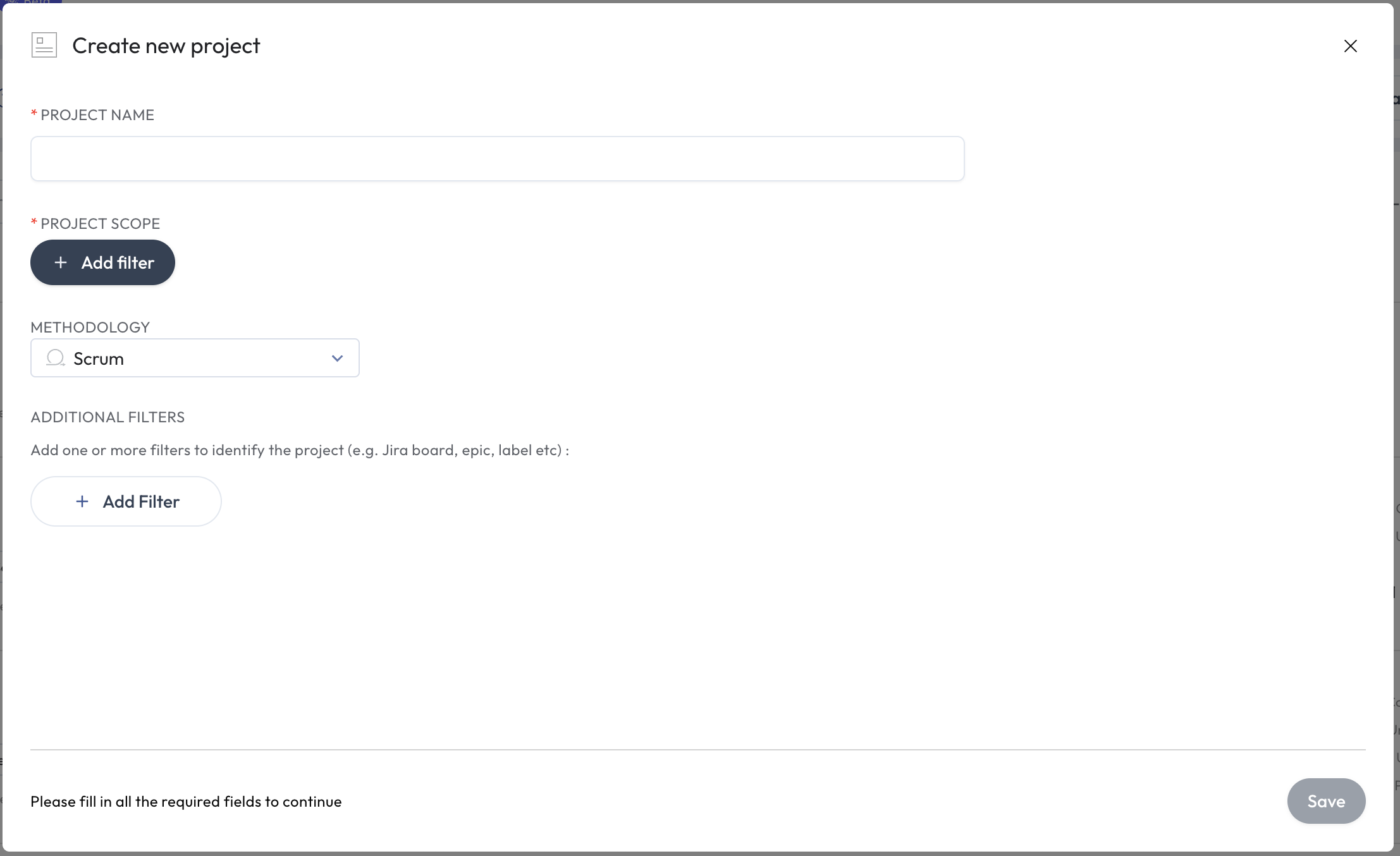
How project rules work in Azure DevOps
LinearB combines project filters using Boolean logic:
-
Same filter type (projects, teams, areas):
combined with OR
(Project A OR Project B) -
Different filter types:
combined with AND
(Project A OR Project B) AND Area X
This ensures only work items that meet all required conditions are included in the tracker.
| Example |
(Project:"ABC Scrum" OR Project:"XYZ Scrum")
AND (Area:"ABC" OR Area:"XYZ")
|
Editing an Azure DevOps project tracker
- Click the ⋮ menu next to the tracker.
- Select Edit Project.
- Update scope, filters, or methodology as needed.
- Save changes (updates apply within ~15 minutes).
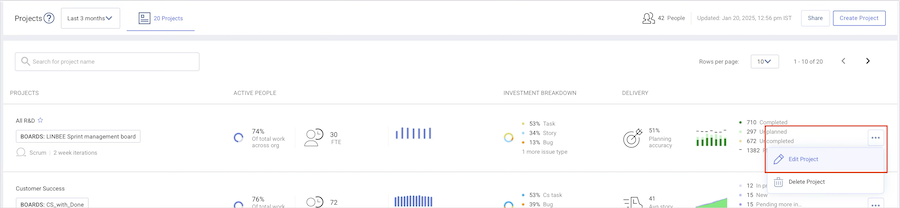
Deleting a project tracker
Click the ⋮ menu next to the tracker and select Delete Project.

Notes and considerations
- Azure DevOps supports complex area path hierarchies—select all relevant paths.
- Large scope changes may impact historical delivery metrics.
- Teams can create multiple trackers to separate different work streams.
How did we do?
Managing Project Trackers in Jira