Marking Projects as Favorites
Mark projects as favorites to quickly access the Project Trackers that matter most to you. Favorites help you focus on relevant delivery data without changing underlying tracker configurations.
Updated
by Steven Silverstone
Favorites are personalized per user and help you quickly access the projects you care about most. Favoriting a project does not affect other users.
Marking a project as a favorite
- Navigate to Projects → Delivery → Projects.
- Click the hollow Favorites (star) icon next to the project.
- The star icon turns purple to indicate the project is favorited.
- The project appears in the Favorites tab.
- The Favorites count updates automatically.
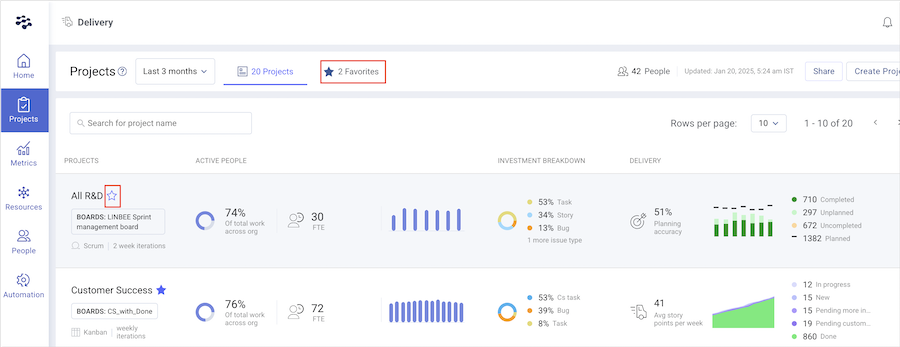
Removing a project from favorites
- Click the purple Favorites (star) icon next to the project.
- The icon becomes hollow, indicating the project is no longer favorited.
- The project is removed from the Favorites tab.
- The Favorites count updates automatically.
How did we do?
Managing Project Trackers in Jira