Merge Contributor Accounts
When you have multiple Git organizations or connections linked to a single LinearB account, it's common for developers to appear as contributing under various Git accounts, email addresses, or userna…
Updated
by Steven Silverstone
When you have multiple Git organizations or connections linked to a single LinearB account, it's common for developers to appear as contributing under various Git accounts, email addresses, or usernames. LinearB initially recognizes each unique email or username as a distinct contributor. To consolidate the activity of a single developer who uses multiple identifiers, you can merge these contributor accounts into one.
To Merge Contributor Accounts:
- In the LinearB side menu, click Settings.
- In the Company Settings page, click the Teams & Contributors tab, and then click the Contributors tab.
- Find the contributor you wish to merge. Hover over the three-dot menu next to the contributor's row and click Merge.
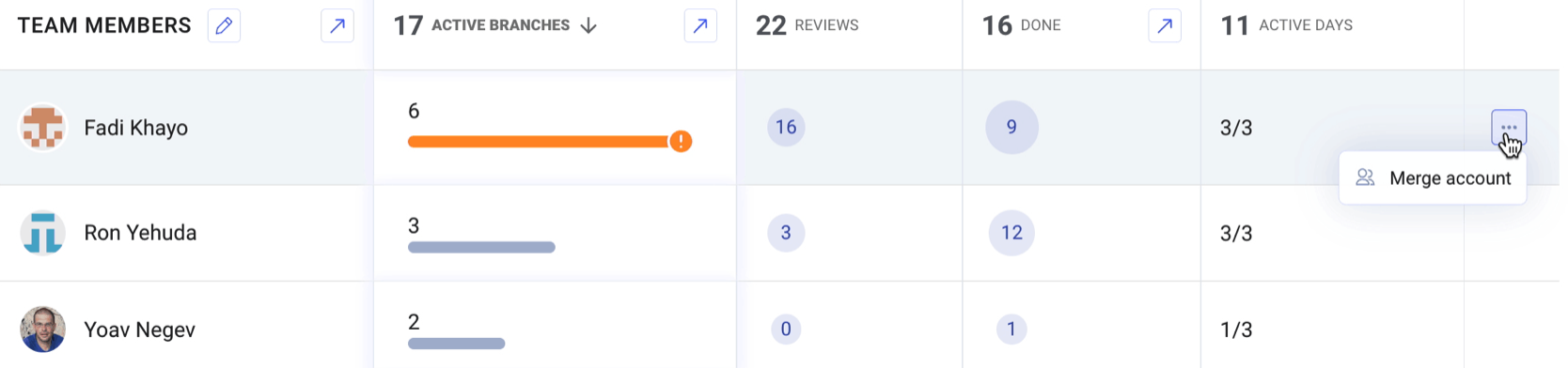
A dialog box opens, displaying a list of all available contributors, identified across various Git user accounts within your LinearB instance. - Select accounts for merging:
- LinearB suggests the most relevant accounts as potential merge candidates. However, you have the flexibility to search for any contributor name to find additional accounts you wish to merge.
- Choose one or more accounts that you want to merge with the initially selected account. The first account you select becomes the primary account, and all other selected accounts will be merged into this primary account. The merged accounts will adopt the alias and team associations of the primary account.
- Complete the merge:
- Once you have selected the accounts to be merged, add them to the merge list and confirm your selection.
- The merging process will consolidate all metrics and data from the merged accounts into the single primary account. Note that it may take up to an hour for metrics to update and reflect the merge.
Post-Merge Management:
Accounts that have been merged are marked with a "merged" icon  next to their details in LinearB. If necessary, you can edit these merged accounts to unmerge them and revert them to their original, separate statuses.
next to their details in LinearB. If necessary, you can edit these merged accounts to unmerge them and revert them to their original, separate statuses.
How did we do?
Managing Teams in LinearB