Table of Contents
Connecting Azure Repos to LinearB
Connect Azure Repos to LinearB using a Personal Access Token (PAT) to sync repositories and Git activity.
Use this guide to connect Azure Repos (Azure DevOps) to LinearB using a Personal Access Token (PAT).
Summary
What this guide covers
- Creating a Personal Access Token (PAT) in Azure DevOps
- Connecting Azure Repos to LinearB using your organization name + PAT
- Troubleshooting common connection issues
Before you begin
- Azure DevOps account with permission to create a PAT, and the Organization Owner or Project Collection Administrator level
- LinearB Admin role
- Access to the Azure DevOps organization you want to connect
Step 1. Generate a Personal Access Token in Azure DevOps
To connect Azure Repos, create a Personal Access Token (PAT) in Azure DevOps:
- Sign in to Azure DevOps.
- Open User Settings (top-right) and select Personal Access Tokens.
- Click + New Token.
- Enter a descriptive name.
- Set an appropriate expiration date.
- Assign the following permissions:
- User Profile: Read (
vso.profile) - Project and Team: Read (
vso.project) - Code: Read (
vso.code) - Build: Read (
vso.build) - Graph: Read (
vso.graph)
- User Profile: Read (
- Click Create and copy the token securely (it won’t be shown again).
For more details, see the Azure DevOps PAT Documentation .
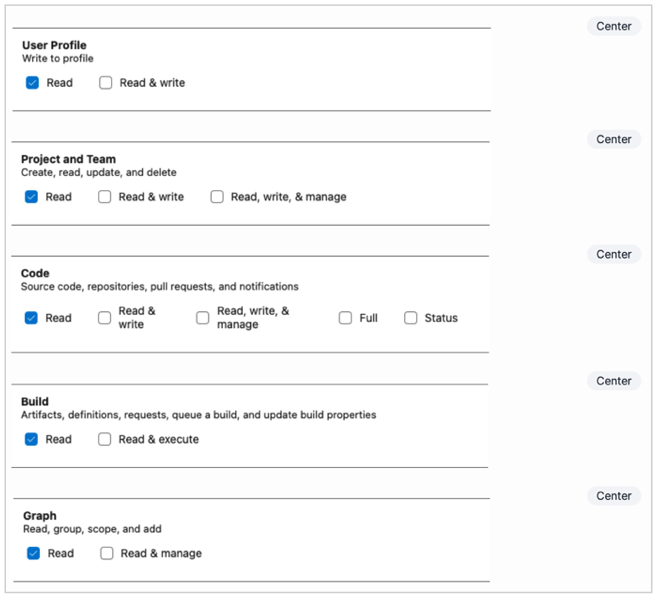
Step 2. Connect Azure Repos to LinearB
After creating a PAT, connect it in LinearB:
- In LinearB, go to Settings → Company Settings and select the Git tab.
- Click Add Integration.
- Select Azure DevOps.
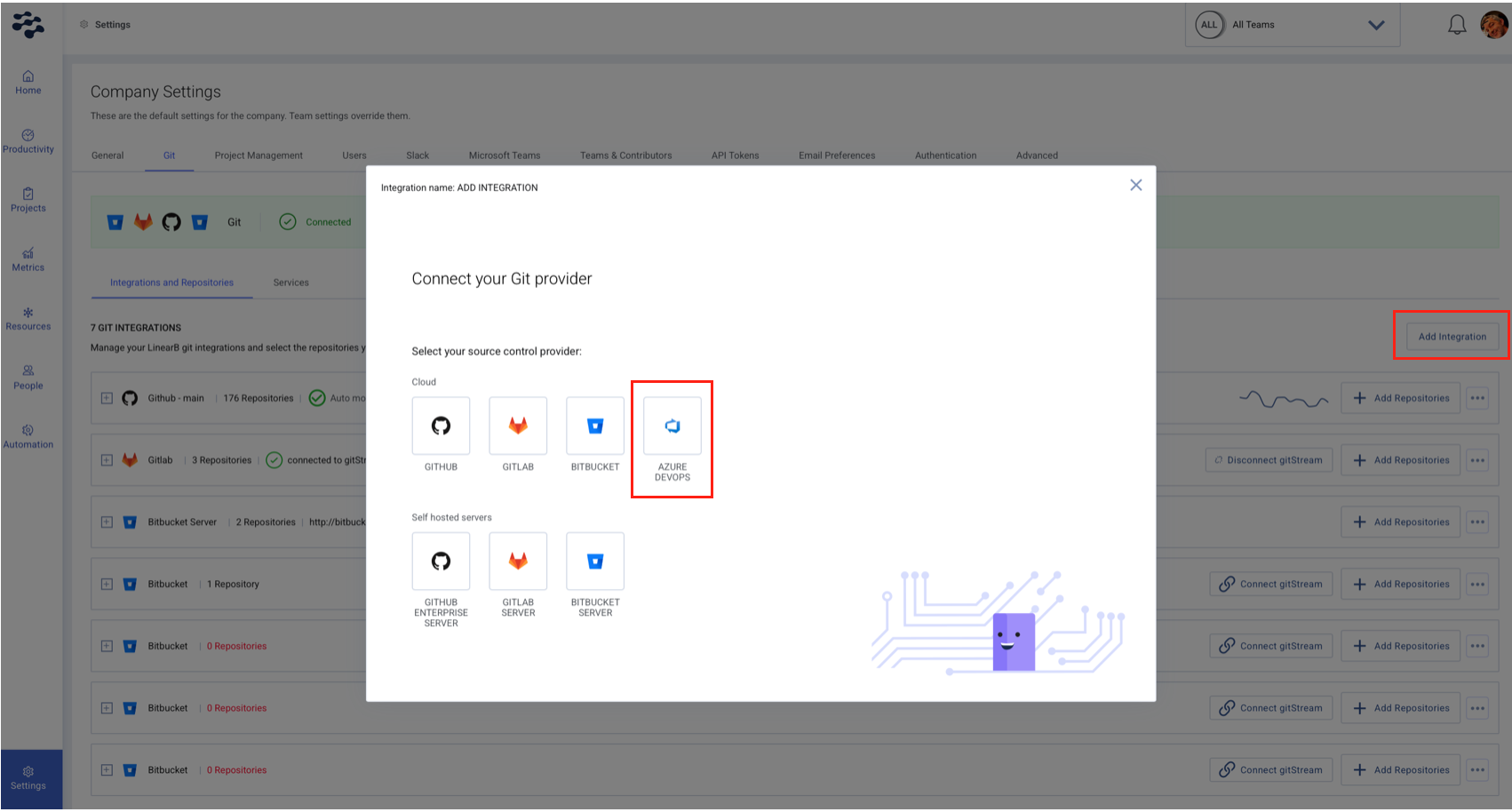
- Enter your organization name.
- Paste your Personal Access Token (PAT).
- Click Connect.
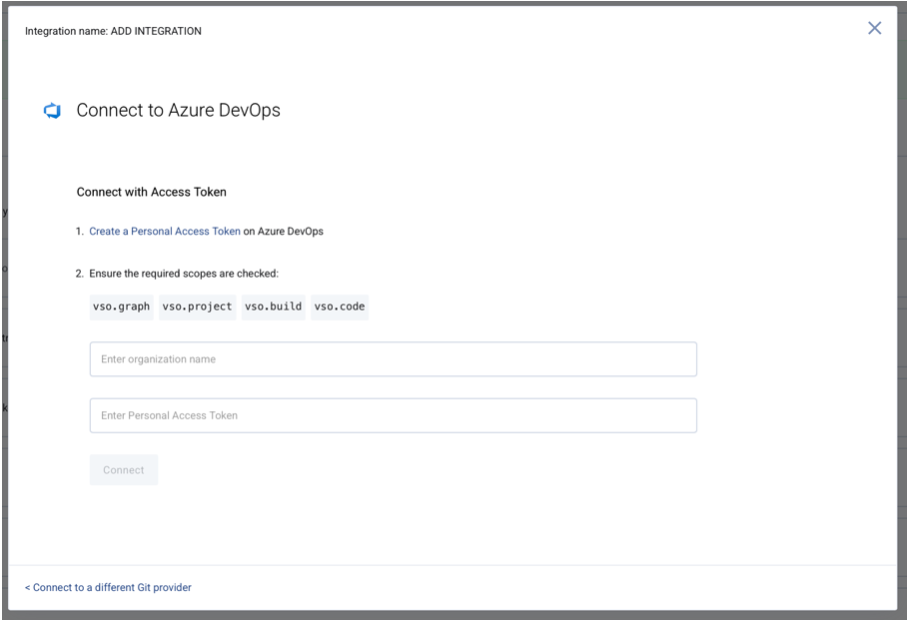
After connecting, LinearB begins processing your Azure Repos data.
Step 3. Troubleshooting and support
- Ensure the PAT has the required permissions.
- Verify you are an organization owner or have Project Collection Administrator permissions in Azure DevOps.
- If issues persist, contact LinearB Support or join the Dev Interrupted Discord Server .
Related guides
Need assistance?
Visit our HelpDocs Support Page.
How did we do?