How Does LinearB Classify Branches As Outliers
In order to reduce the impact of irregularly large branches throwing off a team's cycle time, LinearB will designate some branches as outliers, and exclude the metrics from these branches in our cycl…
In order to reduce the impact of irregularly large branches throwing off a team's cycle time, LinearB will designate some branches as outliers, and exclude the metrics from these branches in our cycle time calculations.
What qualifies a branch as an outlier?
Branches will be marked as outliers if they have a potential cycle time of greater than 60 days, and are also in the 98th percentile or above of all active branches in your LinearB instance.
- Merge branches (e.g. release) should be manually excluded if they linger and inflate metrics.
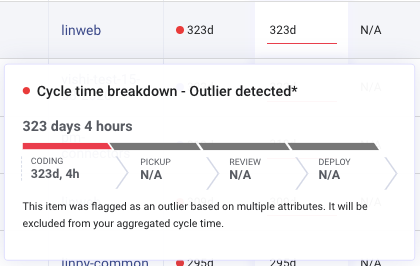
How do I know if a branch has been designated as an outlier?
You can view all your branches in the Activity tab of LinearB. Branches with a red dot are already excluded as statistical outliers.
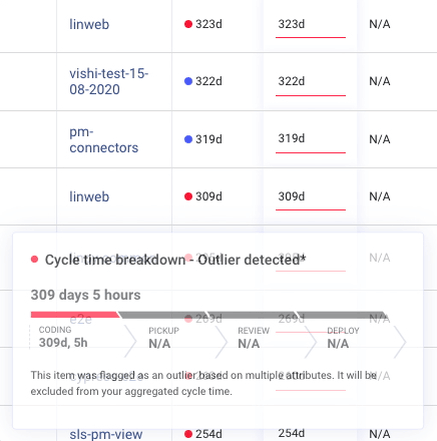
How do I mark a branch as an outlier?
Individual branches which may be outliers can be manually excluded by clicking on the three dots to the right of any branch visible in the Activity Tab.
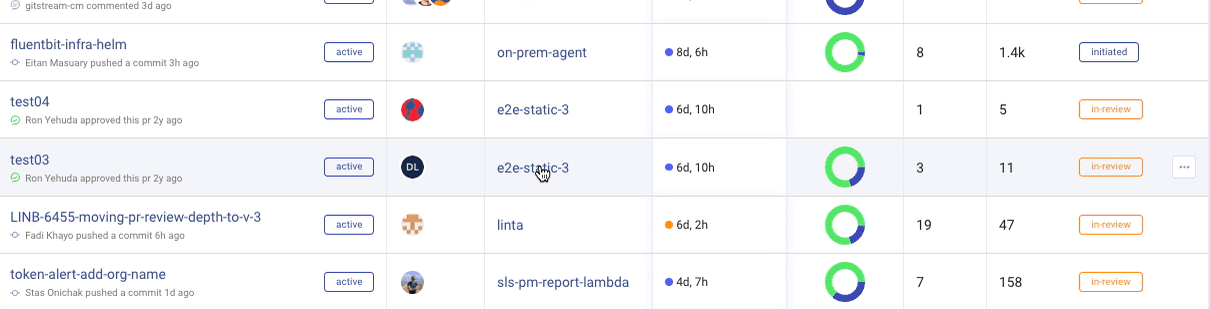
Manually excluded branches will display an orange dot next to the cycle time calculation, which you can hover over to see that they have been excluded.
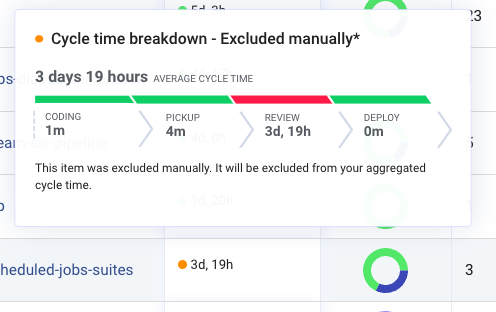
They can be returned to your cycle time metrics by clicking the three dots again, and selecting "Cancel branch exclusion".
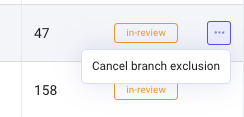
How did we do?
How to - Re-authorize git integration