Configuring GitHub Copilot
Track GitHub Copilot adoption, usage, and acceptance rates across your teams. Connect Copilot to LinearB to understand how AI-generated code influences delivery and quality
LinearB integrates with GitHub Copilot to track adoption, usage, and acceptance metrics across your engineering teams. This integration helps you understand how widely Copilot is being used, how often suggestions are accepted, and what impact Copilot has on your codebase.
Summary
- Create a GitHub Personal Access Token (PAT) with the required Copilot metrics scopes.
- In LinearB, go to Settings → Company Settings → AI Tools → GitHub Copilot and paste the token.
- Select which GitHub organizations to include (all / regex / manual), then Save.
- Verify the status is Connected and review results in AI Insights.
Before you begin
What you’ll need
- LinearB role: Company Admin (recommended for setup and troubleshooting).
- GitHub permissions: Ability to generate a PAT and access Copilot usage data for the organizations you want to track.
GitHub token scopes
-
Create a PAT with the scopes required by GitHub’s Copilot metrics endpoints, such as:
user:read,manage_billing:copilot,read:org.
See GitHub docs: Copilot metrics API (required scopes) .
Step 1 – Create a GitHub PAT for Copilot metrics
- In GitHub, create a new Personal Access Token (PAT).
- Select the required scopes for Copilot metrics (see the GitHub link above).
- Copy the token and store it securely (you may not be able to view it again).
Step 2 – Connect Copilot in LinearB
- In LinearB, go to Settings → Company Settings.
- Select AI Tools, then open GitHub Copilot.
- Paste the PAT into the Token field.
-
Choose which organizations to track:
- Include all organizations — Track usage across all GitHub orgs visible to the token.
- Select organizations by regex — Track orgs matching a regex pattern.
- Select organizations manually — Choose orgs from a list.
- Click Save.
- Verify the integration shows Connected and the Last updated timestamp is recent. If the status is not green or shows Disconnected, see Reauthorizing Copilot below.

Step 3 – Verify in AI Insights
Once connected, Copilot activity appears in:
- AI Tools Usage — Adoption trends, active users, acceptance rates, and lines written.
- AI Adoption — Copilot contributions alongside other AI tools.

Metrics
Once connected, the following metrics are available in AI Insights:
- Adoption Rate — Percentage of developers using Copilot.
- Active Users — Average number of developers using Copilot per day.
- Engaged Users — Average number of developers who accept at least one Copilot suggestion per day.
- Code Suggestions — Average number of Copilot suggestions generated per day.
- Code Acceptance — Average number of Copilot suggestions accepted per day.
- Code Acceptance Rate — Percentage of Copilot suggestions accepted.
- Code Lines Suggested — Average number of Copilot-suggested lines per day.
- Code Lines Accepted — Average number of Copilot-suggested lines accepted per day.
- Code Lines Acceptance Rate — Percentage of suggested lines accepted into the codebase.

Reauthorizing Copilot
If the Copilot integration shows Disconnected (or the status is not green), your token may be expired, revoked, or missing required scopes. Reauthorize Copilot as follows:
- Go to Settings → Company Settings → AI Tools → GitHub Copilot.
- Paste a new PAT with the required scopes into Token.
-
Click Reauthorize. The Replace Copilot token dialog appears with two optional checkboxes:
- Reset data — Clears existing Copilot metrics in LinearB. LinearB backfills the last 90 days.
- Reset setting — Reselect which GitHub organizations to track (all / regex / manual).
- Click Continue to confirm.
- Verify the status shows Connected and Last updated is recent.
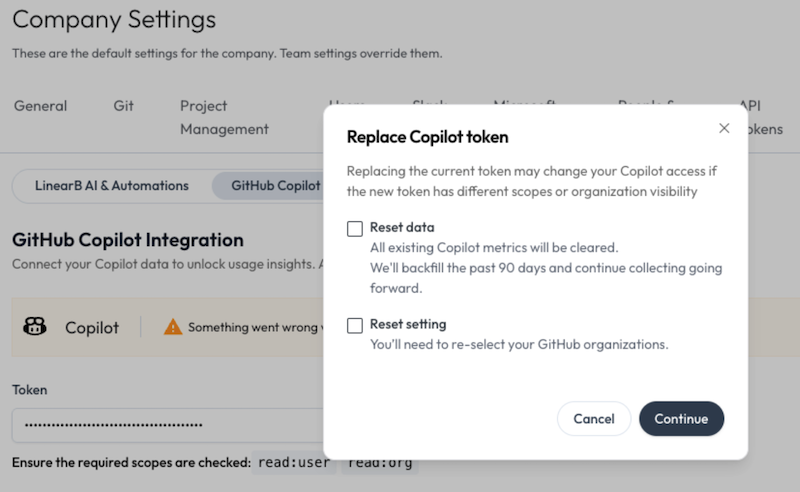
- If you do not select either checkbox, LinearB keeps your existing metrics and organization selection; only the token is replaced.
- If you change token scopes or org visibility, Copilot access may change until you fix scopes or reselect orgs.
- After reauth, allow a short time for the status to turn green and for data to resume in AI Insights.
Troubleshooting & support
Common issues
- No data in AI Insights: Wait a short time after connecting, then refresh AI Insights.
- Disconnected status: Reauthorize with a new PAT and confirm required scopes.
- Missing organizations: Verify the token has visibility to those orgs and your selection method (all / regex / manual) is correct.
- Scope errors: Recreate the PAT and ensure the Copilot metrics scopes are included.

If you still can’t connect, contact support@linearb.io or visit the LinearB Help Center .
Related articles
How did we do?
Configuring Cursor
Configuring LinearB AI and Automations