Configuring the MCP Server
Set up the LinearB MCP server for Claude Desktop, Claude Code, or Copilot Chat. This guide walks through installation options, authentication, and supported environments.
The LinearB MCP (Model Context Protocol) server lets AI tools connect to LinearB data and capabilities through a standard MCP interface. You can connect in three ways, depending on your environment:
- Claude Desktop — using mcp-remote and a JSON config file.
- Claude Code — using a single CLI command that registers the MCP server.
- GitHub Copilot Chat (VS Code) — by adding an MCP configuration file (
mcp.json).
Once configured, supported tools can connect to the LinearB MCP server and use LinearB-specific prompts and extended capabilities.

Summary
- Choose your client: Claude Desktop, Claude Code, or Copilot Chat (VS Code).
- Authenticate using your LinearB API key (passed as the
x-api-keyheader). - After setup, restart the tool (Claude Desktop / VS Code) so it can discover MCP tools.
- Use the Prompts panel (Claude Desktop) or Copilot Chat to run LinearB-aware queries.
Before you begin
What you’ll need
- Your LinearB API key
- Claude Desktop installed (for Option 1)
- Node.js (for Option 1)
- Homebrew (optional, Mac only, for installing Node.js)
- VS Code + Copilot Chat (optional, for the VS Code integration)

Step 1 – Choose your setup option
Select the instructions that match your environment:
- Option 1: Claude Desktop (mcp-remote + JSON)
- Option 2: Claude Code (single CLI command)
- Optional: Copilot Chat (VS Code) using mcp.json

Option 1 – Configure with Claude Desktop
- Run
node --versionto check if Node.js is installed.
- If Node.js is installed, you’ll see a version number (for example, v18.x.x).
- If Node.js is not installed, install it using one of the methods below.
OS |
Procedure |
Windows/macOS |
|
macOS (Homebrew) |
Run |
Linux (Debian/Ubuntu) |
Run |
- Install mcp-remote globally:
npm install -g mcp-remote - Locate the executable paths:
- Node path:
which node - mcp-remote path:
which mcp-remote
On Windows (Command Prompt or PowerShell), use:
where nodewhere mcp-remote
- Save both paths — you’ll paste them into Claude’s config.
- In Claude Desktop, go to Settings → Developer → Edit Config.
- Add the following JSON block:
{
"mcpServers": {
"linearb": {
"command": "FULL_PATH_TO_NODE",
"args": [
"FULL_PATH_TO_MCP_REMOTE",
"https://mcp.linearb.io/mcp",
"--header",
"x-api-key: YOUR-API-KEY"
]
}
}
}
- Replace the placeholders:
FULL_PATH_TO_NODE: output fromwhich node/where nodeFULL_PATH_TO_MCP_REMOTE: output fromwhich mcp-remote/where mcp-remoteYOUR-API-KEY: your LinearB API key
- Save the config file, then restart Claude Desktop.

Optional – Add LinearB MCP support to Copilot Chat (VS Code)
To use the LinearB MCP server inside GitHub Copilot Chat (VS Code), add an MCP configuration file.
-
Create or update the file:
/Users/<username>/Library/Application Support/Code/User/mcp.json - Add the following configuration:
{
"inputs": [
{
"id": "linearb-api-key",
"type": "promptString",
"description": "LinearB API Key",
"password": true
}
],
"servers": {
"linearb": {
"type": "http",
"url": "https://mcp.linearb.io/mcp",
"headers": {
"x-api-key": "<TOKEN>"
}
}
}
}
- Save the file.
When you open VS Code:
- A Start button appears at the top of the MCP Servers list.
- Click Start to launch the LinearB MCP server.
- VS Code prompts for your API key and discovers the LinearB MCP tools.
- After discovery, Copilot Chat can use the MCP tools.

- Restart Claude Desktop (if you’re also using Claude Desktop) to ensure it reloads MCP configuration.
Option 2 – Configure with Claude Code
If you’re using Claude Code, you don’t need to edit a JSON file manually. Run a single command to register the LinearB MCP server:
- This method applies to Claude Code, not Claude Desktop.
- It’s the fastest setup if you’re working directly in a terminal-based Claude workflow.
claude mcp add --transport http linearb https://mcp.linearb.io/mcp --header "x-api-key: LINEARB_API_TOKEN"
Replace LINEARB_API_TOKEN with your actual LinearB API key.

Using the MCP server
The LinearB MCP server is a Beta feature. Behavior and outputs may change before GA.
Numbers and data outputs from the MCP — like any generative AI results — should be verified for accuracy. We recommend reproducing results in the LinearB UI before using MCP-generated metrics for critical decisions.
For ready-to-use queries, see: LinearB MCP Server Prompt Library (PDF) .
Once configured, the MCP server allows you to:
- Authenticate securely with your LinearB API key.
- Apply consistent configuration across environments.
- Access extended capabilities beyond the public API (where supported by LinearB MCP tools).
- Use LinearB-specific prompts in supported clients.
Accessing the Prompts panel in Claude Desktop
- Open Claude Desktop. From the welcome screen, you’ll see the main prompt bar.
- Click +, then select Add from LinearB Metrics to load the LinearB prompts.
- Once enabled, these prompts appear in Claude and can be used to generate PR reports, lead time reports, merge rate reports, and other LinearB-specific outputs.
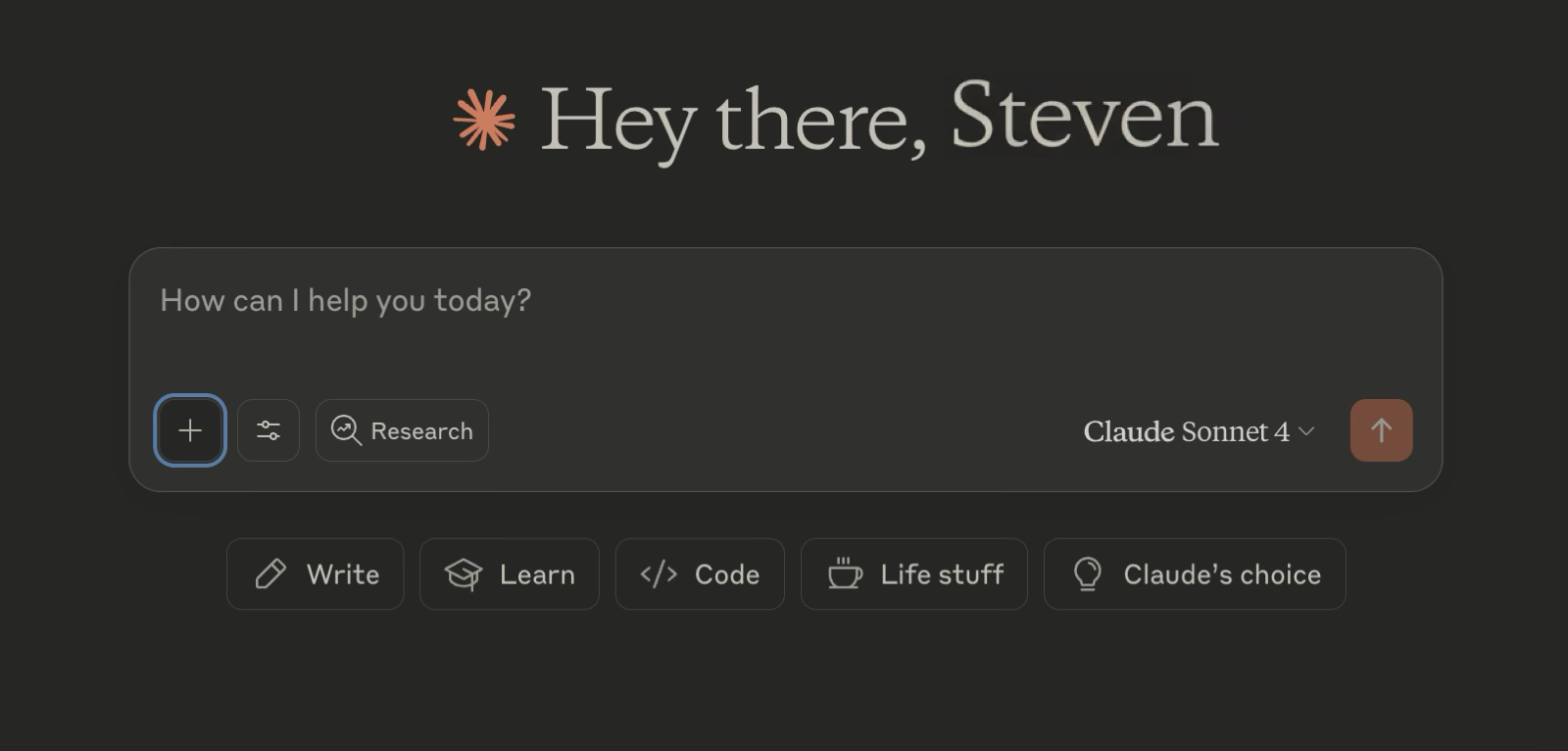
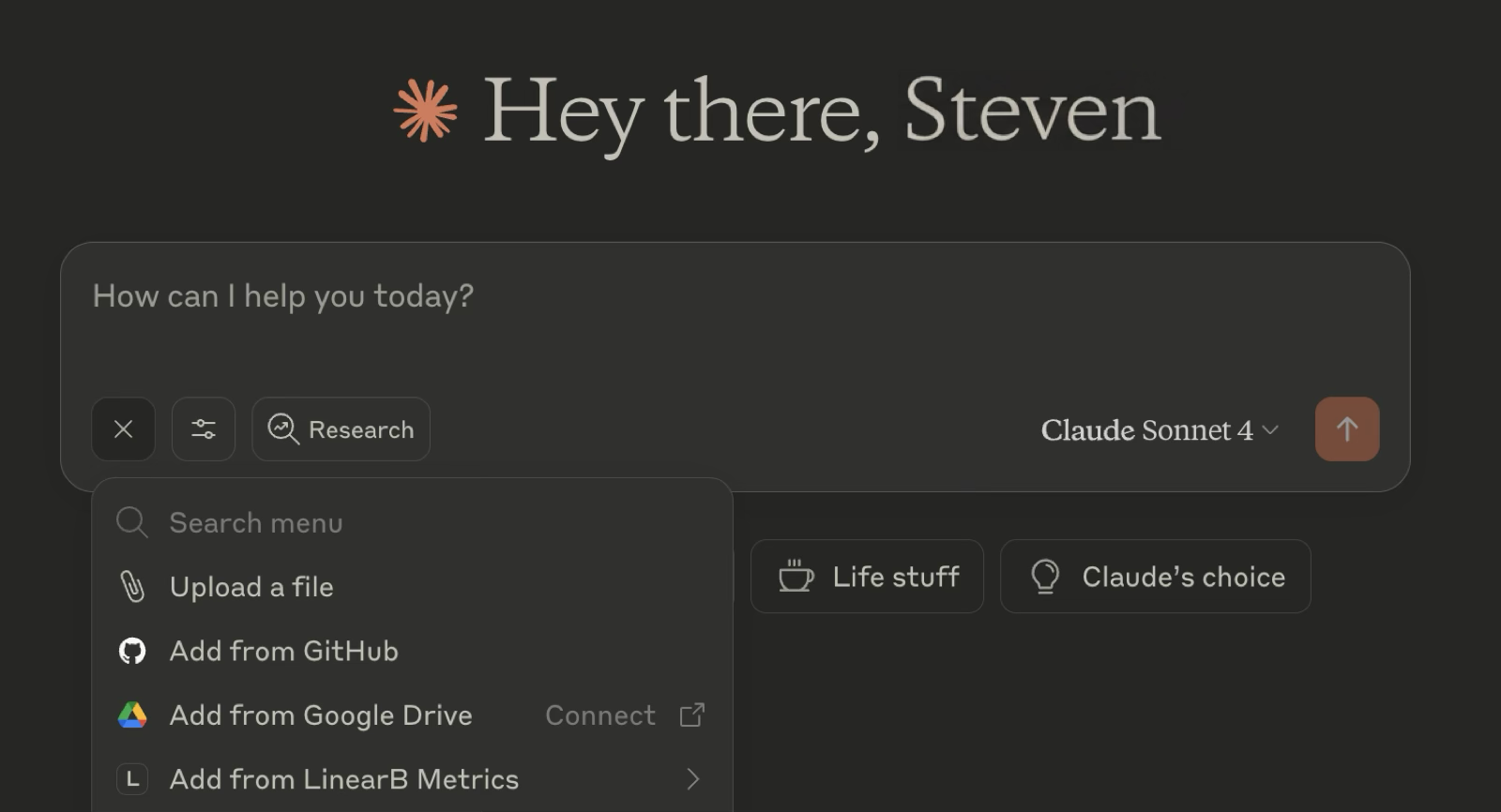
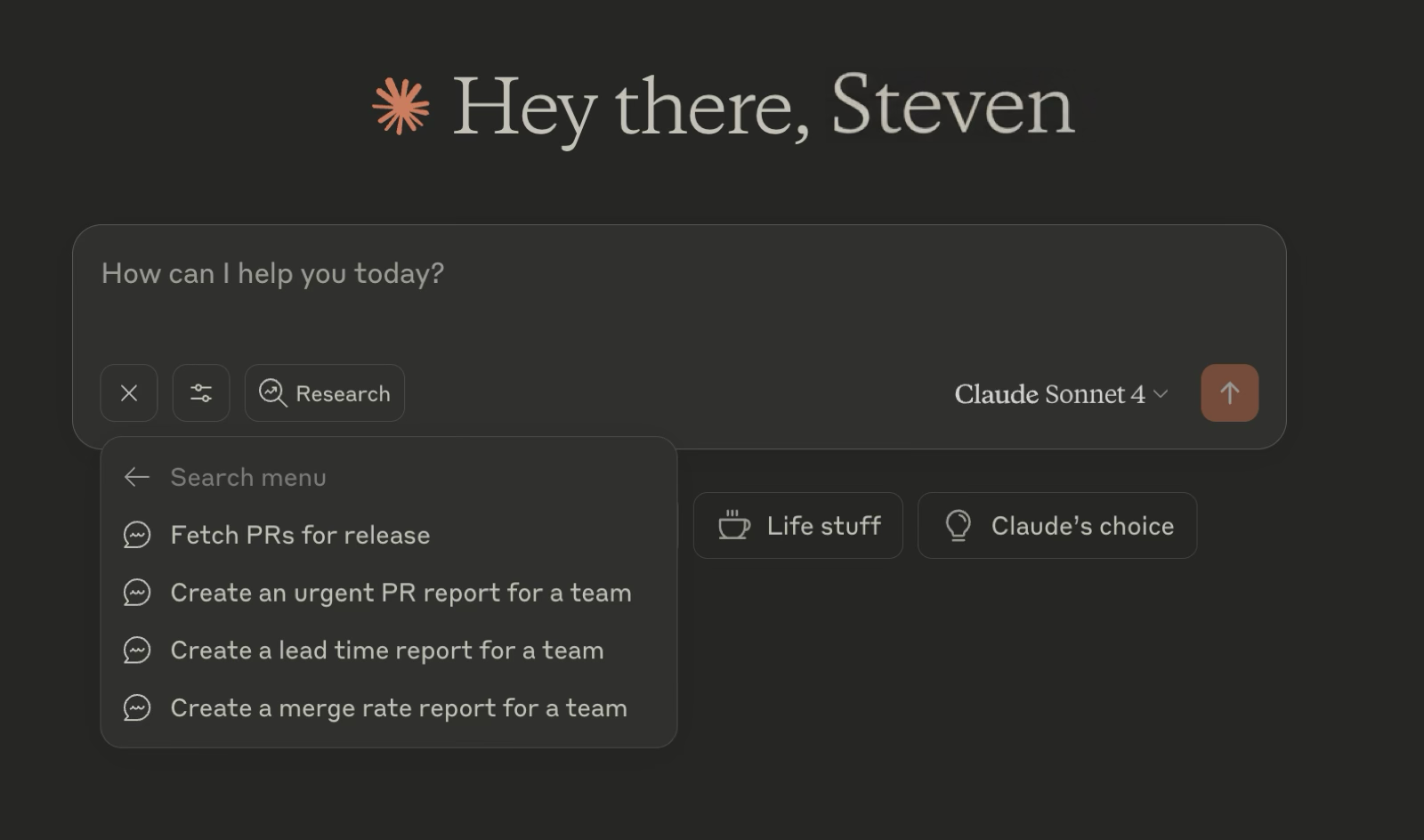

Related articles
How did we do?
MCP Server – Kubernetes Secrets