Managing Users in the Users & Teams – Users Tab
View, edit, merge, and manage user accounts in the unified Users experience, including memberships, permissions, and connected identities.
The Users (Preview) tab provides a centralized way to view, add, edit, merge, and manage user accounts in LinearB. It consolidates user details, permissions, team memberships, and connections to integrated Git and project management tools.
Summary
- Access all user accounts from Settings → People & Teams → Users (Preview).
- View permissions, team membership, and connected Git/PM accounts in one table.
- Add, edit, merge, or remove users without leaving the Users interface.
- Supports both bulk and manual account merging.
Accessing the Users (Preview) tab
- From the left navigation menu, select Settings.
- Click People & Teams.
- Select the Users (Preview) tab.
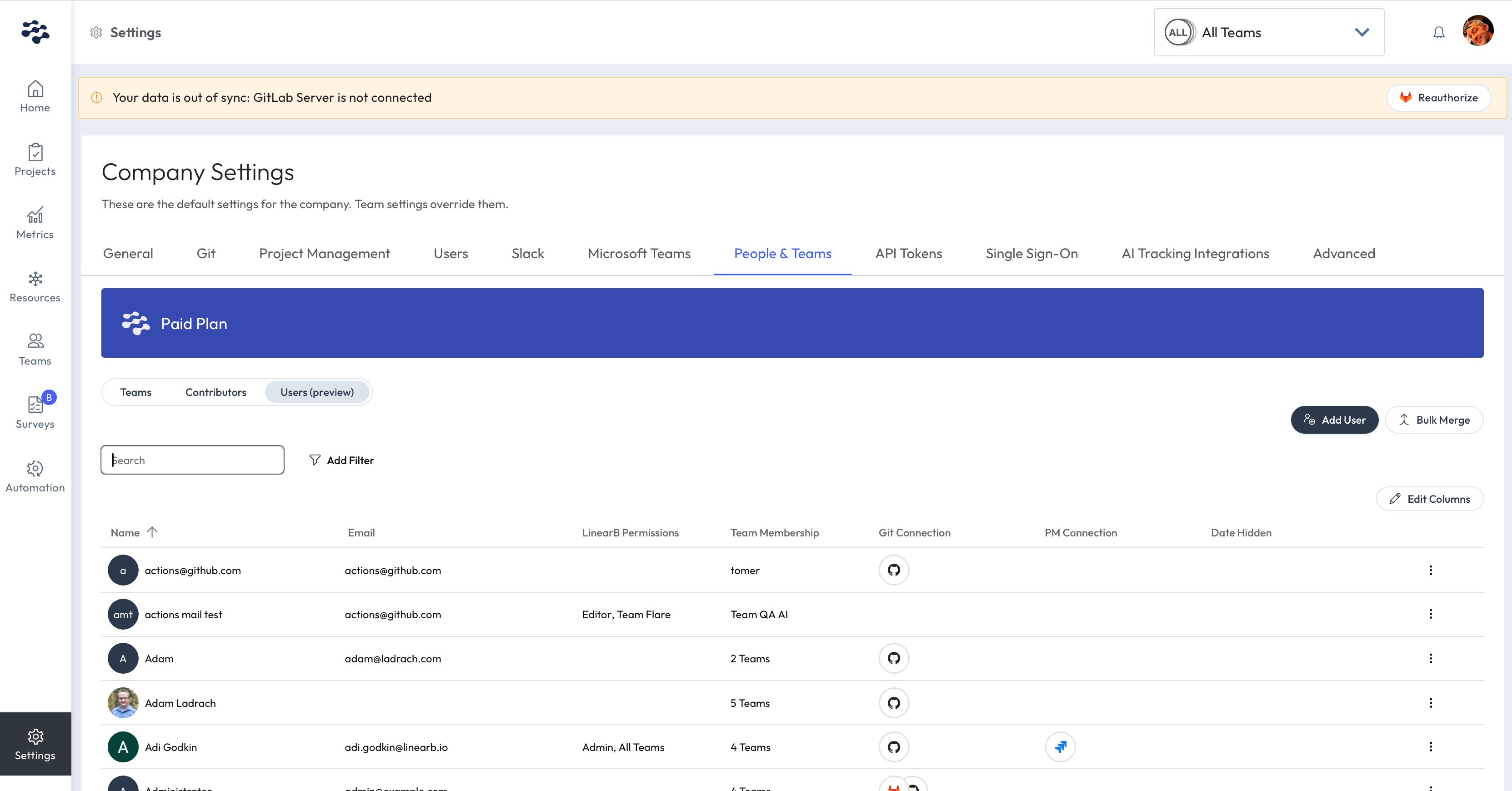
User list overview
The user table includes the following columns:
| Name | The display name associated with the user. |
| The user’s primary email address in LinearB. | |
| LinearB Permissions | The assigned permission level (Admin, Editor, Viewer, or Basic). |
| Team Membership | The teams the user belongs to, or the total number of teams. |
| Git Connection | Icons indicating connected Git providers (e.g., GitHub, GitLab). |
| PM Connection | Icons indicating connected PM tools (e.g., Jira, Azure Boards). |
| Data Hidden | If hidden from reporting, the date the user was hidden is shown. |
Adding a new user
- Click Add User (top-right of the table).
- In the New User panel, enter:
- Full Name
- User Role (Admin, Editor, Viewer, or Basic)
- Optionally configure:
- Team Scope – Select specific teams or All Teams.
- Role-Based Modules – Enable developer coaching modules.
- Team Membership – Assign the user to one or more teams.
- Click Save and Close.
Editing a user profile
- Locate the user in the table.
- Click the three-dot menu on the right.
- Select Edit Profile.
- Update details such as name or team membership.
- Save the changes.
Merging user accounts
You can merge accounts that belong to the same person using one of the following methods:
Bulk merge
- Click Bulk Merge in the top-right corner of the table.
- LinearB attempts to load merge suggestions automatically.
Manual merge
- Open the user’s three-dot menu.
- Select Merge Account.
- Search for and select additional accounts belonging to the same user.
- Click Save and Close.
Understanding user merging behavior
Merging users consolidates multiple accounts that represent the same person into a single, unified platform user.
Primary user
- The primary user is the account selected when opening the merge screen.
- The primary user becomes the authoritative identity after the merge.
- In a future update, admins will be able to change the primary user during the merge process.
Identity and visibility
- The primary user’s details (name, email, avatar, and permissions) are shown throughout the platform.
- This includes teams, metrics, dashboards, alerts, and pull request ownership.
Team memberships
- The merged user becomes a member of all teams associated with any of the merged accounts.
-
Example:
- User A is a member of Team 1
- User B is a member of Team 2
- The merged user is a member of Team 1 and Team 2
Permissions
- The merged user inherits only the permissions of the primary user.
- Secondary accounts are retained behind the scenes for data continuity with basic permissions.
- Permissions are not combined across merged accounts.
Managing team memberships
- Select Edit Profile for the user.
- Under Team Membership, click Add Team.
- Select one or more teams.
- Remove teams by clicking the X next to the team name.
- Save your changes.
Deleting a user
Use Delete User in the three-dot menu to remove a user from LinearB. This excludes the user from billing and preserves their historical data.
Billing note: LinearB counts a user as billable only if the unified user:
- Is assigned to a team, and
- Has a Git account connected.
Users who are assigned to a team but only have a LinearB platform account or a PM account (without a Git account) are not counted as billable.
Tips and notes
- Permissions: Grant Admin access only to users who require full control.
- Connections: Verify Git and PM connections for accurate activity tracking.
- Search and filters: Use search and filters to find users by name, email, role, or team.
How did we do?
Auto-Merge for Contributors in LinearB
Migrating to the New Unified User Management UI