Table of Contents
What is included in my Notifications Center?
LinearB provides users with a 'home' for system notifications. All system notifications are located in the same place, and you are able to control/dismiss notifications after consuming them. The notification center will be available on the top right corner of your screen.
Your Notification Center
LinearB provides users with a 'home' for system notifications. All system notifications are located in the same place, and you are able to control/dismiss notifications after consuming them. The notification center will be available on the top right corner of your screen.
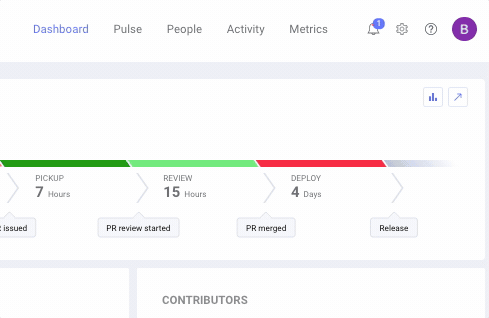
Managing Notifications
Click on the  icon to access your notifications. If you have unread notifications, the number of unread notifications will appear on the bell icon.
icon to access your notifications. If you have unread notifications, the number of unread notifications will appear on the bell icon.
Mark as Read
Click on the blue dot next to any alert to mark it as read. Read alerts will still be visible in your notifications when you view your notifications.
Delete Notification
Click on the x icon next to any notification to delete the notification. This notification will no longer be visible.
Notification Types
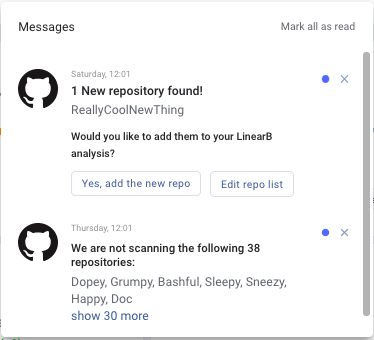
Untracked Repositories
Upon first connecting your Git account, LinearB will notify you of any active repos that have not been scanned to LinearB. Click "Yes, add the new repos" to have LinearB start monitoring activity. Click "Edit repo list" to view the current repos being monitored and also add any specific new repos.
New Repositories Found
LinearB is automatically scanning for new repos previously not part of your repo list. Whenever LinearB detects new repos you will be notified through the system notifications center. Click "Yes, add the new repos" to have LinearB start monitoring activity. Click "Edit repo list" to view the current repos being monitored and also add any specific new repos.
How did we do?