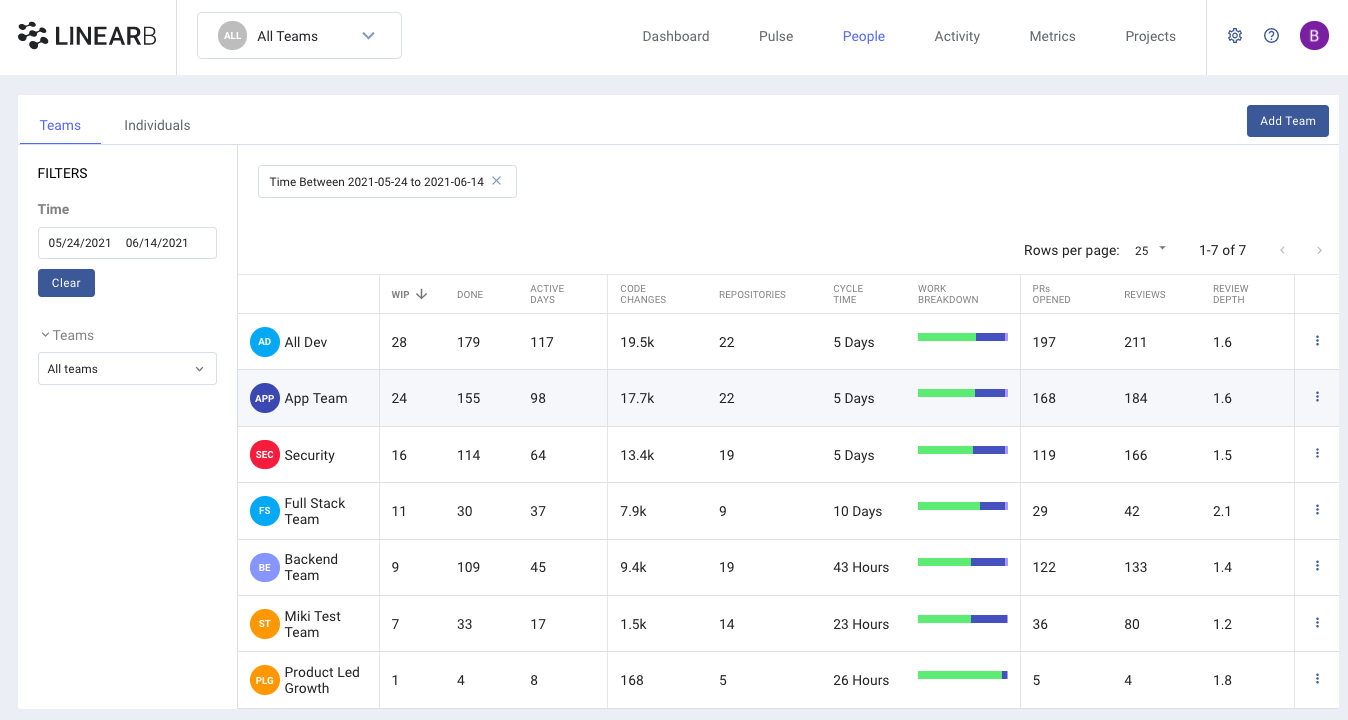How do I create, edit, and delete teams
How to create a new team:
Teams can be created in one of two ways:
- Go to the Teams tab at the main navigation pane. At the top right corner click on Add Team.
- Go to Account Settings -> Teams & Contributors -> click the "Add a Team" button.
You need to be viewing "All Teams" in order to add a team. If you don't see the option to "Add Team", change your view to "All Teams" as seen below.
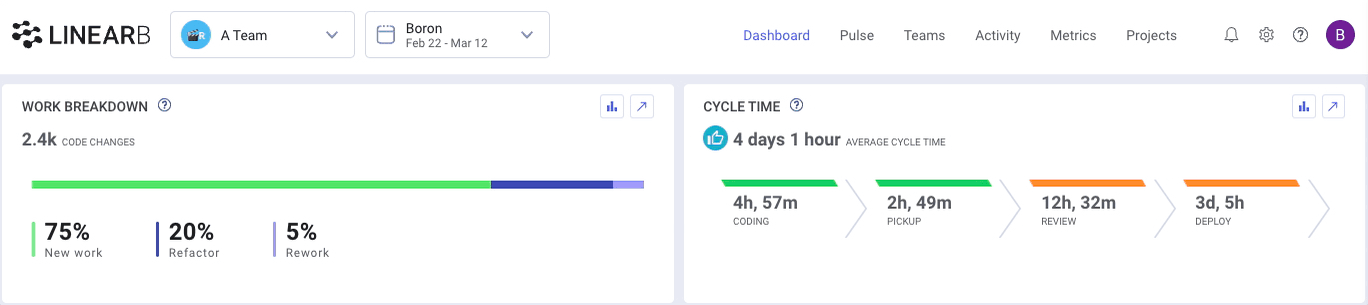
In the “Add Team” screen, complete the following steps:
- Assign a name for the team (must be unique).
- Select a parent group if needed. Teams can be nested under groups, the team activity will roll up into a group dashboard to see combined metrics for all teams in a group.
- Customize the team’s initials.
- Select the team’s preferred color.
- Select team members. Teams are not mutually exclusive and you can assign a developer to multiple teams.
- If this team is new in the organization and doesn’t have work history, uncheck “Get team’s history”.
- Click Save & Close
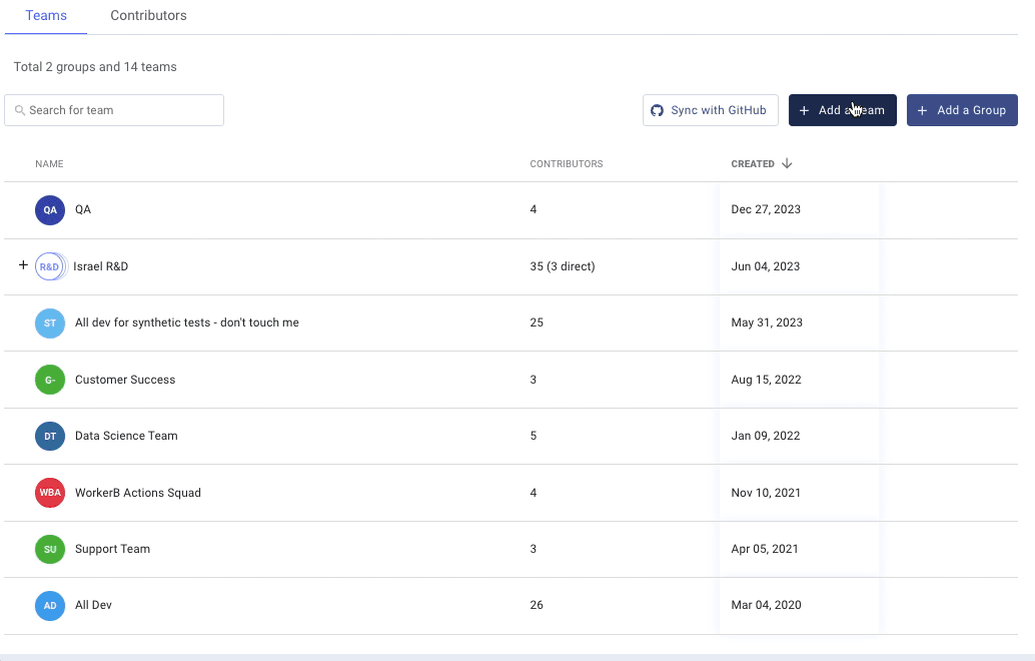
It takes a few minutes for all the team’s data to be populated.
Connect Project Management to your Team
Once your team is created you can link your Jira or Shortcut boards to each respective team, and see their progress rolled up into projects as the team works. Read more here: How do I connect project management boards to a team?
How to Edit / Delete a Team
In order to edit or delete a team simply click on the (more) icon next to each team raw. From the menu select the option (Edit or Delete).
If you edit a team you can change its name, initials, avatar color, or team members.
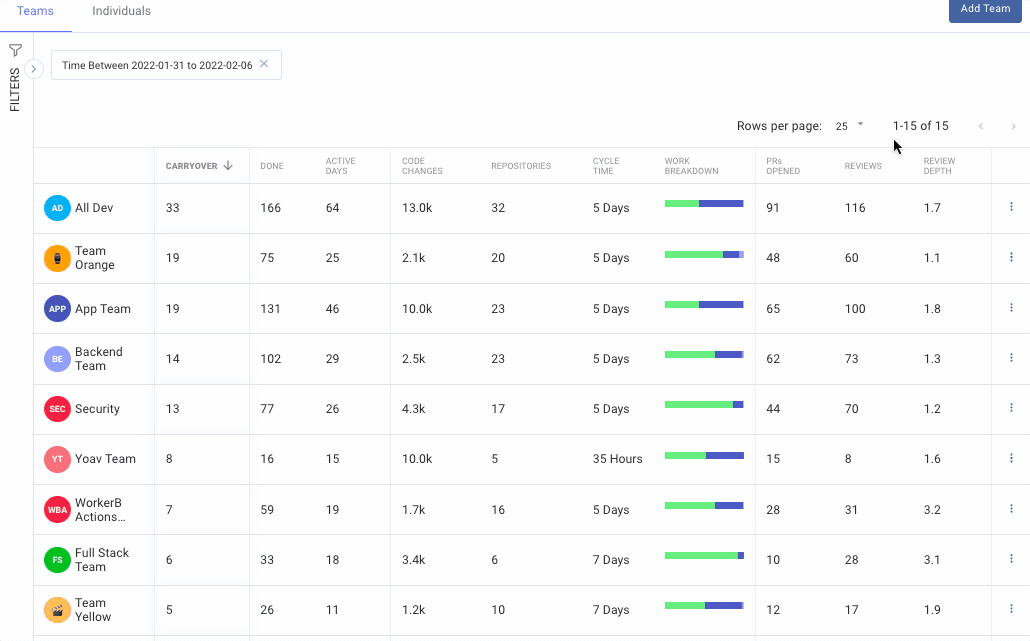
If you change team members it might take a couple of minutes to update the team’s metrics.
Teams Views:
Once teams are added. You can view team metrics in the following areas of the LinearB app.
- Main Dashboard - Contributors widget - In the contributors’ widget you can see "work in progress" (WIP), Done and reviews counts for teams (as well as individuals). You can click on the team name in order to see the team members and metrics for each member of the team.
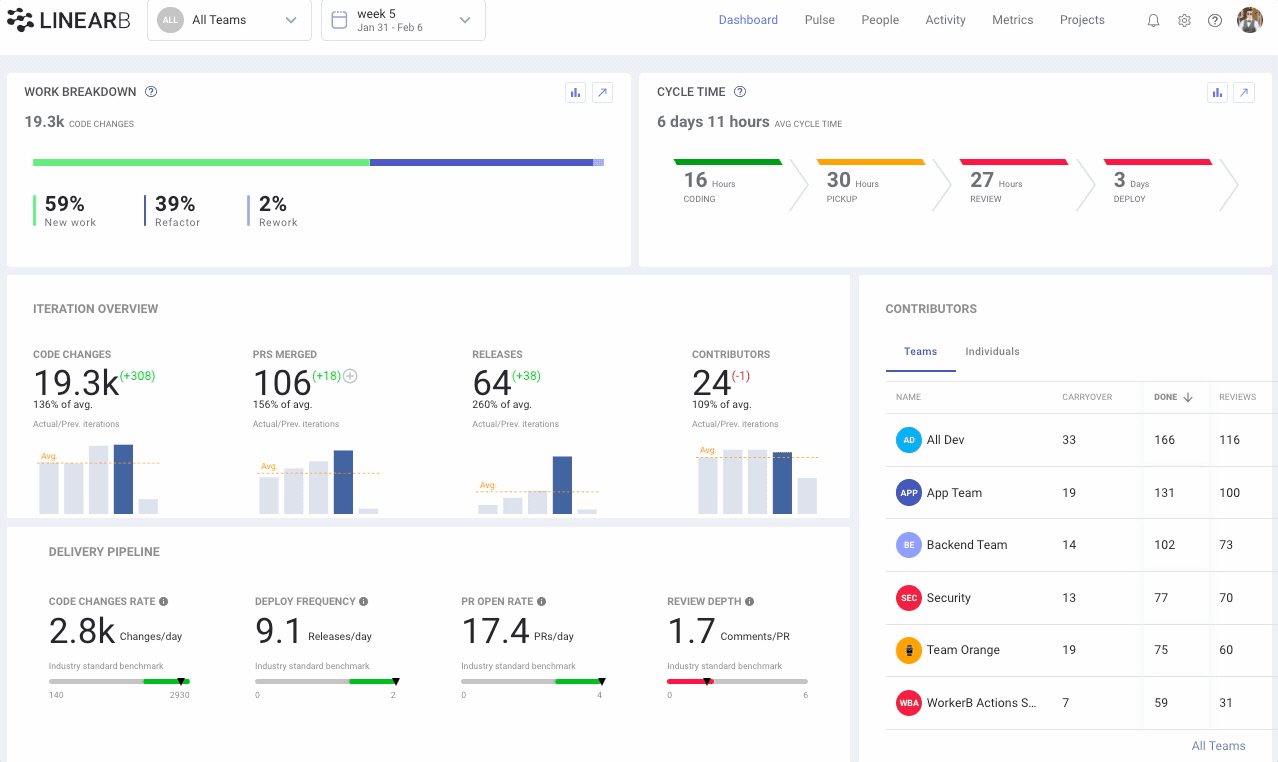
- Metrics Dashboards - Metrics dashboards can be filtered to show specific repos, services, PR labels, and also by specific team.
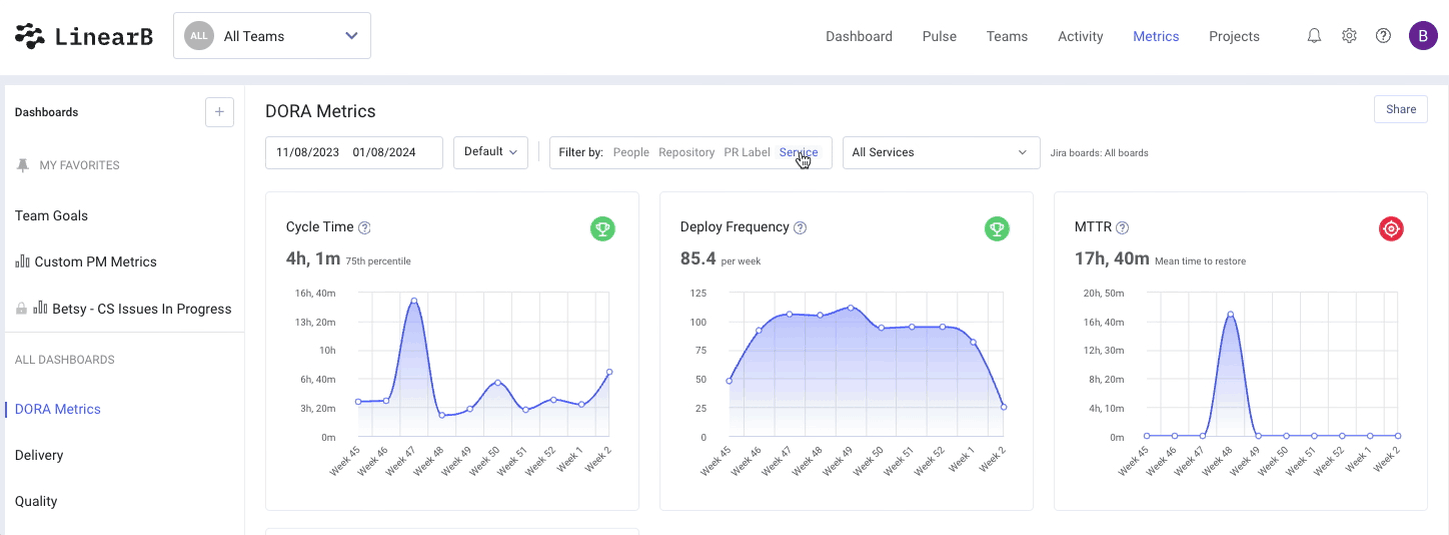
- Team Dashboard - After a team is created a team dashboard will be generated showing just activity for these team members. Here you can find the active and completed branches for this team, a team cycle time and work breakdown metrics, and more. Read more about teams dashboards here: How to work with a team dashboard
- Teams Page - Within the Teams page, you can see key metrics for each team (as well as individuals). You can sort by each one of the metrics and filter the list of the teams in order to compare a limited number of teams. You can click the team’s name and get the members of the team with their metrics.